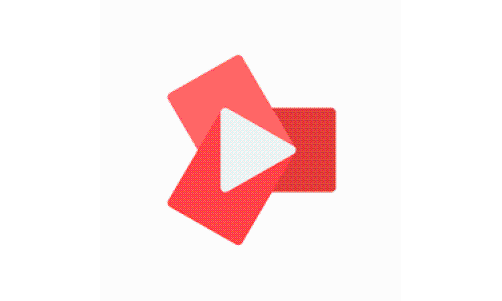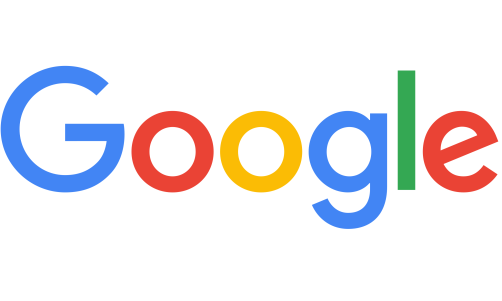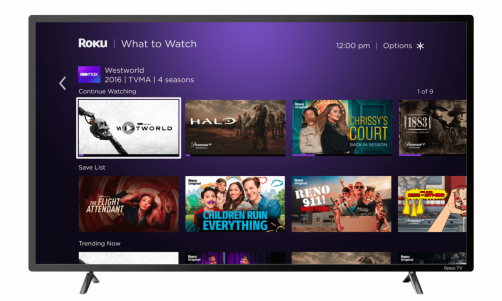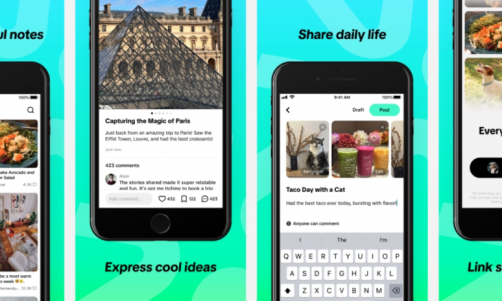Apple upgraded its iPhone Face ID feature, as it now recognizes you even when wearing a face mask! However, it takes a bit of setup to activate.
With the ongoing pandemic, new habits and drills have been added to our lifestyle. For example, wearing a face mask has become paramount for safety, especially among medical professionals. You also have to be careful in what you touch, such as your face, to avoid the spread of the virus.
For months now, facial recognition has been impossible for most devices. Simply put, the device has a hard time identifying the biometric scans when half of your face has been fully covered. Luckily, Apple is quick on the uptake. It released a feature for both iPhone and Apple watch to improve Face ID even when wearing a face mask.
Apple iOS 14.5 Update
The newly released iOS 14.5 has many new features to introduce to iPhone users, including App Tracking Transparency, Siri Improvements, New emojis, and Bug fixes. However, Apple Watch Unlock, the feature that recognizes you despite wearing a face mask, is one of the biggest improvements that most Apple users are waiting for.
To run this feature, you must have iOS 14.5 running on your iPhone and watchOS 7.4 on your Apple Watch.
Read Also: iPhone 13 Mini Leaked Design Shows New Camera Arrangement: Apple Rumors, Renders and Other Updates
Manual Way How to Setup Face ID
To register your new Face ID with a face mask, 9to5mac provided this setup procedure:
- Head to "Settings" and "Face ID & Passcode"
- Select "Alternate Appearance" or "Reset Face ID"
- Grab your face mask and fold it in half. Hold it over your face as the iPhone makes its photo scan. The mask should be covering just the tip of your nose.
- If the iPhone says "Face Obstructed," move the mask slowly away from the center of your face.
- The iPhone would now require you to "Move your head slowly to complete the circle."
- Complete two scans with your face and the mask
- Wait for the notification "Face ID is now set up."
Test the feature by wearing your face mask and unlock your iPhone with a Face ID. If the feature does not work, you might need to set up the "Alternate Appearance" option. Note that you can only do these steps if you choose "Reset Face ID" in the first procedure. Here are the new steps:
- Select "Alternate Appearance"
- Fold the mask and put it over your face, opposite to the side of where you covered your face from the first procedure.
- Complete two Face ID setup scans.
Test out the feature by fully wearing your mask and opening the Face ID.
iPhone Unlock With Apple Watch
If you find the above procedue exhausting, then worry not. If you have the Apple Watch on hand, you can extend now unlock your iPhone using that!
You can enable this feature by going in the iPhone "Settings" and selecting "Face ID & Passcode." In the bottom section, toggle one "Unlock with Apple Watch." Now you can unlock your iPhone devices even when wearing a face mask.
Related Article: COVID-19 Contact Tracing Tool on Android Can Leak Sensitive Personal Information: Google Fix and More Details