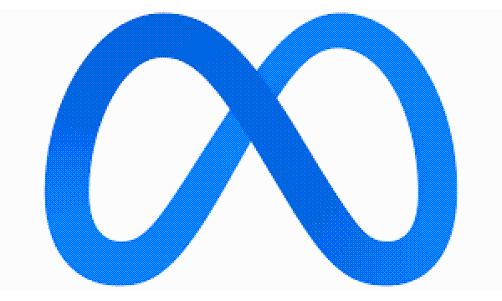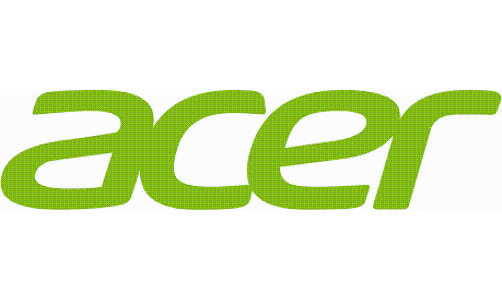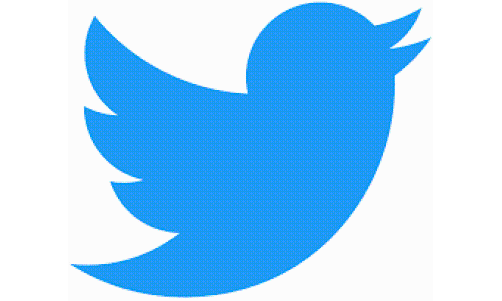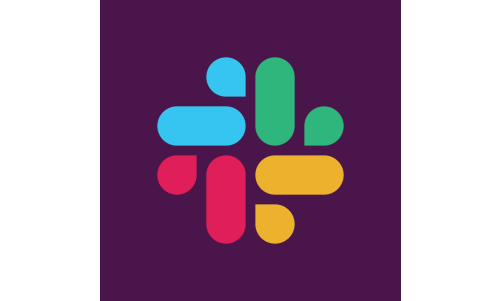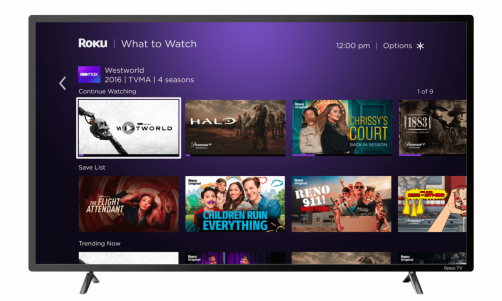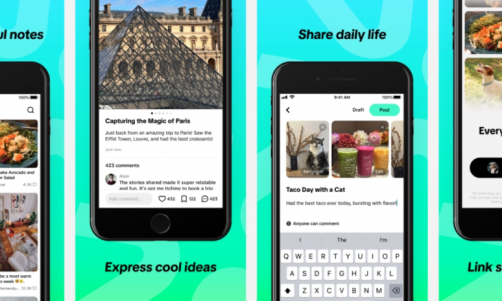Do you think Google is listening to your conversations? Well, unfortunately, you're right. Smart Home devices always have their recording turned on so Goggle Assistant can hear your command. Sometimes, your audio clips are being recorded for smart tech development and researches. Here are a few steps you can follow to delete your voice history and even stop the devices from recording you all together.
Google Home or Google Nest are handy new additions to most smart homes. With a few voice commands, you can command various appliances in your house without moving from your spot. However, using its system has a few drawbacks.
Is Google Home Recording Your Conversations?
The Sun reported that in 2019, both Google and Amazon gave human contractors audio clips recorded from Google Home and Amazon Echo customers. Google product manager David Monsees explained that these clips are necessary to improve speech technology and smart assistants. Specifically, it lets their language experts study customer nuances, accents and most common queries.
The whole agenda led to a massive backlash against both companies. Google renewed its policies to let users opt-in or out of having their voice searches recorded.
Despite these changes, the Google recording system might have been turned on by default. You can do the following steps to ensure your privacy from Google Home or Google Nest.
Read Also: Google 'Fuchsia' OS Release Date Becomes Official: Nest Hub Launch, Specs, Functionality
How to Delete Google Home Recordings of Your Conversations
First, you can delete the audio clips that Google Assistant might have recorded. You can do this by opening your desktop or laptop and visiting myactivity.google.com
- Log into your Gmail account linked with the Google Home device
- Open "Web & App Activity"
- Open "Manage Activity"
- Select "Filter by date and product."
- Check the list of Google Products and open "Video and Audio."
- Hit "Enter"
- Manually delete the voice recordings shown on the screen, or set a date range to bulk delete them
You can also delete the recording using your phone. Visit the same website, then:
- Check the list of Google Products and open "Video and Audio"
- Hit "Enter"
- Manually delete the voice recordings shown on the screen, or set a date range to bulk delete them
How to Turn Off Google Assistant Voice and Audio
If you really want to protect your privacy, it would be best to turn off the voice and audio commands. However, this will also stop Google Assistant from responding unless it is re-enabled.
To turn it off, open your computer and head to myactivity.google.com. After that, follow the instructions beow:
- Open the settings bar on the top left corner of the screen.
- Open "Activity Controls"
- Toggle "Audio Recordings" Off
- Google would ask for a confirmation on the command. Click "I Agree"
- Optional: If you're using mobile, Tap on your Profile Icon.
- Open "My Activity"
- Click on "Saving Activity"
If you want to restore the Google Assistance function, follow the same steps but remember to toggle it "On."
Related Article: How Do You Stop Robocalls? 3 Ways to Block Those Annoying Spam Calls