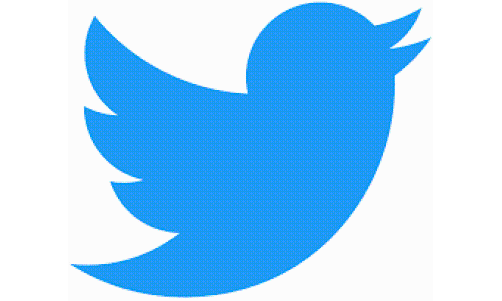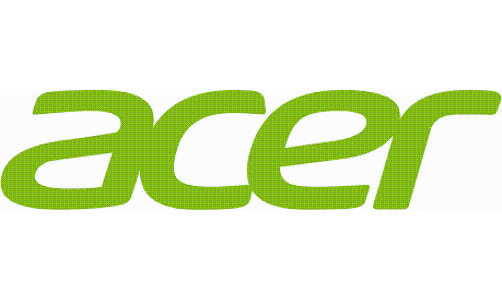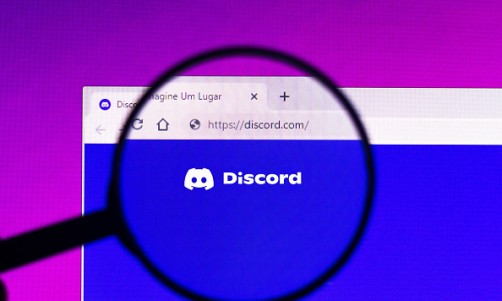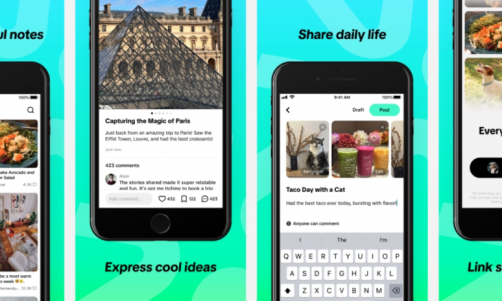Nokia released its Windows Phone 8-powered Lumia 620 earlier in January 2013. The budget friendly phone packs in quite a punch and is available in a wide variety of hues.
The Lumia 620 sports a 3.8-inch TFT display and is pretty compact. The smartphone houses some fantastic features and is well worth the price.
We take a look at the top three tips and tricks for the Lumia 620:
1. Control Xbox 360
Do you own an Xbox 360? If the answer is yes, then you can now use your Lumia 620 as a controller, keyboard and even a mouse!
To do this, follow these steps:
Step 1: Go to the games hub and run the SmartGlass app. If the app is not there download it from the Windows Marketplace.
Step 2: Once the SmartGlass app is running, ensure that your Xbox is switched on and then press the three periods on the bottom right and select "Connect to your Xbox" option.
Step 3: Once the devices are paired you will see the "Remote" option. Press the on screen button to start using the Lumia 620 as a controller for the Xbox.
Step 4: Next, select guide, controller, keyboard or browser control modes by pressing the left and right arrows. Swipe left, right, up or down to use the on-screen buttons.
Now you can see the content streamed on your phone being played on the big screen.
2. Create Animated GIFs
Creating animated GIFs for the Internet is simple with your Lumia 620. To do this simply find your subject and then go to your camera. Next, select the Cinemagraph app (download the same if needed) and hold the photo capture button down to record.
Once you've finished recording, you can decrease or increase the length of the loop and save the video. You're now good to go and can share your GIF via your Nokia account.
3. Locate Landmarks Using The Camera
Users can now find local landmarks, attractions and places of interest thanks to Lumia 620's camera. To access this functionality simply download the City Lens app and open it. You can move or rotate the lens on the chosen spot and the direction of shops, restaurants and the like will show up in real time. You can also click the places within the viewfinder and this allows users to get directions and share the location. Putting the Lumia 620 on a flat surface will give you a bird's eye view of the chosen locale.