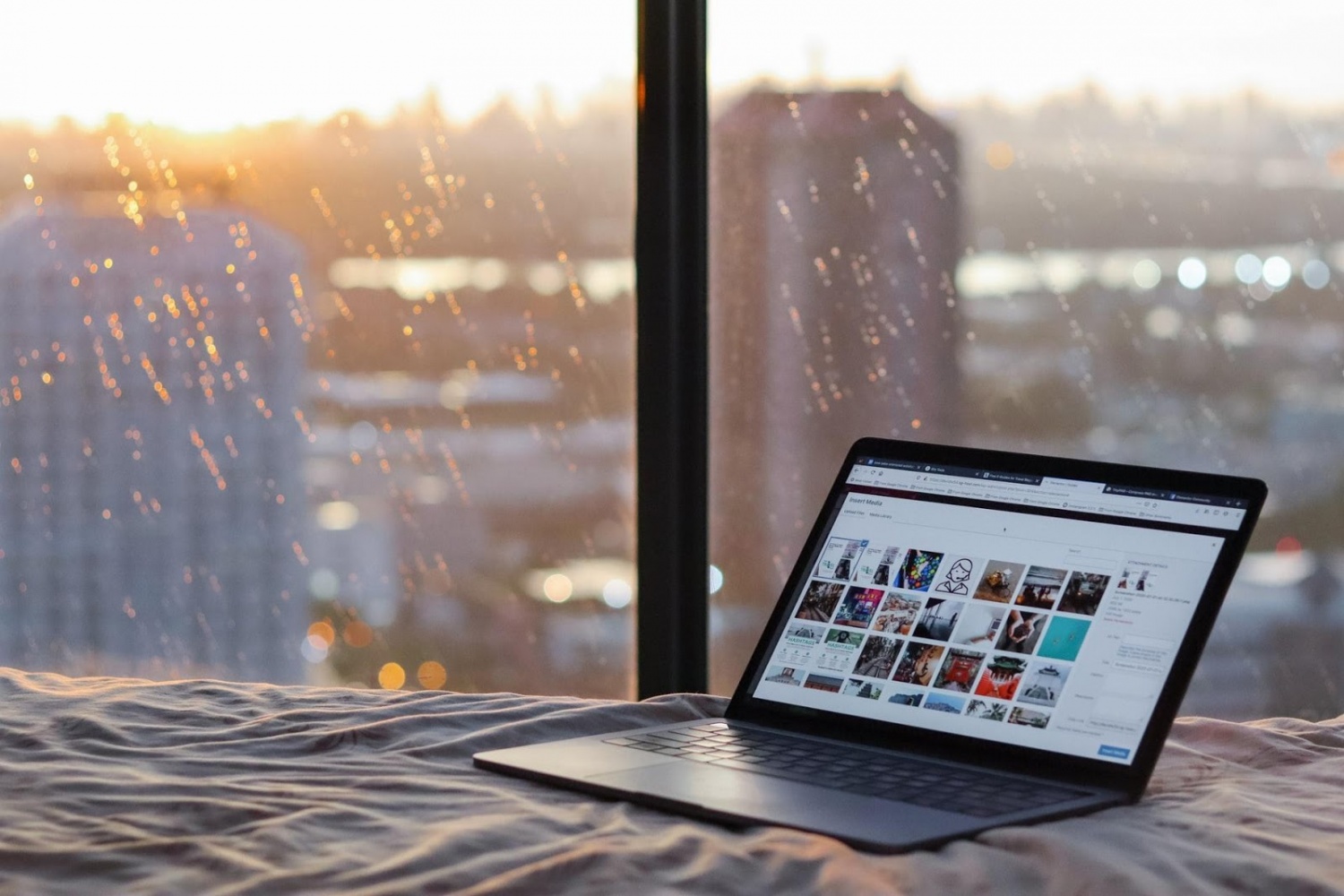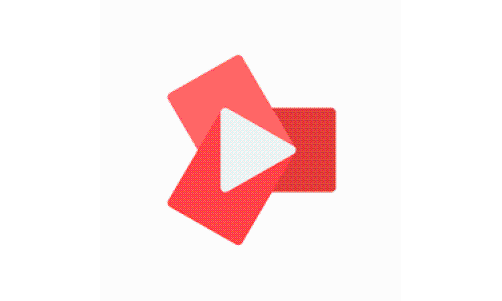Like bees drawn to a honey pot, Windows PCs readily attract cybersecurity threats, if for no other reason than the fact that there are simply so many Windows users and devices to target. With a whopping 74 point something share of the desktop market, Microsoft's operating system (OS) is easily the most popular in the world.
If you're a Windows user, you would be wise to take steps to secure your device, particularly as the threat level is rising in 2021. The global pandemic has led to a sharp increase in the number of online threats, the Financial Times even went as far as saying that COVID-19 is a "gift to cyber criminals."
Add to that the pre-existing threats of old and you've got a digital battlespace that's practically riddled with enemies. Go in with all guns blazing and secure your Windows PC properly. Here's how:
Keep your OS updated
One of the best (and free) things you can do to keep your device secure is to maintain its update schedule. Software providers such as Microsoft release updates for multiple reasons, but often, these are related to cybersecurity.
Updates contain patches that fix known exploits, vulnerabilities, and bugs. Failing to update your OS is kind of like going into the shop but leaving your car door open and the keys on the seat; you're inviting an issue. And even though Windows updates are the single most tedious digital process, they are absolutely essential.
If you're running Windows 10, your device should have automatic updates enabled already. If you've got a retro version of the OS, you should install updates when prompted.
Stay away from public WiFi networks
Sure, they're handy when you're in a pinch, but free, open-access public WiFi networks are the absolute pits from a cybersecurity perspective. If you have to use public WiFi, use a Virtual Private Network (aka, a VPN)along with it. How a VPN works is by creating a private browsing network that others cannot see or detect, and in the process, these nifty security and privacy tools encrypt all your traffic.
As you can imagine, VPNs are also essential for remote workers connecting to company systems while they work from home.
3. Make the most of Windows 10's native security tools
Windows 10 really upped the ante in terms of Microsoft's standard, in-built security tools, and according to security researchers, it contains the company's best native solutions thus far. You may as well make the most of what the OS has to offer by enabling the following tools, if you haven't done so already:
-
BitLocker - If you have either the Enterprise or Pro version of the OS, you can take advantage of this full disk encryption tool. Make sure your information and private files remain private, even if your physical device is lost or stolen.
-
Smart Screen - It happens, we all occasionally visit a website that contains digital nasties, or that most noxious of threats, drive-by malware. But with Smart Screen enabled, your browser automatically diverts you away from the threat.
-
Windows Firewall - Granted, it's not the world's most robust firewall, and corporate entities should look at enterprise level, third-party solutions, but for the average individual user, Windows Firewall is sufficient.
-
Dynamic Lock - We cannot decide if this system is as useful as it is fun, but you can pair your Windows PC to a phone via Bluetooth 4.0, then, if you move your phone too far away from the PC, the computer will automatically lock itself.
-
Windows Defender - Defender is Microsoft's all in one antivirus and antimalware tool. On the plus side, it's free and does its job well enough. On the downside, it doesn't handle threats as well as paid, third-party solutions, according to PCMag. If you don't use Defender, you will need to invest in quality software, both an antivirus and an antimalware program. Yes, both are needed.
-
Windows Sandbox - Got a new app or program that you're not sure you fully trust yet? Open it in sandboxed isolation for an inspection and keep it away from the rest of your system.
-
Windows Hello - Set yourself up a biometric log-in process in Windows Hello and ensure that you and only you can open your device.
Follow the three steps above to get control of your Windows PC's cybersecurity status in 2021 and beyond.