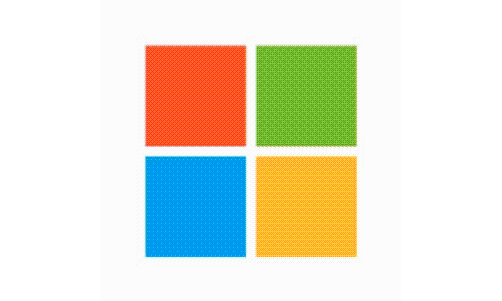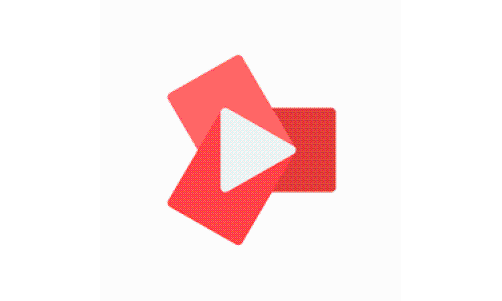For decades, Microsoft Word has been the most popular word processor. Since the mid-1980s, MS Word has been utilized across all the major operating systems, namely Windows and macOS.
At the outset, though, the primary obstacle to managing .doc files in Word was their inherent tendency to reformat every time they were opened on another computer. Microsoft's .doc files were frequently corrupted and would often crash. As sending and receiving files electronically became essential to doing business, so did preserving them in their original state. Over time, converting your .doc files to PDFs proved the best way to achieve this.
When it comes to delivering and receiving documents electronically, the PDF file has been universally adopted as the format of choice. PDFs are very user-friendly. They can be opened on essentially any device -your PC, tablet, or smartphone- without having to purchase any additional proprietary software. Furthermore, creating a PDF using a free download from Adobe Acrobat couldn't be more straightforward.
How you convert a word to PDF will depend on your operating system and which Adobe application you're using. The gist of it is very simple, nevertheless. All you do is access your menu commands in Word to export the .doc file to PDF. In most cases, you'll convert the clipboard data to a PDF upon saving your document. If you're using an app, you would then drag and drop the file to an Acrobat application sited on your desktop.
To fully understand the format conversion process, it's important to familiarize yourself with a basic comprehension of a file. A file constitutes a cluster of specific data that's housed in a more broadly defined architecture. The file is useful because it can be saved, altered, re-saved if desired, and transferred electronically. There are various file types. In general, the most commonly occurring files are text files, data files, and graphic files, all optimized for rendering different types of information.
To create a .doc file in MS Word is easy. Simply click on the tab at the upper left hand of your computer screen labeled, "File." From there, you click "Save," or "Save As," at which point you'll be prompted to name your file and choose a location for it on your device. At the final step, once you select "Save," you're done.
Having discussed how to create a .doc file in Word, how, then, is it converted into a PDF? This makes for a similarly uncomplicated process. The easiest way to go about it is to create the document from Word itself. All you'll do here is select the option, "Save as a PDF" from your file menu when it comes time to save. If you're using a version of Adobe's converter app, you simply open the application and drag and drop your saved .doc file into a dropbox in which it will subsequently be converted to a PDF.
In summary, the key takeaway here is that if you're working with .doc files in Word, and you know you have to deliver that file electronically, it's imperative that you first convert it to a PDF. This is the only sure way to preserve the .doc file's original integrity, and it safeguards the document from being corrupted and unreadable on your recipient's computer.