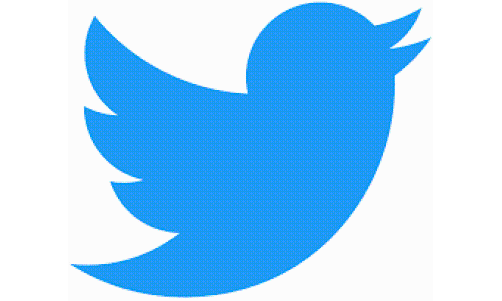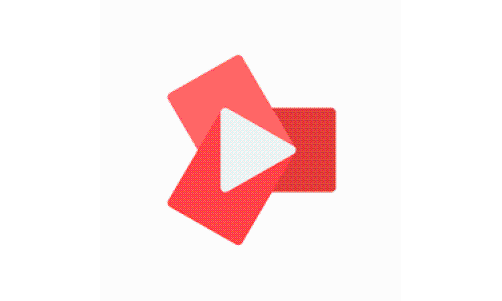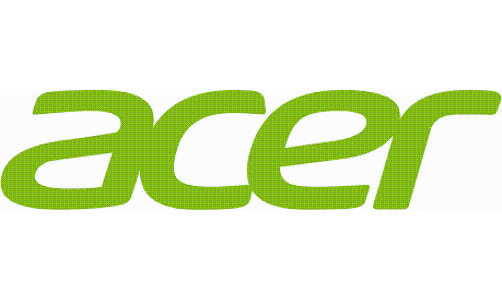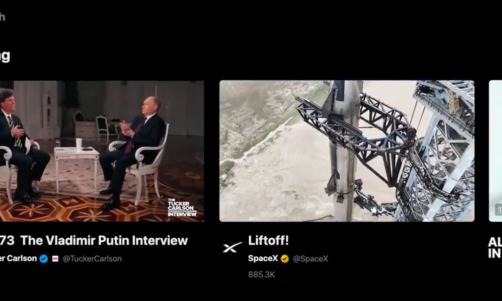So your Mac turned off and started rebooting without warning. That can be frustrating, especially when you're in the middle of an important task. Commonly, Mac Mac turning off without reason is a one-time experience. However, if your Mac turns off repeatedly, it's time to act. In this post, we've pulled together steps to save your Mac from shutting down abruptly. Let's dive in!
Reasons why your Mac shuts down randomly
If the worst comes to worst, and your Mac is stuck in the loop of reboots, you should look at the probable causes of this type of failure. So, below are some common reasons why a Mac may shut down at random:
● You're running an old version of macOS. When you postpone updates, it may create software compatibility issues. For example, the apps you install may not be compatible with the older macOS versions, making it perform restarts until the problem is solved.
● An app is the source of the problem. When you download an app on your Mac, it may compete with other memory-heavy apps for RAM, causing its overload. Thus, think of the apps you've recently installed.
● A malfunctioning peripheral. A faulty peripheral, such as a mouse, external hard drive, web camera, or anything connected to your Mac can throw your Mac into a series of reboots. You can fix it by unplugging such devices, followed by a restart.
How to fix the "Mac turns off at random" problem
Apple offers a detailed guide on how to fix the sudden shut-down issue. Let's go over the steps, so you can resolve it for good and keep your Mac in order.
Method 1. Do a series of restarts
When the problem appears, your first thought is to restart your Mac, and that's the right thing to do: Go to the Apple menu and click Restart. If it helped - great! If not, a reset of the System Management Controller (SMC) may be the right solution. The SMC is a part of your Mac's low-level systems that control your low-level functions such as fan, battery, LED, and more.
Before you resort to the SMC reset (which is a drastic but surefire step), you can try the following method and see if it works.
● Switch off your Mac by holding down the power button. Wait for a few moments, and then turn your computer back on;
● After your Mac is on, click the combination of Command + Option + Escape and close any frozen applications;
● Go to the Apple menu and do the three actions listed there one by one: Sleep, Restart and Shut Down;
● If your Mac keeps turning off, you should reset the SMC.
Method 2. Install the most recent macOS version
Your Mac may suffer from random shut-downs due to an error in the macOS version it's currently running. As such, you should see if there's a pending update for your operating system. To do that, head to the Apple menu in the menu bar and click About this Mac - Software Update. In this tab, check for an update and install it, if any.
Method 3. Reset the SMC
The way to go about it depends on whether your Mac comes with a built-in battery, removable battery, or a T2 Chip. Depending on the type of Mac, you can reset the SMC in different ways. If it didn't resolve the issue, switch off your Mac and disconnect the power cord. Hold on for a minute before you connect it back and turn your Mac on.
Method 4. Reinstall macOS
If the above steps didn't improve the situation with your Mac, try to fix the problem by reinstalling macOS. Chances are high it will eliminate other issues your Mac's suffering from (if any), including random shut-downs. Before you go ahead, be sure to back up your data, as reinstallation will wipe everything you keep on your Mac.
Preventing your Mac from shutting down for no reason
Here are some steps you can take to keep random Mac shut-downs at bay.
Monitor your battery's health. Unfortunately, Macs' batteries aren't everlasting. Thus, you should monitor your Mac's battery health all the time, as it may stop holding a charge after a while, causing your Mac to shut down often.
Dive into Activity Monitor. You can use Activity Monitor to keep tabs on the most memory-heavy processes running in the background. You can access this tool at Finder - Applications - Utilities. The information you can see via Activity Monitor will let you curb your most memory-hungry apps easily.
User Energy Saver. You can nip the random mac shut-down problem at the bud by managing how your computer uses power. You can find this option under the Apple menu - System Preferences - Energy Saver, which is an excellent way to maintain your battery health.
When your Mac shuts down for no reason, it can create a significant inconvenience. Follow our advice above to fix the problem, but if your computer keeps turning off stubbornly, be well advised to contact Apple Repair Service.