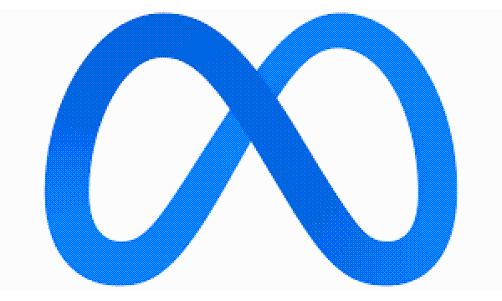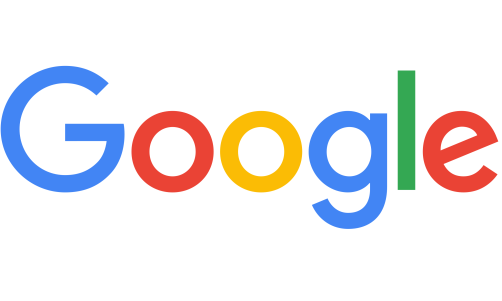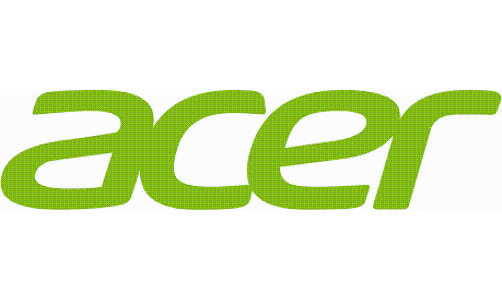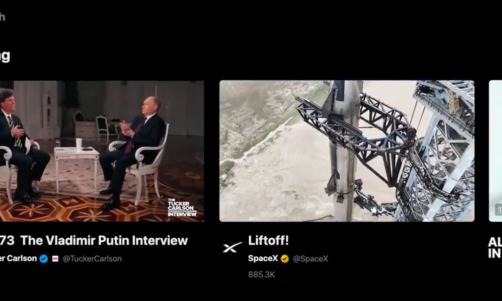If you see a bright white blank screen on your iPhone with no icons or apps, then you might be experiencing the infamous white screen of death. Unlike the black screen, which indicates hardware problems on your iPhone, the white screen often indicates a software error. Here are some solutions you can try to fix white screen problems on iPhone.
Don't panic hearing out the term "White screen of death" because as scary as it sounds, it does not mean you need to go out and buy a new iPhone. White screen happens with one of these situations: a software error from an unsuccessful app or operating system upgrade, or the device hardware cable connecting to your iPhone screen is loose or broken. Sometimes, a low battery could also cause the iPhone screen to hang up and go white. Lastly, if your iPhone SD memory card or files are corrupted, the iPhone screen might go white and stay frozen with an Apple logo.
According to Switching 2 Mac, you can fix the white screen of death with the following steps. Note that these steps are arranged according to severity, so start with Step 1 before moving to Step 2.
Is Your iPhone Stuck on the White Screen of Death? 3 Ways to Repair
1. Disable Magnification Settings
Sometimes the white screen you see is actually the iPhone zooming in a document or image and locking up. To resolve this, use the triple finger tap method: hold three fingers together and double-tap the screen. This should bring it to normal.
To ensure that the same incident won't happen in the future, head to Settings > General > Accessibility > Zoom and toggle it Off.
Read Also: iPhone Water Damage Detector: Warning Signs and 7 Steps to Save Your Device
2. Hard Reset the iPhone
If the first step did not fix your iPhone, then it is better to move to a Hard Reset. Lifewire said that it is a powerful restart that clears your iPhone memory but not your personal data. Depending on your iPhone, the command control to do a Hard Reset might be different.
For iPhone 6 models, hold Home and Sleep/Wake buttons together. If your iPhone does not have a Home button, use the Volume Down and Wake/Sleep buttons instead. For iPhone 8 or newer buttons, you need to press: Volume Up, then release it; Volume Down, and release it. Then hold down the Sleep/Wake button.
Hold these buttons together until you see your screen flash an Apple logo. Release the buttons, wait for a few minutes, and allow your iPhone to start up normally.
3. Recovery Mode and Restore Backup.
In the unfortunate situation where both steps did not fix your iPhone, you might have to troubleshoot the software of your iPhone device. You can repair the iOS system by setting up your iPhone in Recovery mode and restoring your lost data through backup. You will need a computer with iTunes, your iPhone, and a syncing cable connector to get started.
Turn off your iPhone and plug in the syncing cable (but not to the computer.) For iPhone model:
- iPhone 6 and earlier: Press and hold the Home button while connecting to the computer.
- iPhone 7 series: Press and hold the Volume Down button while connecting to the computer.
- iPhone XR, XS, X, and 8: Press and hold the Side button while connecting to the computer.
Keep holding until you see the Recovery Mode Screen appear. If your phone automatically goes black, you're in recovery mode. Follow the instructions indicated on the computer to start your iPhone Restore and Recovery Process.
If you are looking for a third-party tool to quickly fix iPhone stuck on the white screen of death, you can try Tenorshare ReiBoot to fix it. Using its standard repair function, you won't lose any data.It is one of the top-rated iPhone repair software. You just need to download Tenorshare ReiBoot from the official website and then you can easily fix iOS 15 issues by yourself, no skill required.
If none of these methods work, then you should consider visiting the Apple Center to get professional help with your iPhone device.
Related Article: Apple AirTags Hack Lets Stalkers Follow You: How to Download Update 1.0.276 and Protect Yourself