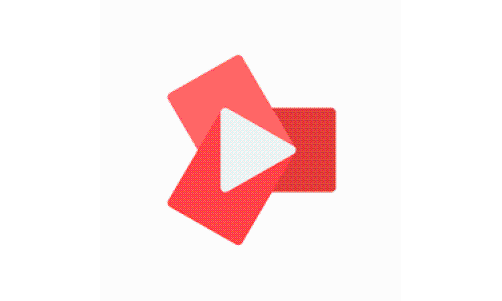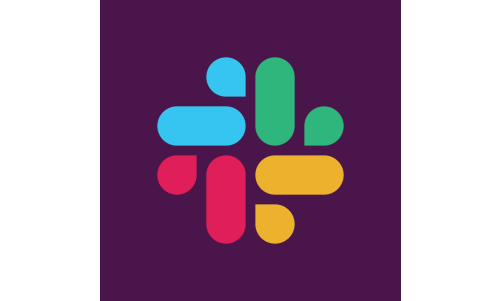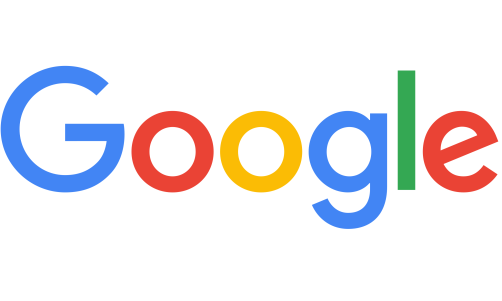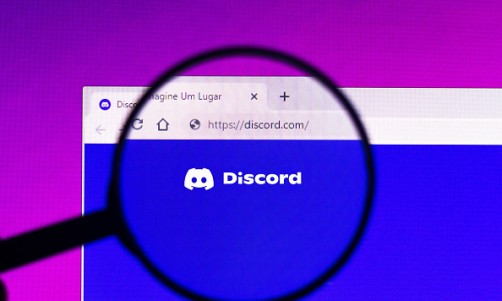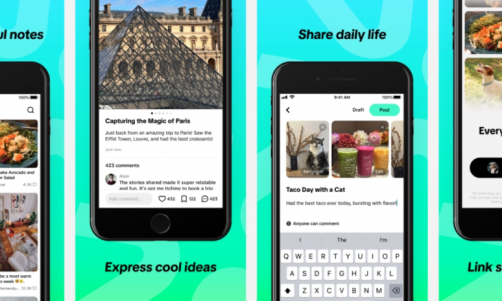iPhone 13 has been officially released, and many people can't wait to buy iPhone 13. Although the performance of the new phone is very good, but anything might happen to essential files and text messages on iPhone. You might also delete them accidentally, suffer a virus attack, a system crash, or the device's failure to synchronize. Regardless of your case, iPhone saves iMessages and attachments in a built-in SQLite utility to maintain deleted texts intact. They slowly disappear when new data overwrites the old.
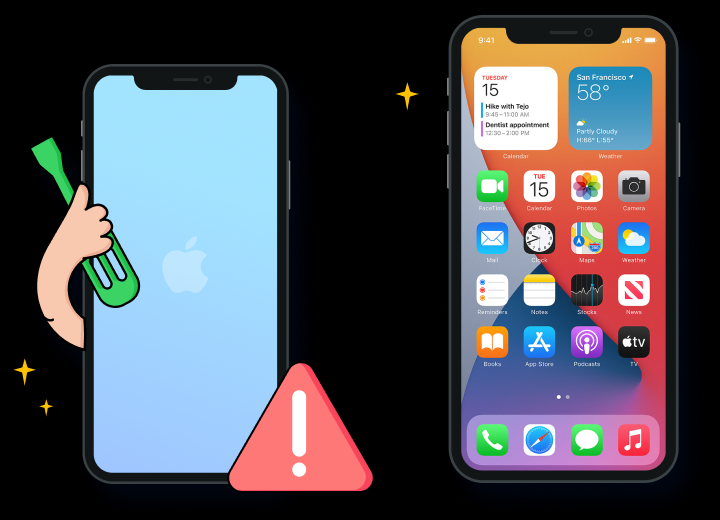
One manageable solution to avoid the unexpected is to back up your files before upgrading to restore lost text messages. If you didn't back up, you would find solutions in other ideal approaches. One crucial tip for such victims is to keep away from their phones immediately to increase the chances of file recovery. Then, you can use the iPhone Data Recovery as the first tool to recover messages without backup.
iPhone Data Recovery Tool
Deleted messages are still in the system but invisible. They disappear when other data overrides it. iPhone Data Recovery third-party solutions recover deleted photos from iPhone 13 plus subsequent text attachments, contacts, videos, or other files you would want to view. In the steps, simply:
- Download the program and click "iPhone Data Recovery."
- Connect your iPhone and computer with a USB cable and start the scan on your hand device to recover deleted messages from iPhone 13 process automatically.
- Lost data displays when the scan is complete to select your desired category- 'messages' in this case. Preview and mark what you intend to restore and select "Recover."
iCloud Backup Recovery
You can restore your texts with a scheduled iCloud backup. You'll require the same sim card that sent the messages to retrieve from iCloud services. Then:
- Open the iPhone 13 Settings app, then select Name, iCloud, iCloud backup in that order to enable backup.
- Reset phone to erase all data.
- After your device reboots, go to "Apps & Data."
- Sign in to your iCloud account Click "Restore/ Choose Backup" to recover deleted photos from iPhone 13 automatically.
Restore with iTunes Backup
iTunes only recovers backup messages. Before you consider it:
● You might overwrite current data on your phone.
● It restores every lost data and not just text messages, hence clogging your device's space.
● You might end up with recovery errors unless you upgrade iTunes to the latest version.
● You'll need the same computer synced with your device and with iTunes backup to recover deleted data from iPhone 13.
● Disable your computer's iTunes automatic sync, then connect to iTunes to restore backup messages.
● Your iTunes account with the same Apple credentials when you signed up is necessary to enable the process.
● A poor internet connection would interfere with the process, thus losing recovery data permanently.
The process is short and straightforward to scan backup files to preview and restore iMessages. While at it, check out how to recover deleted photos from iPhone devices.
Recover with iPhone 13 Phone Carrier
Call your phone cellular provider to retrieve text messages from their servers. iPhone tech departments and ISP customer service can also help, but nothing is a sure bet. They can access your files if not overwritten. While not all services restore iPhone messages, it is good to know how to recover deleted messages from iPhone before trying something else.
MacOS 10.15 Catalina for Mac
Good for you if you have a series of backup files on your Mac computer. Restore your text messages with these quick and easy steps:
- Disable "Find My iPhone" permission on your smartphone. Stand by with your Apple IF password to pass this step.
- Plugin your USB to connect your Mac and iPhone.
- Double click the Hard Drive icon to run the Finder.
- Select your phone on "Locations."
- View saved backup data on "Manage Backups," choose target files, and then "Restore iPhone" to recover messages.
Dr.Fone - Data Recovery (iOS) Third-party Application
If everything else fails, you should turn to Dr.Fone Data Recovery (iOS). It can help you to recover deleted text messages, navigate lost WhatsApp chats and other files. It's time to download, install and launch it on your Windows or Mac. The nuclear tool comes with a free trial and an excellent working reputation to guarantee you success. Dr.Fone- Data Recovery (iOS) is a possibility worth exploring as soon as possible to avoid writing over the memory you want to recover. You can get messages directly on your iPhone or from iTunes backup. The steps for using the program are simple:
- Download and install Dr.Fone on your computer.
- Launch it and select "Data Recovery."
- Tap "Recover" from the side bar.
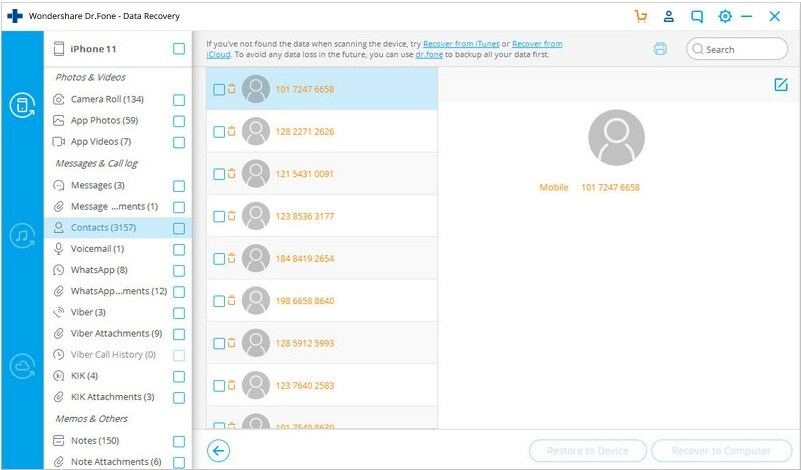
4.Tick the "Messages" option and "Scan."
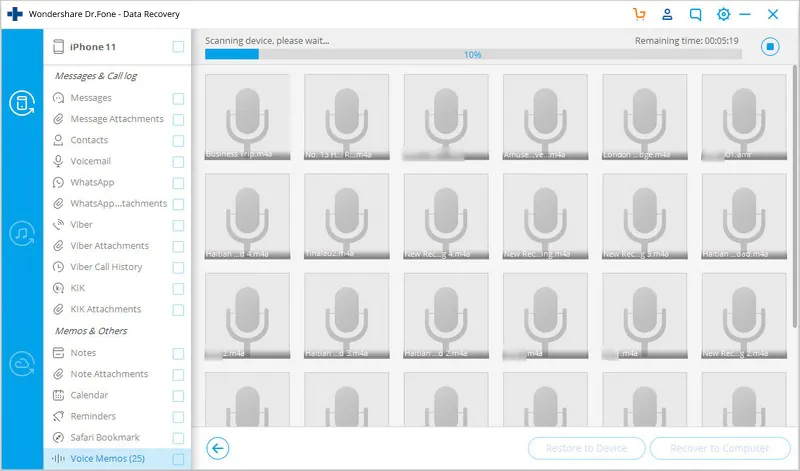
5.Select the files you wish to recover.
Besides message recovery, Dr.Fone prides itself on reliable solutions because it is easy to navigate with a few clicks. The tool's phone backup doesn't lose data or recover unintended files. It is okay to use it on iPhone 13 as it supports it and other versions of iOS devices.
Conclusion
Any of the above approaches would work fine, depending on your recovery situation. It is, however, clear that a trustworthy software like Dr.Fone - Data Recovery (iOS) would save you significant resources to recover your data.