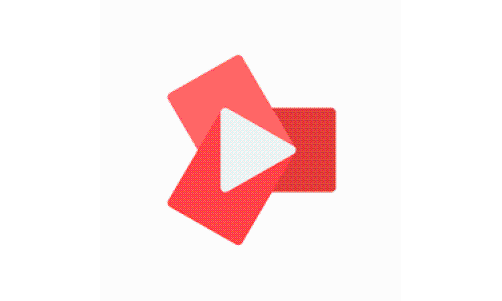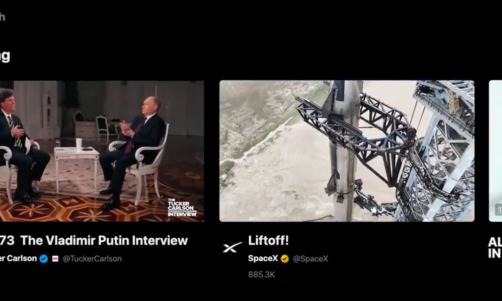You've got one of the top-selling brands of Android phones, so it rarely has any serious issues when you take good care of it. However, even Samsung devices aren't immune to a few electronic problems here and there.
One of these problems could be your Samsung not turning on. Don't stress, it's probably not dead yet and it will turn back on after a few quick fixes.
Why Is Your Samsung Phone Not Turning On?
There could be a few different reasons as to why your Samsung phone won't turn on like normal, BuyBackBoss said.
It could be because of a software glitch leaving your phone temporarily unusable, or your battery has completely died without you noticing. The phone may have also come into contact with water or had been damaged in some other way that you may not have caught because there weren't any physical signs.
Once you can deduce the cause of the problem, it would be easier to address it and perform the proper fixes.
Read Also: Afraid Your Samsung Phone Is Full of Virus? Here's How to Scan Your Phone for Malware!
How to Fix Samsung That Won't Turn On in 7 Ways
To properly assess what the problem is, you have to run through these series of fixes to see if your phone responds to it or not:
7. Check the power button
Samsung suggested checking the power button first. It could have stuck lodged down forcing your phone to shut off, or just left your phone unresponsive when you press it.
If it isn't lodged or you have dislodged it, try pressing it to turn it back on or check if your phone has enough battery.
6. Charge your Samsung
BuyBackBoss said it is a possibility that your Samsung may have worn itself all the way down to an empty battery. Plug your device into a power source and within around 15 minutes, it should at least show a Samsung logo on the screen to show you it's alive, it didn't actually die, and it just needed to recharge.
Turn your phone on like normal and everything should be working fine.
5. Make sure your phone's charging port is not damaged
If your phone still isn't responding, carefully inspect your phone to make sure it isn't overheating, swollen or damaged. Samsung also suggested inspecting your phone's charging port and remove any dirt or debris that could hinder your phone from performing a proper charge.
If your phone is damaged, do not complete the remaining steps, Samsung cautioned. It is best that you visit the nearest Samsung Service Center for the proper expert assistance to handle your phone.
If, however, your phone does not seem to be damaged but it did have some dirt and debris lodged inside the charging port, clean it out carefully and try charging again.

Once you can deduce the cause of the problem, it would be easier to address it and perform the proper fixes. It could be because of a software glitch leaving your phone temporarily unusable, or your battery has completely died without you noticing. The phone may have come into contact with water or had been damaged in some other way that you may not have caught because there weren’t any physical signs.
4. Verify that you are using a compatible charger for your Samsung device
It would be ideal for you to use an original Samsung charger for your device, but sometimes that isn't the case and that's all right. Samsung has wared that you do risk severe damage to your phone if the charger is not the same voltage, amperes, and plug type as your original charger. So it is better to purchase and use a charger that is compatible with your device.
3. Attempt a Soft Reset
A soft reset is really easy to perform. Simply press and hold the Power and volume buttons down simultaneously for about 30 seconds. That should be able to jumpstart your phone.
2. Perform a Hard Reset
A hard reset should get a response out of your phone if the Soft Reset does not work. Push and hold down on the Power and Bixby/Side buttons for 10 seconds, release both and then quickly hold them down again for an additional 10 seconds.
This should momentarily disconnect the battery and do a forced restore, BuyBackBoss explained. This should be able to bring an inoperative Galaxy back to life.
1. Reboot in Recovery Mode
The last thing you could try before sending your phone to an expert for diagnostics is to reboot the device in recovery mode.
Press and hold down your Volume Up button and the Bixby/Side button and then hold down the Power button. The Samsung logo should come up and when it does, release all the buttons. An installing system update will pop up.
Next, the system recovery menu will appear, showing different options. Go ahead and press and hold down on the Volume Down button to wipe the cache partition. Press the Power Button and press and hold down on the Volume Down button to select Yes and press the Power button again.
The wipe partition should occur and once it's done, press the Power button one last time to restart the phone.
What If Those 7 Fixes Don't Work?
If those fixes did not work, there could be a hardware issue with your phone. This can be properly addressed by the Samsung Service Center. Do note that it could be possible that you could lose all the information on your phone that is not backed up online or in the SD card in your device, provided the SD card isn't damaged as well.
Any complex fixes you aren't confident in should be done by someone with more experience as performing some more intensive fixes by yourself without any expertise can lead to more damage to your device.
Related Article: Samsung Galaxy 21 FE vs. Galaxy S21: Cheaper Price, Color Variation, Leaked Specs