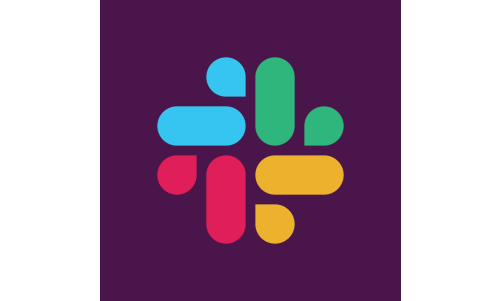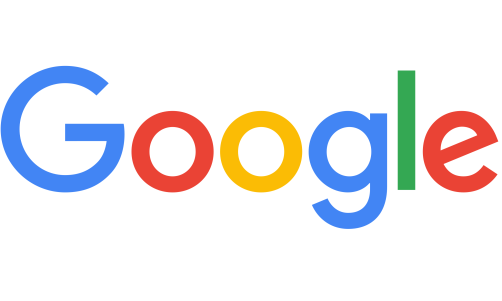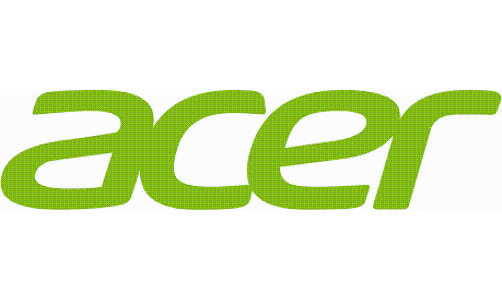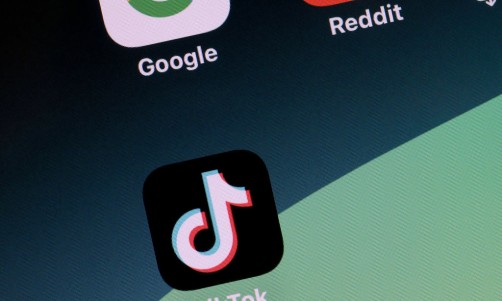In these modern times, there are instances when our watches are starting to become more human. They have the capacity to do what an assistant could, and just like a person, they need to be within the bracket of safe temperatures to function properly.
Below are the parameters you need to keep in mind in order to preserve the integrity and function of your Apple Watch according to the main Apple website.
It's Not The Kind of Apple You Bake
Most Apple watches work best in temperatures between 32° to 95° F (0° to 35° C) for it to function at its peak.
For storage when not in use, you can keep it between -4° to 130° F (-20° to 45° C).
However, Apple Watch Ultra follows a different set of parameters.
Keep the Apple Watch Ultra between -4° to 130° F (-20° to 55° C) when you're actively using or wearing it.
When charging, keep the Apple Watch Ultra between 32° to 95° F (0° to 35° C)
Seeing that this Apple Watch variation can now be submerged underwater, make sure that the water temperature is between 32° to 104° F (0° to 40° C)
Keep in mind that the conditions will most likely affect the features in your watch if not kept within acceptable temperatures. The battery might be drained faster if you are in a colder environment. The heart rate measurements may not be as accurate as you would like under colder temperatures. The ECG is only accurate when kept between 32° to 95° F (0° to 35°).
If there are drastic changes in temperature, the Apple Watch's touch screen may not respond immediately.
Related Article: Apple Watch Ultra Depth App: Here's What You Have to Know
How To Keep The Apple Watch Happy and Functional
Like most digital devices, the Apple Watch will start to malfunction if kept under extreme conditions like high temperatures.
Do not leave your Apple watch under the sun or inside your car especially on hot days. Store your device within the recommended temperatures mentioned above. Failing to do so might shorten the battery life of the Apple Watch or cause other types of damages both temporary and permanent.
If you do not abide by the recommended temperatures, the Apple Watch might do it on its own. You will notice it when the Apple Watch's features aren't functioning the way they normally do.
The Apple Watch might charge a while longer or just stop completely. The display might dim to consume less power. Data transfers can pause or slow down and apps might close on their own. On cellular models of the Apple Watch, you may not make or receive calls.
When this happens, the cellular button in the Control Center will turn red. Not to worry, functions will return to normal once the device cools, and despite all else, you can still make emergency calls.
The Kind of Apple That Will Not Keep the Doctor Away
Keep an eye on your Apple Watch and/or Apple Watch Ultra. When you see the thermometer turn red, do not panic and do the following things:
If you are wearing your device, remove it from your person. When charging, quickly unplug the device from the charger.
Your watch will turn off for a few seconds after displaying the thermometer for it to cool off. If you do try to turn it back on immediately, it will display the red thermometer icon and turn itself back off again.
Move your Apple Watch to a cooler place to hasten the cooling process and prevent damages from overheating. Once your watch cools down, you can turn it back on.
Naturally, Apple products like the power adapter, the Apple Watch Magnetic Charging Cable, and even the Apple Watch itself, warm up when plugged into a power source, so be careful.
While charging, avoid placing your device or charger in a warm area. Make sure that it is in a well-ventilated place. Do not place it on your bed, couch or pillow or it might reach temperatures that are not recommended. Make sure it charges in an open area, which means that you should not cover it.
If the Apple Watch is overheating and it isn't turning off automatically, you may to the following according to iKream:
You can force close your apps by pressing the side button located on the right once and the App Switcher will appear. Swipe left on the running applications and tap X to force close them
Turn your Apple watch off and keep it that way for a minute or two or until it cools down, then turn it back on.
If it is charging, remove the Apple Watch from the charging cable and refrain from using it while it is plugged in.
If it's possible that your battery is already worn out, change it. A worn battery requires longer times for charging which may lead to overheating.
And when none of the other solutions work, try resetting your Apple watch to its factory setting. You may do so by opening the Watch App on your iPhone and then tapping on General. After that, tap on Reset and then Erase All Content and Settings.
Read Also: Here are 4 Apple Watch Ultra Features You Can Use in Emergency Situations