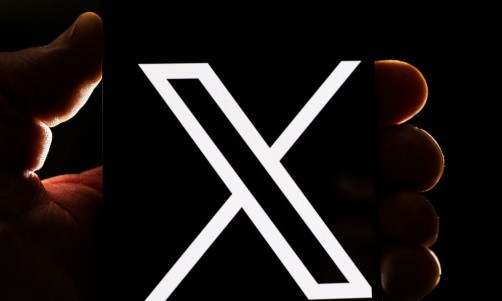Microsoft's Windows 11 now has fewer problems than it previously had.
The California-based tech giant recently released a fix to Windows 11's remote desktop app that constantly freezes after users updated to the latest OS update.
However, Windows 11 users will need to manually download and install the fix themselves if they want to use the Remote Desktop app without freezing.
Windows 11 Remote Desktop App Fix Details
Microsoft mentioned on its support page that it recently released its KB5022360 preview cumulative update for Windows 11, which addresses a handful of issues with the operating system.
To name a few, the cumulative update addresses an issue preventing users from opening pictures they found using the search on the taskbar. It also has a fix for the problem that might occur when the Input Method Editor is active.
Apparently, applications might stop responding when users use the mouse and keyboard simultaneously.
Last but not least is a fix that prevents a Windows 11 PC from going to Sleep mode when users connect a game controller to the computer. Unfortunately, Microsoft didn't mention which game controllers could cause the problem to occur.
More importantly, Windows 11's KB5022360 preview cumulative update comes with a fix for the issue that affects mstsc.exe, which also causes the app to stop responding while connecting to a RemoteApp and Desktop connection.
Read More: Facebook Messenger Encrypted Messages Now Support New Features - What Are They?
The update also comes with other improvements to Windows 11's 22H2 update, such as changing the experience for the preview .NET Framework update. Installing the KB5022360 preview cumulative update will make all future preview .NET Framework updates appear on the Optional Updates page, allowing users to control which optional updates they want to install.
Those who wish to see where they could choose and install optional updates can go to the Optional Updates page. To do so, users must go to Settings and click on Windows Update to find the Advanced Options tab. Clicking on the Advanced Options tab will make the option to open Optional Updates appear.
How To Download And Install Windows 11 KB5022360
Unfortunately, Windows 11 KB5022360 is only a preview cumulative update. According to Bleeping Computer, this type of update won't be automatically downloaded and installed through Windows 11's Check for Updates window.
As such, Windows 11 users would need to let their computer find the update and manually download and install it to have their remote desktop app run smoothly.
Those who do not wish to download and install this update due to storage issues or wish to wait for February's Patch Tuesday cumulative updates that will be available to all users can implement a workaround solution to keep the app from freezing.
To do so, users have to follow these instructions:
- Open the Task Manager by pressing and holding Ctrl, Shift, and Esc keys
- Select Processes from the Task manager from the left-hand side menu
- find the process mstsc.exe
- right click on mstsc.exe and select end task
Related Article: Microsoft Suggests Temporary Fix for Unresponsive Windows Start Menu