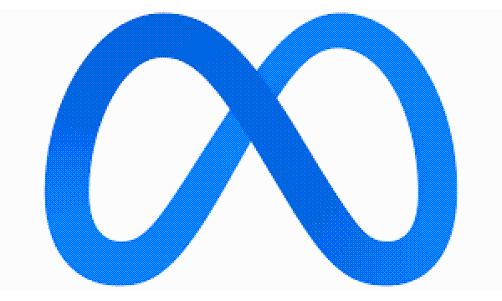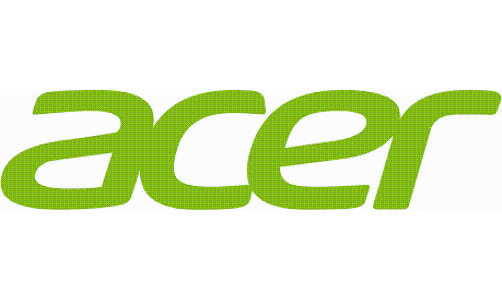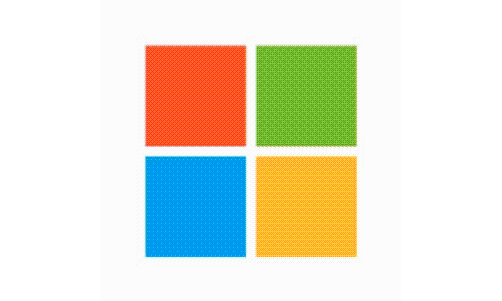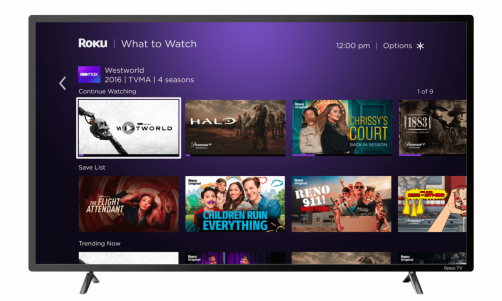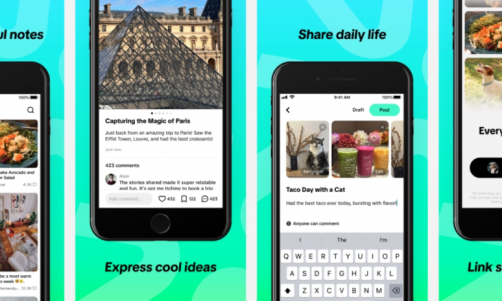Everything has its flaws, even the seemingly perfect Samsung Galaxy Note 7. Despite the long list of praises for its stellar specs, elegant design and innovative features, users have still found some issues with using the unit.
What's The Problem?
According to Times Of India, numerous Galaxy Note 7 users have taken to online forums to express frustration on Samsung's newest flagship. Some of these include frozen screens, lines across the display and restarting without reason. To add to it, these problems sometimes happen straight out of the box, when the unit is supposed to be at its best.
Is There A Way To Fix Them?
Of course, there are more problems than what the video above solves. Fortunately, Trusted Reviews has provided simple solutions for Samsung Galaxy Note 7 users to try before giving up on the unit completely.
1. Unstable Iris Scanner
Perhaps because it is a relatively new development in technology, some users have complained about the iris-scanner not properly working. First of all, users need to make sure that the screen itself is devoid of any dust particles, particularly the infra-red iris scanner portion. The smallest discrepancies can cause the iris scanner to be unsteady.
2. Water-Damaged Speakers
One particular feature that the Galaxy Note 7 boasts about is its IP68 rating, which means the unit can stand to be submerged under water. However, it is still possible for water to get lodged in on the speaker grates, causing the sound quality to diminish. To fix this, users just need to tap the unit dry, before shaking the same with enough force to dislodge any water droplets.
3. Camera Is Slow To Boot
Another feature that Samsung units are known for is the high-end smartphone camera. However, users are complaining that the camera takes too long to boot up and that, often times, a warning message shows up. Reportedly, this is likely due to the Galaxy Note 7's Smart Stay feature, which automatically detects when the user is looking at the screen, thereby keeping certain items visible. To turn this off, users simply need to go to Settings → Advanced Features.