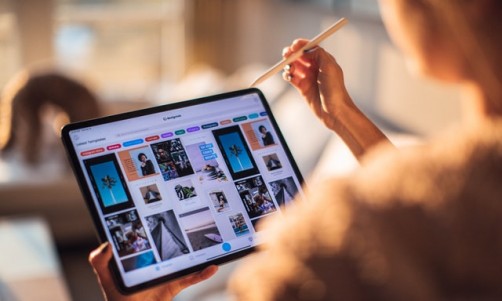The Android 4.1.1 Jelly Bean firmware (I9305XXALK3) update has arrived for the international LTE variant of Samsung Galaxy S3 (I9305). A lot of issues in the previous build can be fixed with the firmware update and most importantly, it hopefully will improve the overall performance of the handset. The update is available for installation via KIES. However, in case you experience any difficulties due to tempering with official ROM or for any other issues, you can try out the below-given manual updating process.
It should be noted that a tool called ODIN will be used while installing I9305XXALK3 official Android 4.1.1 Jelly Bean firmware in Galaxy S3. The tool helps flash the stock 4.1.1 firmware in the device. You are highly advised to keep a proper backup of all your data as there are chances that you may lose all the existing installed apps and personal settings during the installation process.
Android 4.1.1 I9305XXALK3 Jelly Bean firmware Details:
PDA: I9305XXALK3
CSC: I9305DNFALJ2
Version: 4.1.1
Date: 2012-11-09
Regions: Austria, Belgium, France, Germany, Hungary, Italy, Spain, United Kingdom
Before you start the installation, keep in mind the below prerequisites:
- This tutorial is only for Samsung Galaxy S3, model number I9305. To verify, check your device's model number in: Settings » About phone. Don't try this on any other Android device.
- Make sure your devise has at least 80 percent battery power.
- You have USB Driver Installed for you Samsung Galaxy S3 in your PC. [Download]
- Ensure that USB Debugging is enabled.
- Users should note that IBTimes will not be held responsible for anything that goes wrong. Proceed at your own risk.
Files Needed
- Android 4.1.1 I9305XXALK3 for Galaxy S3 I9305
Here is an extensive step-by-step guide to update Galaxy S3 I9305 to Jelly Bean XXALK3 Android 4.1.1 Official Firmware:
Step 1: Extract the firmware zip file.
Step 2: Extract Odin zip file and you will get Odin3 v1.85.exe and Odin3.ini under extracted folder.
Step 3: Now turn off your device and wait for vibration to confirm complete power off.
Step 4: Put the Samsung Galaxy S3 I9305 in Download Mode. You can do it by pressing and holding down the Volume Down, Home and Power buttons until Samsung Galaxy logo appears on the screen. Wait for a while, and your phone will be in download mode.
Step 5: Launch Odin3 v3.07.exe as an Administrator.
Step 6: Connect the Galaxy S3 I9305 with your PC via USB. A message will appear saying "Added" under the Odin's message box. In addition, if the device is connected properly, you will see the COM port with a number in Yellow.
Step 7: Select the following files in Odin at relevant tabs from extracted T889UVALK8 firmware folder:
- Click the PDA Button and select the .tar file here with *code* appearing in its name
- Click the Phone Button and select file with *modem* in its name (leave if there is no such file)
- Click the CSC Button and select file with *csc* in its name (leave if there is no such file)
- Click the PIT Button and select the .pit file. Use this file only if you get it while extracting in step 1, if not, ignore it.
Step 8: Make sure Auto Reboot and F. Reset Time checkboxes are selected in Odin window. If you are using a .pit file, ensure that Re-Partition checkbox is selected as well. Otherwise, it should NOT be ticked.
Step 9: Cross check everything that you have performed in Step 7 & 8. Then, click on the START button to begin the flashing process.
Step 10: Upon completion of flashing, you will receive a PASS message with green background in the left-most box at the top of the Odin. Your smartphone will then automatically reboot and you will see the Samsung logo after sometime. After that, you can unplug the USB cable to disconnect your phone from computer.
If your Galaxy S3 I9305 gets stuck at booting after Step 10, go to recovery mode by pressing and holding down the Volume Up, Home and Power buttons simultaneously and perform Wipe data/Factory Reset. After that, select "reboot system now."
[Source: Android Jinn]