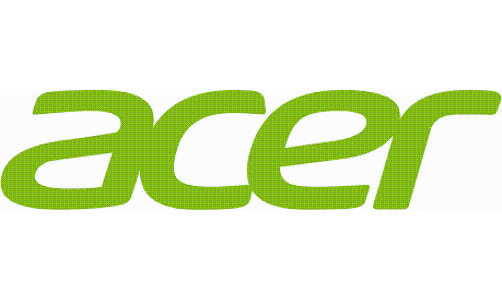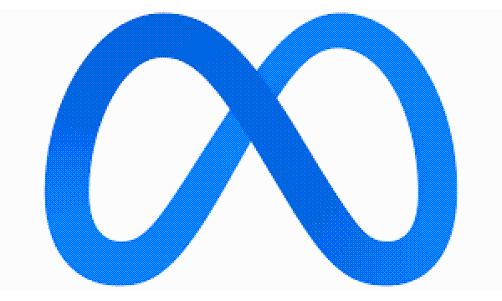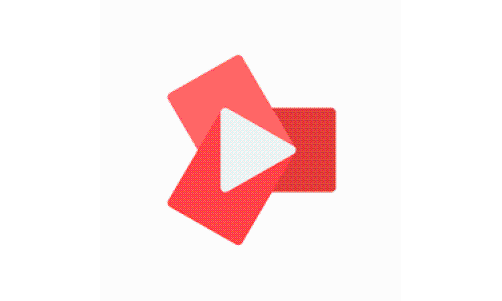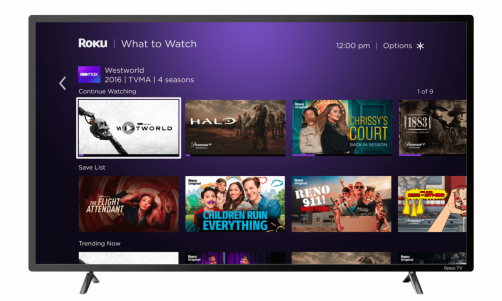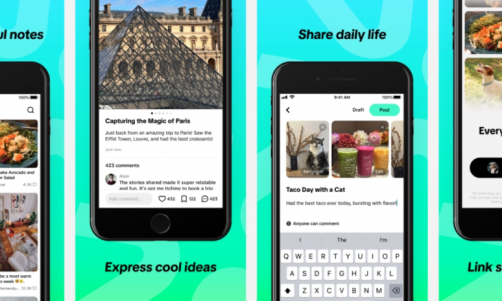Samsung Galaxy S3 (I9300) owners now have the option of upgrading to XXEMD2 Android 4.1.2 Jelly Bean official firmware.
The firmware includes the following features, according to Team Android:
-
Page Buddy
-
Multi-View
-
Notification Panel
-
Brightness Slider in Notification Panel can now be disabled
-
Group Cast App
-
Paper Artist App
-
Smart Rotation (screen display adjusts to angle of sightings)
-
Continues input in Samsung Keyboard
-
New Gallery App
-
Android 4.1.2 - JZO54K
Here are the firmware details:
PDA:I9300XXEMD2
CSC: I9300OXXEMD1
Since this is an official Jelly Bean update, if you have already rooted your phone then you will lose the root. Remember that there is always the possibility of bricking the device, which can happen if the device is rooted improperly.
Disclaimer: iTech Post will not be held responsible for any damages to your device. All of the utilities in the guide belong to the owners or developers. Use at your own risk. Please also note that this guide is for the Samsung Galaxy S3 (I9300). DO NOT try this on any other device.
Preparation
-
Make sure the device is at least 80 percent charged.
-
Download and install USB drivers for your Galaxy S3 and enable USB debugging mode.
-
BACK UP ALL DATA.
-
Download and install Odin v3.07.
Directions
-
Turn off your device. Press and hold the Volume Down and Home buttons together. Then press the Power button until you see the construction Android robot and a triangle. Press Power again to confirm entering into Download Mode.
-
Connect your device to the computer using a micro USB cable while it is in Download Mode.
-
Once the phone is successfully connected, one of the ID:COM boxes will turn yellow with the COM port number.
-
Extract the downloaded firmware file in your computer.
-
Select the extracted files.
- Click on 'PDA' and select file with 'CODE' in its name
- Click on 'Phone' and select file with 'MODEM' in its name. Ignore this step if there is no such file.
- Click on 'CSC' and select file with 'CSC' in its name. Ignore if there is no such file.
- Click on 'PIT' and select the .pit file. Ignore if there is no such file.
-
In ODIN, check the Auto Reboot and F. Reset Time options. As for the Re-Partition option, only check it if you selected a .PIT file in the step above.
-
Click on the Start button in ODIN. The installation process should begin and take a few minutes to finish. Once the installation is complete, your device will restart. Once you see the home screen, unplug the device from the computer.