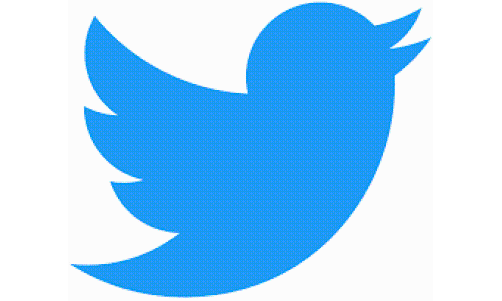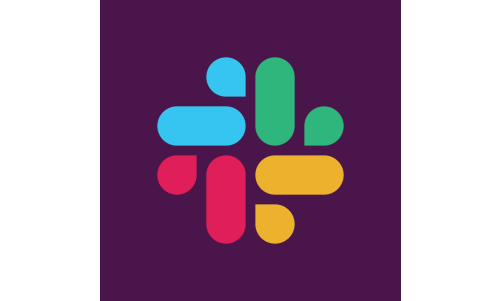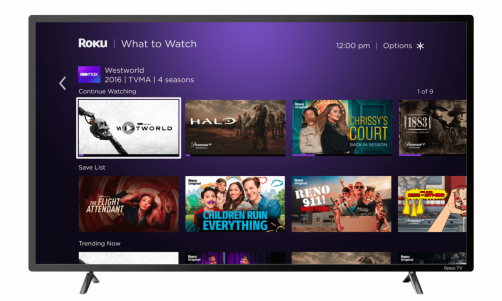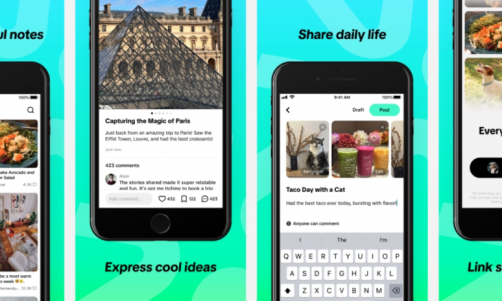Jumping from the well-loved Sony PlayStation 4 to next-gen console PlayStation 5 shouldn't be hard, especially as the gaming company has ensured that the data on your PS5 or PS4 console will not be overwritten or deleted when you transfer it.
Transferring data will allow users to play their favorite PS4 games on the PS5.
How to Transfer PS4 Data to PS5
Users can transfer data for muliple players while on the process of setting up the gaming console. However, you can only transfer data for one account at a time after the initial installation is done.
The following steps below are infomational guides to help Sony PlayStation 5 users to transfer their PS4 data to the newer console. Players should be able to access their saved games and files, and safely move them to their PS5 system.
Unfortunately, saved files are not automatically transferred to your new PS5 system. However, here are proven ways to safely transfer your files manually.
How to Sync Trophy Information
-
First, sign in to the console using the same account that is registered in your PS5 console.
-
Second, install and update the system software of your gaming console to the latest version.
-
Third, press the OPTIONS button where you can view the Trophies, and then click Sync with PlayStation Network. Doing this should sync our trophy information.
Read Also: Why Is My PS5 Not Working? 10 Steps to Fix Your Console If It Won't Turn On
Transferring using Connection Method
With the same internet network, connect your PS4 and PS5 consoles. You may use LAN cables, which are available commercially, or you can connect both your PlayStation 4 and PlayStation 5 wirelessly through Wi-Fi.
After you finish your first setup of the PS5, the option for a full data transfer may emerge. You can then follow the steps indicated on your console.
But, if you ignored it at the time, go to Settings > System > System Software > Data Transfer to locate it again.
You'll be asked to turn on both consoles and connect to the internet at this point.
If your existing setup is merely using Wi-Fi, it is strongly advised that you attach a LAN cable between the two consoles for higher transfer speeds.
Connect both of the consoles to the same PSN account you are using.
Then, continue with the transfer process until you're advised to press the Power button on the PS4 for one second until you hear a beep. This will restart the PS4, and it will begin to prepare for the data transfer after it has been reset.
During this time, avoid touching any console or any LAN cables that may be connected.
After you've finished your preparations, you'll be led to a screen where you may choose from any full games or apps that have been saved on your PS4. Due to the large file sizes of some games, this may save time over re-downloading them via the internet on your new PS5, but it may still take a while.
Make a note of the full file sizes of what you're choosing, as well as the amount of storage space available on your PS5.
Next, select the Next button until you reach the "Ready to Transfer" screen after you've selected all of the games and other files you want to transfer.
Depending on your setup, this should indicate how long your transfer could last.
You can always hit cancel to add or remote selected files first before commencing the transfer if the duration is predicted to be faster or slower than you planned. Your PS4 may power off at times during this procedure; this is normal, and it may take a few minutes to cycle through.
Lastly, your PlayStation 5 and PlayStation 4 consoles will both restart when the transfer has been completed.
Please keep in mind that the PS5 may still require additional time to process and install the game files.
Nonetheless, you can still use your PS5 normally after this process, and your PS4 may continue to say it's transferring until you receive notification that your PS5's transfer is complete. Game files are viewable in your storage options.
If you still haven't bought a PlayStation 5 due to the shortage, here are some great PS5 trackers to help you get one.
Right here is a video from PlayStation 5 on how to do it for visual folks out there:
Related Article: PlayStation Showcase 2021: 'Star Wars' Remake, 'God of War Ragnarok' Trailer, and 4 New PS5 Games Revealed!