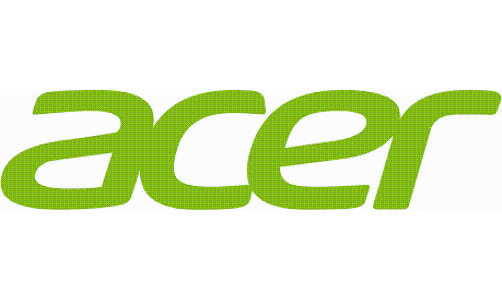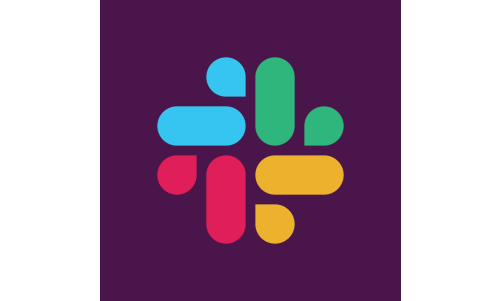Life is music. Or maybe, music is life. Whichever it is, there is only one truth: they're inseparable. As music becomes part of our lives, we also become accustomed to different streaming apps and the kinds of services. While most streaming sites offer competitive service plans, some little differences make us choose the other.
If you're thinking of trying out some other streaming sites, one thing that you might be worried about is leaving your music and playlists.
For instance, some streaming sites, Spotify, do not have features that would let you transfer your music.
How To Transfer Music To Another Streaming Site
Although you can still access your favorite songs on your next streaming site, organizing and finding them one by one again may take you some time.
That might be just another stuff that would consume your time. Instead of doing all the work, you can just transfer them all at once using third-party services.
Here are recommendations and guides to help you migrate your music hassle-free. These tools also work with a variety of other popular streaming services.
The most common and proven effective apps/sites you can use to transfer your music are TunemyMusic, Soundiiz, FreeYourMusic, and SongShift.
However, you should be aware of some privacy and security concerns before using any of the several playlist-transfer services available.
For the following guides, Spotify will be used as an example.
Sites To Use To Transfer Music Into Another Streaming Site
1 TunemyMusic
TuneMyMusic allows you to easily move your whole music library from one music service to another. It works with a variety of services, including Apple Music, Spotify, YouTube, and a number of others, according to Life Hacker.
1.1 To begin the transfer, click the 'Let's Start' button.
1.2 Choose the music platform from which you want to move your music library to the new location.
1.3 Choose "Spotify" from the drop-down menu, sign in with your Spotify account, and then click the "Load from your Spotify Account" option.
1.4 You can choose from playlists or transfer your favorite songs using the "Favorite Songs" feature.
1.5 To begin the procedure, click the "Start Moving My Music" button.
2 Soundiiz
According to Consumer Reports, Soundiiz is the cheapest among the mentioned sites/apps. It costs $4.50 per month, but you can easily cancel your subscription if you don't need the service anymore.
2.1 To use this, open the website in a browser (or download the app).
2.2 Tapped the Spotify icon (or the site/streaming platform you want). This will open Spotify's log-in interface.
2.3 Tap the icon of the destination app, then log in
2.4 Head to Soundiiz's Transfer tab and select the playlists you want to transfer
2.5 Hit "confirm" and follow the prompts until it's done
3 FreeYourMusic
FreeYourMusic works on Windows, iOS, Android, and other platforms. Based on their website, FreeYourMusic offers a free trial.
To use FreeYourMusic, assuming you'll be transferring music from Spotify, simply follow these steps:
3.1 Select Spotify as a source
3.2 Select a destination (Apple Music, YouTube, etc.)
3.3 Find playlists, albums, or tracks you want to transfer and select all the music you want to move
3.4 Confirm your action and done!
4 SongShift
According to Consumer Reports, SongShift starts at $5 per month - just slightly higher than Soundiiz.
Tom's Guide explained that SongShift's free version would let you transfer playlist by playlist. But if you upgrade to SongShift Pro ($4.99/£4.99 per month), you can transfer multiple playlists at once.
4.1 Download SongShift and open it.
4.2 Hit the app you're using in the Available Services section of the app's home screen, then tap Continue. Then give permission to access the app.
4.3 Follow the same steps for the second app, where you'll be transferring your music. This app will require you to input your login credentials.
4.4 Click on Continue and then on the next page, tap Get Started
4.5 Tap the + sign in the top right corner of the My Shifts page.
4.6 Go to Setup Source. Then, in the Source Setup pop-up, tap Playlist and the icon of your chosen app. After that, tap 'Continue.'
4.7 On the Source Playlist page, tap the playlist you want to move.
4.8 Click on Done. Then, review the result.
It is always important to review the results.
If any music isn't available, the transferring apps will notify you. These music transfer programs can sometimes match the wrong tunes. So, once the transfer is complete, double-check that your new music streaming service is working.
Related Article: Google Drive Shortcut Makes 'iOS To Android' Switch More Convenient