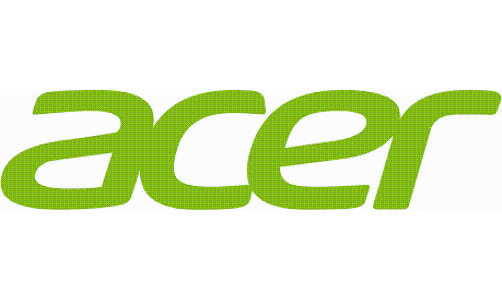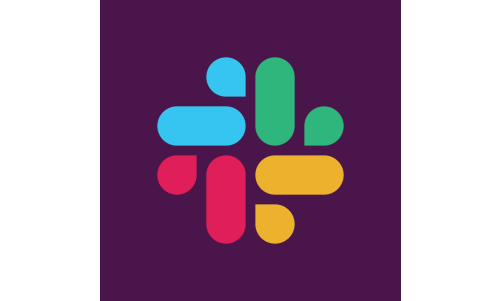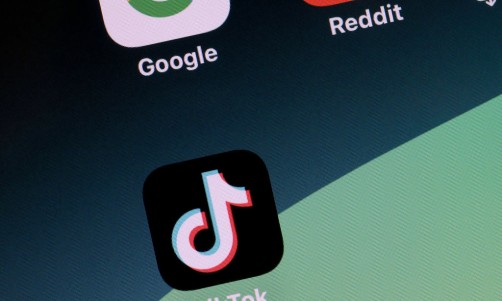Is your iPhone getting spam messages again? Fortunately, Apple hid a cool feature that can help!
Most smartphone users are probably familiar with spam messages. These are often delivered by unknown numbers which contain messages about loans, promos, discounts, business opportunities, lottery jackpots, and more.
Be warned that at times, malicious actors utilize spam messages to send malware and other malicious files. This why ignoring these spam messages is an important smartphone feature.
iMessage Trick: How to Block Unknown Senders
Since most spam messages are sent by unknown numbers, iPhone users are advised to use a feature that blocks unsaved numbers. Sources from New York Post explain how this would work.
First, users should check for the latest iPhone update. They can do this by heading to "Settings," "General" and "Software Update."
Then, users should navigate their iPhone and open "Settings." Scroll down and search for the option "Messages." Search for the option that says "Filter Unknown Messages" and toggle it off. This will automatically archive all the messages sent by unknown numbers and remove them from the inbox.
It should be emphasized that although this feature blocks spam messages, it does not delete them. Users can still access these messages by opening "iMessages" and clicking on "Filters" at the top left section of the screen. Here, users should see three options named "all messages," "known senders," and "unknown senders."
Opening the options will redirect users to the respective inboxes.
The trick was first shared by TikTok creator @ambre_skye. At the time of writing, the post received more than 45,000 likes. 274 comments and 3339 shares.
Read Also: iPhone SE 3 Release Date, Design, Specs: Will It Be Released Before iPhone 14?
Other iMessage Tricks and Hacks
Sources from Converged Devices also share a few cool iMessage tricks.
One of them is the Message Bubble and Screen Effects. This is a playful feature that lets users customize word texts and boxes. Screen effects are activated by typing in code words. Be warned that the code needs to be typed alone without any other texts.
Five code words iPhone uses can try are:
- Congratulations/Selamat: Rain of Confetti
- Happy Birthday: Floating Balloons
- Happy New Year: Rush of Fireworks
- Happy Chinese New Year: Red and Gold Explosions
- Pew pew" Color Laser Light Show
A second cool feature that most users might have overlooked is the "shake to undo." Instead of tapping backspace, iPhone users can delete iMessage texts by shaking their devices. This should prompt an "Undo" option.
This can be a bit of a hassle when users want to type quickly, but it's a fun feature to play with if users have the time. Also, note that this feature could be helpful to users who are carrying the device with one hand but are struggling to use their thumb on the backspace button.
Lastly, users are advised to try the one-hand keyboard, which is a helpful feature in certain circumstances. Users can prompt this feature by tapping on holding on the emoticon icon on the bottom left of the screen. Users will be given the option to use the left or right portion of the screen.
Related Article: [RUMOR] iPhone 14 Coming This Year? Design Changes, New Features, and Release Date Leaks