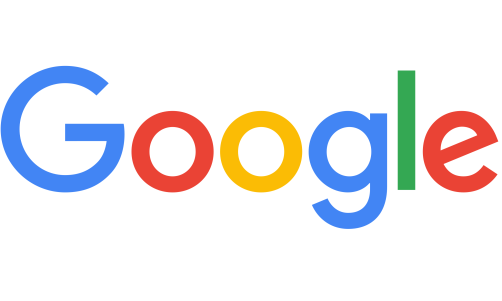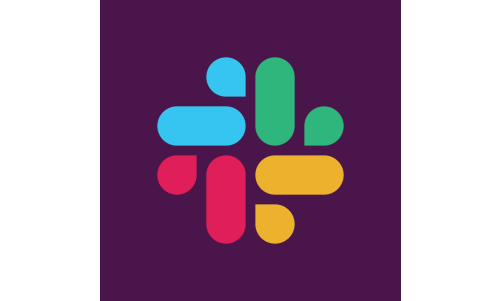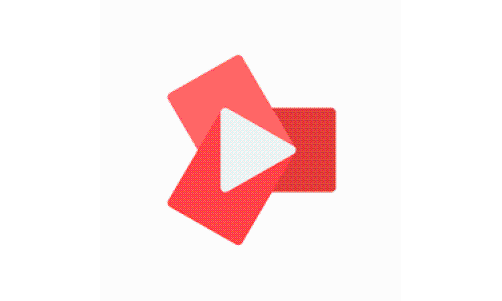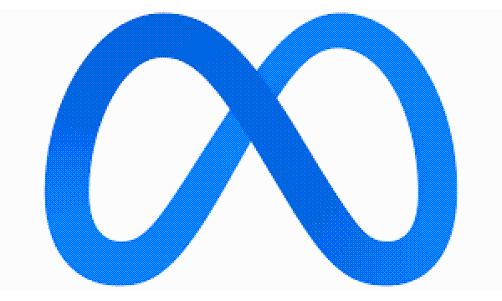The Apple Watch Ultra is scheduled for release on September 23 and smartwatch fans are undoubtedly excited over what it can offer to its users, including what apps can be found in it.
To sate everyone's curiosity and provide more information for those interested to purchase the Apple Watch Ultra, Apple has released a support document on one of the apps of the Apple Watch Ultra known as the Depth app.

These are features in the Apple Watch Ultra that will help you save lives in emergency situations.
Here is what you have to know about the Apple Watch Ultra Depth app:
What is the Apple Watch Ultra Depth App?
A report by MacRumors describes the Apple Watch Ultra Depth app as "designed to be used for recreational diving, providing information on water temperature, current depth, maximum depth, and more."
The app can be used for dives that reach the depth of 130 feet (40 meters) and provides information about the dive at the end of the session, including the length of the dive as well as maximum depth and temperature range.
Related Article: Here are 4 Apple Watch Ultra Features You Can Use in Emergency Situations
How to Use the Apple Watch Ultra Depth App
According to the support document released by Apple, the Depth app can open automatically once it is submerged. There is also an option to start the app manually.
To set it to your preference, simply open the Settings app and look for General, followed by Auto-Launch. After that, head to When Submerged and simply tapp Auto-Launch App when you want to turn it on or off.
You can likewise head to the Settings app of your Apple Watch Ultra to change the unit of measurement used for depth and temperature.
A Depth session will start the moment the watch is submerged to a depth of at least one meter if auto-launch has been turned on. If not, you will need to tap the Depth app itself or press the Action button.
It should also be noted that the Apple Watch Ultra's Water Lock feature will turn on the moment the watch is submerged. This is to prevent screen activation.
To end a Depth session, press and hold the Digital crown. This also turns off Water Lock and unlocks your screen. You will then hear a series of tones that signal that water is being cleared from the watch's speaker.
Safety Reminders When Using the Apple Watch Ultra Depth App
The report by MacRumors reminds those planning to use the Depth App during their dive that "the Depth app is not a dive computer and it cannot provide decompression stop information or gas analysis."
Apple still recommends that divers use a secondary depth gauge and timer, and that the watch be used only by trained divers who dive with a buddy.
Read Also: Apple Watch Ultra Repair Cost is More Expensive Than the New Series 8 Itself