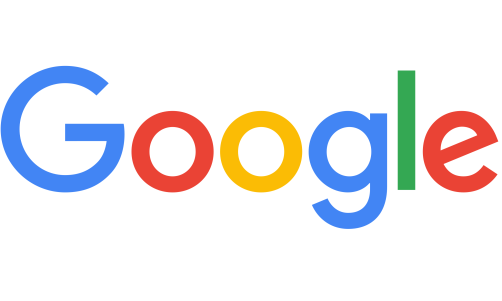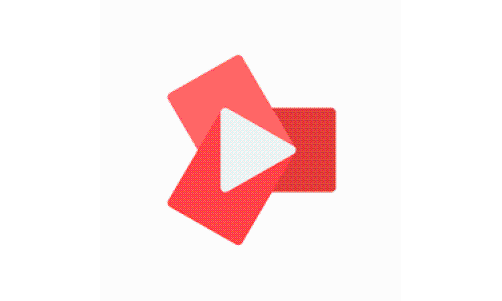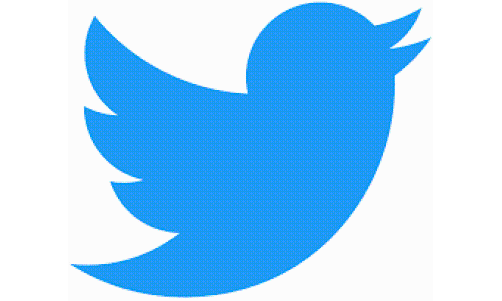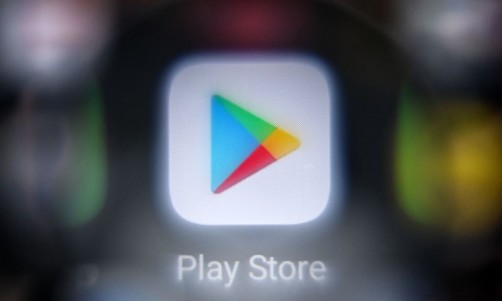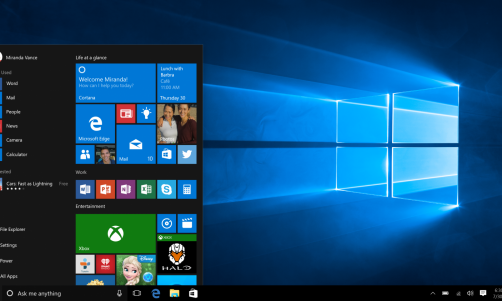It's been half a year since Apple introduced the iOS 16, boasting new features that transformed the users' perception of their iPhone and iPad devices. However, not everyone has already maximized their experience with the latest iOS version, as there are more hidden features that need to be discovered.
Here are the 5 innovative iOS 16 features that you might not have yet tried.

Easy Way to Share WiFi Passwords
Sharing WiFi passwords with another user is quite a hassle, but Apple has been working on making this task easier among iOS users. You can do this by simply placing two iOS devices together. When this doesn't work, you have to go back to the old ways of sharing passwords by uncovering them in the phone settings. You might as well just remember the password so that you can easily dictate to others who wish to connect to the WiFi.
With iOS 16, it is now much easier to share passwords. In Settings, choose Wi-Fi then tap the tiny information icon on the right side of the network from which you want to extract the password. You can view the network password by tapping the Password section to use either FaceID or a passcode to access it. Afterwards, simply tap on Copy to get the WiFi password to the clipboard for easy sharing, as per Macworld.
Clear Up Space By Spotting Duplicate Photos and Videos
With iOS 16, it is easier to find and delete duplicate photos and videos in the gallery. Just go to Photos, then Albums to see the Duplicates album under Utilities. iOS 16 enabled the device to scan through every photo or video and identify which media files have been saved more than once in the album. You have the option to delete the duplicates or select Merge to keep the file with the best image or video quality and delete all other duplicates.
Take Screenshots Without Saving Them to Your Device
Taking screenshots is helpful to take note of important details on your screen without having to write them down on a piece of paper. However, too many saved screenshots might clog up your storage. Thanks to iOS 16, you can now take screenshots without needing to save them on your device. Just take a screenshot then tap on it as it slides towards the bottom of the screen. After applying the necessary edits, tap Done. You will be asked to either save the screenshot or copy and delete it
Related Article: 5 iOS Features That Apple Will Launch Or Expand This 2023
Copy and Extract Portions of Images Without Using Photo Editing Apps
There is an iOS 16 feature that allows you to select certain objects in a picture without having to use photo editing tools. You can paste the selected objects whenever you need them. Simply open a picture from the Photos app, then tap and hold the object that you want to extract. Wait until a highlight appears, which means that the object has already been copied.
Instruct Siri to Hang Up a Call
Since the beginning, Siri is designed to perform important tasks on behalf of the user, like sending text messages, getting directions or playing music. As per CNET, Siri can now hang up a phone call with the IOS 16. In Settings, go to Siri & Search. Listen to "Hey Siri" must be toggled on first to see the Call Hang Up option. Tap on this then toggle on Call Hang Up. From there, you can simply say "Hey Siri" to ask her to hang up your call.
Read Also: 5 Easy Ways to Improve Your iPhone's Signal Strength