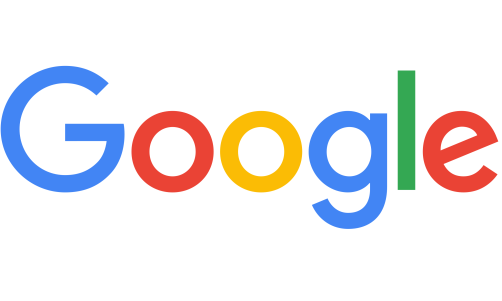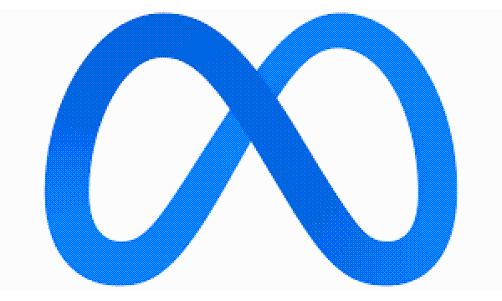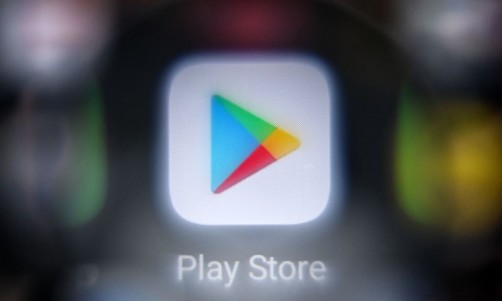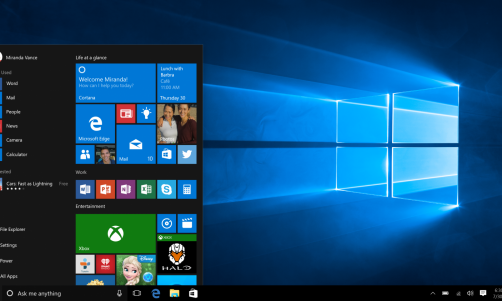Desktop wallpapers are a way for users to personalize their desktops or laptops to their preferences, reflecting their hobbies and personalities in one image. After all, a picture is worth a thousand words, and those words can describe a desktop or laptop's owner without speaking any words.
However, there comes a time that static pictures aren't enough, and you'd like to see a moving desktop or laptop wallpaper in front of you.
Unfortunately, Windows doesn't exactly let you use image formats that provide the desired effect, such as GIFs. But, there are third-party apps that could help you to use GIFs and even YouTube videos as desktop or laptop wallpapers.
How To Use Animated Wallpapers on Windows 10
As previously stated, you'll need a third-party app for you to use GIFs or even YouTube videos to use as your wallpaper. For Windows 10, you'll need an app like "Wallpaper Engine" to use animated wallpapers. According to Software Keep, this app allows you to create your backgrounds and wallpapers, or even import other people's videos, websites, and more.
Although the app has a price tag of $3.99, it is a one-time charge; it will provide you with everything you need to get your animated wallpaper up and running.
Your first step is to purchase and download Wallpaper Engine. Once that's done, open the app and select which monitor you want to customize if you're using multiple monitors.
Read More: Capcom Releases New Resident Evil 4 Remake Information — Can Leon Move While Shooting?
After choosing your preferred monitor, use the "discover" and "workshop" tabs to find new desktop backgrounds submitted and uploaded to the app's servers.
Once you found the background you want to use, select it and click on the Subscribe button, which will allow you to see the animated background on your computer.
From here on out, you can customize that wallpaper's animation speed, audio, and other settings.
How To Use Animated Wallpapers on Windows 11
Windows 11 is a new Microsoft operating system and as such, not every program would work with it unless it has been optimized for it. For your convenience, we'll choose a different app that is certified okay to use for Windows 11.
How-to Geek recommends "Lively Wallpaper," a free and open-source app, from the Microsoft Store. it allows you to use GIFs and even YouTube videos as animated wallpapers for your computer.
To start, go to the Microsoft Store and search for Lively Wallpaper. Once you found the app, download and open it. Once opened, click on the Plus (+) icon in the left-hand panel, which will take you to a new screen that offers you to select a file or enter a URL to use as an animated wallpaper.
Let's start with the first option. Clicking on "Browse" will open File Explorer, giving you the chance to locate the video or GIF you want to use. Once you do, select it and then click "Open."
To use a video uploaded online, go to your web browser's address bar and copy the video's URL. Then, switch to the app and paste it into the field provided.
Regardless if you choose a GIF or video on your computer or a video URL, they will appear in the app's library, which can be accessed by clicking on the icon displaying three books in the left-hand panel. Once that's done, choose the newly uploaded video or GIF you want to use.
Once selected, it will appear as your new desktop background, albeit animated.
Related Article: Should You Switch to Windows 11? pros and Cons of Windows OS Upgrade for Remote Workers