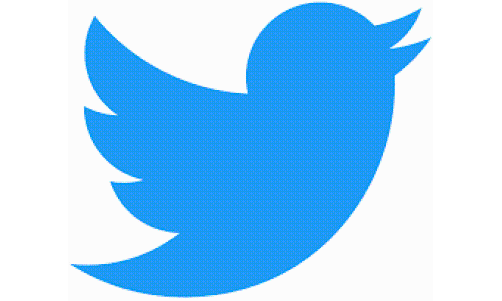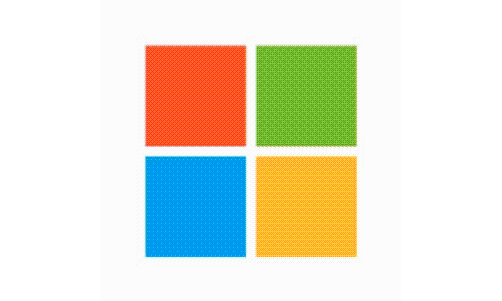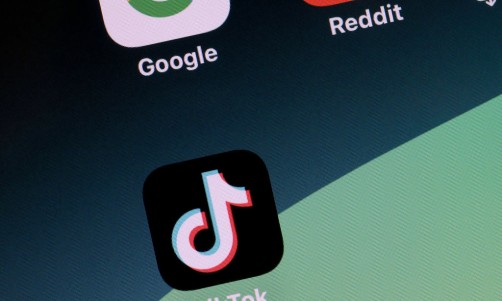If you're among the 4.7 million people in the US working from home, you might be curious about the recent release of the Windows 11 operating system. Furthermore, if you're a remote worker still using Windows 10, you've probably grown very accustomed to using it. That familiarity might give you pause when considering the switch to 11.
After all, Windows 10 has been around since 2015, and that's a long-term commitment to a system that pretty much governs your performance and productivity while working from home. So, is Windows 11 really worth the switch? Read on for some pros and cons about Windows 11 for remote workers so you can make an educated decision.
Check Your Hardware Before You Upgrade
The decision to switch to Windows 11 can be quickly made by checking your hardware. The new Windows OS requires a newer CPU (three years or newer), equipped with a TPM security chip as well as a chip that permits the use of the Secure Boot function. Additionally, your hardware must have at least a 1GHz CPU, 4GB of RAM, and 64GB of storage. If you don't have these minimum requirements, then Windows 11 isn't for you.
Surfing the Net
If you do a lot of research on the internet for your job, there are a few pros and cons to Windows 11 of which you should be aware. For instance, out of the box, Windows 11 uses Edge as its default browser and Internet Explorer is no longer available as a standalone program.
This isn't a huge hurdle, as you can download your browser of preference; it's just a little irksome that Edge seems to be force-fed to Windows 11 users. Additionally, Edge is still the default for OS-related functions such as newsfeed and entertainment widgets. On the plus side, Microsoft's new OS does have faster browser launching speeds.
Taskbar Issues
As a remote worker, you probably have your taskbar set up exactly as you need it for ultimate functionality. The bad news is, Windows 11 has centered the icons in the taskbar view. While this may seem like a minuscule issue, it becomes annoying because the Start button is not centered. So, the more apps you have on the taskbar, the Start button begins to move, making it difficult to gain quick access to the Start menu. You can, however, change the icon alignment so you can override this annoyance.
Furthermore, the new taskbar does not clearly show which icons are in use versus which ones are merely pinned. The taskbar icons also do not show download processing and loading times in progress as the old Windows 10 taskbar used to do. While these may seem trivial nuisances, if you're not accustomed to these changes, they could slow down your at-home work productivity.
Productivity and Performance
Whether you are using your company's cloud software to work from home or utilizing a managed WordPress host service while building your remote business website, performance is key for ultimate productivity. Fortunately, Windows 11 has made a lot of concessions to make remote work more streamlined.
For instance, the new OS has updated their clock app which now features new ways to assist you in staying on top of your to-do list and completing tasks. You can set a diverse array of timers and alarms that integrates with the Windows 11 Focus Sessions app through Spotify which allows you to sync music for your tasks. You can also integrate the To-Do app with the clock feature which allows you to check off tasks once completed.
Default App Settings
If you've been working from home using Windows 10, you probably have all your protocols established for opening files with certain apps. This will be a shock if you switch to Windows 11 because you have to individually assign each file type to the app you want it opened in. Instead of one setting that makes a file open in your chosen default program, you must go through all the file types and designate the app. This can be particularly irritating when you consider switching all photo file settings such as .jpg, .png, .svg, .tiff, etc. individually to open in your photo editor or viewing program of choice.
The Cost and Consequences of Switching to Windows 11
The good news is, if you have a qualifying computer (one that meets the hardware requirements and is currently using Windows 10), you can upgrade to Windows 11 for free and give it a try. If you don't like it, you can switch back to Windows 10. Be aware that you only have 10 days to switch back to Windows 10 once you download 11.
On the other hand, if you have an older computer using an OS older than Windows 10, you must pay for the license which runs anywhere from $139 - $309.
At the end of the day, making the switch to Windows 11 could potentially help your performance and improve productivity if you work from home. Additionally, when you consider that upgrades such as these are inevitable in the world of tech, it might be a good idea to bite the bullet and make the switch in the event Windows 10 becomes obsolete in the future.