How to merge PDF files easily, effectively, and most importantly, for free? Have you ever tried downloading and installing many PDF programs yet to find out they didn't provide what exactly you need or meet a good PDF merger software yet found it very expensive? Don't worry, here I recommend you a free and effortless way to merge PDF online with EasePDF - a comprehensive and professional online PDF service.
What's EasePDF?
With the mission to provide a one-stop online solution for all basic and universal PDF requirements, EasePDF has built the platform to combine more than 26 online PDF tools including PDF Merger, PDF Converter, PDF Editor, PDF Creator, PDF Compressor, etc. The goal of the founders of EasePDF is to let all PDF users manage and solve their PDF-related problems easily for free. Therefore, users don't have to pay a dine to access all tools. What's more, you don't have to register or leave an email. It's open to everyone like you and me.
One of the concerns of online PDF services is file security. To relieve this kind of concern, EasePDF commits its users that the server won't keep any of the documents that users upload and process on the platform. All files will be automatically deleted with 24 hours. Apart from that, EasePDF will offer a 256-bit SSL encryption to every document to secure the file security.
EasePDF can be accessed on any device and operating system. No matter you're on a computer, tablet or smartphone, on a Windows, Mac, Linux, iOS or Android system, you can merge PDF files and do other converting or editing tasks via an internet connection. EasePDF also integrates with Google Drive, Dropbox, and OneDrive. That means you can import and export documents from and to these cloud drives.
3 Steps PDF Merge Solution
So how to mere PDF files on EasePDF? It's only a 3-step work. Let's see how it works.
Step 1. Upload PDF files.
Go to the EasePDF homepage and choose "Merge PDF". On the main interface, click the "Add File(s)" button to upload PDF files on your local devices. Or you can simply drag and drop the files to the "Drop file here" section. You can also add files from your Google Drive, Dropbox, and OneDrive, just click on the cloud drive's icon to log in with your account.
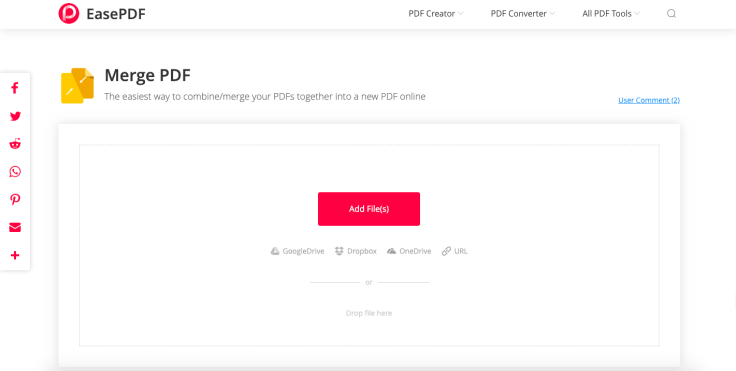
Step 2. Customize your Merged PDF.
There are two different modes on this PDF Merger - "File mode" and "Page mode". In the "File mode", you can see the PDF files you uploaded are displayed with the thumbnails of their covers. When you click on the "Page mode", you'll see all PDF pages listed there. You can customize the PDF file to be merged in both modes. You can reorder, rotate, enlarge or delete the files or pages.
When everything is set up as you wish, click the "Merge PDF" button.
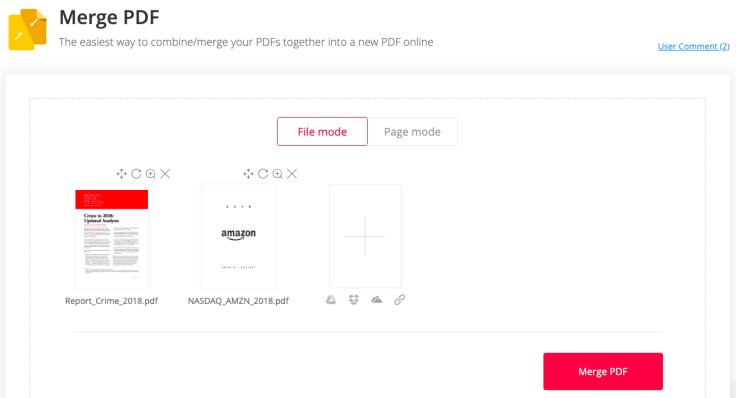
Step 3. When your PDF files are successfully merged into one file, EasePDF will offer a download link on the result page. Just click the "Download" link to save it to your local devices. You can also choose to share it with others by clicking on the "Link" icon to copy the URL, or export it back to your cloud drives.
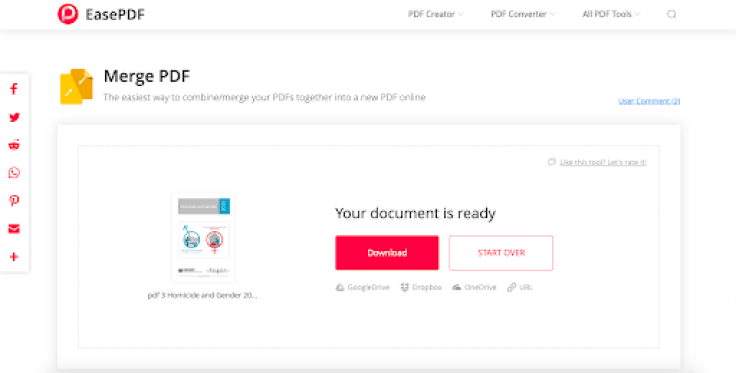
What Else Can You Do with EasePDF?
Except for PDF merging, there are many more online tools to solve your other PDF-related problems. Every tool is easy to use just like the PDF Merger.
Edit PDF and More
∙ Edit PDF
∙ Split PDF
∙ Compress PDF
∙ Unlock PDF
∙ Password Protect PDF
∙ eSign PDF
∙ Rotate PDF
Convert PDF
∙ Convert PDF to Office and other documents like Word, Excel, PPT, RTF, TXT, and HTML.
∙ Convert PDF to images including JPG, PNG, GIF, BMP formats.
Create PDF
∙ Save other document formats like Word, Excel, PowerPoint, RTF, TXT, and HTML to PDF files.
∙ Create PDF from JPG and PNG images.
If you're looking for quick, easy and free solutions of how to merge PDF files or other requirements like PDF merging, editing, converting, and creating work, EasePDF will be your first choice.









