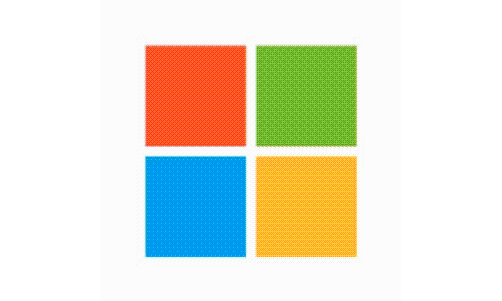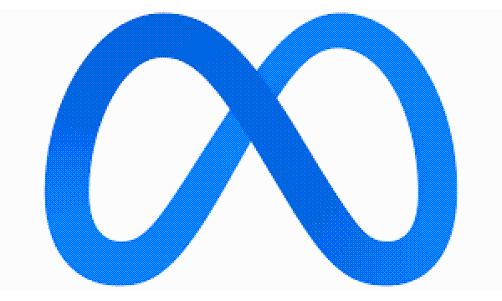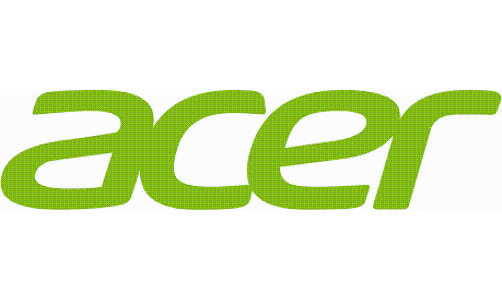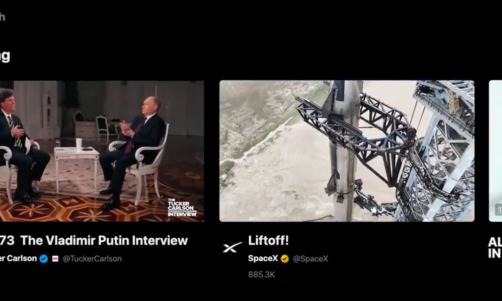Audio ducking is one of the finest methods to overlap two audio tracks without compromising with the audio quality. This feature is mostly used by vloggers who often speak in-between the video while the background music keeps playing.
With this feature, you can prioritize one audio track over another for a particular time frame without having to cut the audio. Well, all of this can be done in the Wondershare Filmora X video editor, which is so far one of the best video editing software in the market.
Filmora X is packed with various video editing tools that are handy for beginners as well. But, right now let's focus on how to use the auto audio ducking feature in the Filmora X video editor, in case you are a new user.
What is the Audio ducking feature?
Audio ducking feature in video editing software that allows ducking the background music while the narrator is speaking. Mostly, this feature is used by vloggers and informative video creators who often speak in between the videos for narrations.
This can be done easily using Wondershare Filmora X video editor, few clicks and you are done. If you haven't used Filmora before, the short guide below will help you out for sure. So let's find out more about auto audio ducking feature in the Filmora X video editor.
How Use Auto Audio Ducking Feature in Filmora X
To use this feature, you first need to download Wondershare Filmora X from its official website. The software is freemium; therefore, it has a free and a paid version, both. In the free version, there are no limitations, but the videos that you export will have a watermark on them.
We'll talk about the software later, let's see how the feature works.
- Get hold of the software from the official website of Wondershare Filmora: https://filmora.wondershare.com/, and install it on your Windows or Mac computer.
- Once done, load a video and an audio track using the import feature. The quick tour guide of Filmora will help you out for this as soon as you launch the software.
- Drag and drop both the files on the timeline, and arrange them accordingly.
- You now have to cut the video file into three different sections, the first half, the part where audio will be ducked, and the third half.
- To do, click on the part from where you want to start ducking the audio, in the image below I have added a cut on the 11th second of the video. That's the first half here.
- Now add the second cut on the video, in the image below, I have added it at 24 secs, and that cuts the entire video track into three different sections.
- Now select the first part and the third part by pressing CTRL and selecting using the left mouse button.
- Right click and select the "Adjust audio" option from the list, that's where we will find the auto audio ducking feature.
- Now check "Lower the volume of the other clips" option and adjust the setting according to your requirements.
- You can choose "strong" to lower the volume of other clips while the video is being played.
In this way, the background music will be lowered for that particular section, and the background audio will be louder. You can do this multiple times in a single video, just make sure to cut the sections of the video properly, otherwise the effect will take place on the entire video and audio file.
So that was an easy task, wasn't it? This might have encouraged you to explore Filmora X more, but in case you have a lot of videos to edit, and do not want a watermark on your videos, purchasing Filmora is the best choice, because why not?
Filmora X has everything you need to make your videos look professional. Let's explore the key features of Filmora X that have become the reason why it is loved so much by the video creators.
Features of Filmora X
Filmora X is packed with the best video editing tools for beginners as well as professionals.
Silence Detection Add-on - If you are making a talking video and want to remove the silent pauses automatically, this add-on will save your time. It can detect the silent pause first and then delete the silence clips automatically. At the time of writing, (2021 March), it is for Windows only and also needs an additional payment.
Audio ducking - You must be familiar with this feature of Filmora by now. With auto audio ducking, you can increase or decrease the volume of the background music while the narrator speaks.
Color match - Only video editors know how important it is to correct the colors of the video. With Filmora X, you can simply do this by using the color match feature and use the setting for multiple clips at once.
Editing tools - Filmora has all the basic video editing features such as cut, copy, paste, filters, transitions, overlays and split screen that are quite basic to have in a video editor. You don't have to find different software for different tasks, Filmora has it all.
Green Screen - Green screen if used properly, gives a very professional touch to the videos. It is mostly used by news channels, so if you run a YouTube channel of the same concept, Filmora X can help you out to give a professional touch to your videos with little efforts.
How to Choose Between Filmora X and Filmora Pro
Wondershare Filmora provides several video editing solutions for users with different editing backgrounds. Wondershare Filmora X is for complete beginners and consumers who have just stepped into the world of video content creation and are not into very complex video editing.
You can easily edit videos without having an advanced knowledge of video editing in Filmora X. So, if you need handy video editing tools, you can look forward to Filmora X, which costs $39.99 for Windows and $44.99 for macOS.
Moving forward to the professional editing software Filmora Pro, it is more complex and is suitable for video editors who want to give a professional touch to their videos. You can customize effects, edit audios thoroughly, do detailed color correction and more. The annual cost of the Windows version is $89.99, and $89.99 for macOS as well.
In context...
So, this is how you can auto duck audios in Filmora X video editor. This feature is useful in many ways which we have already discussed in this article. Along with that, we have listed down the key features of Filmora video editor and its pricing for Windows and macOS.