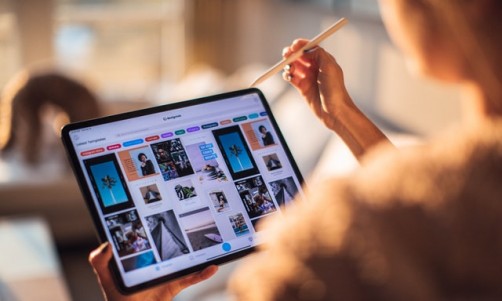On average Americans spend $57 a month on internet service alone. If you're budget savvy or always looking to pinch pennies, you're likely annoyed forking up the cash every month for an essential service you may not be entirely happy with. Since you need your Wi-Fi, it only makes sense to make the most out of what you pay for. You can do this by boosting your Wi-Fi signal and really getting the high internet speeds you've been paying for. Check out these easy tips on how to boost your Wi-Fi and start making the most out of your internet here.
Check Your Wired Connection
Before you do anything, take a few minutes to check your wired connection. Check to see if your internet connection is working as it should be off Wi-Fi and through a hard wired connection. Remove the ethernet cable from your router and plug it into the ethernet port on your laptop or desktop if you have one and then run a speed test. If your speeds don't match what you're paying for, you may have a deeper problem that may only be resolved by calling your internet provider, troubleshooting and possibly replacing your modem.
Place Your Router In A Central Location
This suggestion is pretty basic, but when you place your router in a central location within your home, it can greatly boost your Wi-Fi speeds with minimal effort. This means stop hiding your router in a cabinet, closet or behind other electronics. You ideally want to keep your router in the center of your home, in the open, not located next to other electronics or appliances and up high like on a shelf or table. Not only should you see a boost in Wi-Fi speeds, but you should also experience better Wi-Fi coverage in areas of your home that had poor to no coverage before.
Reposition Your Router's Antennas
If you haven't noticed yet, your router's antennas are adjustable. Depending on the make and model, your antennas may be more or less adjustable than others but they can move and moving them can boost your Wi-Fi speeds. Leaving your router's antennas sticking straight up into the air might not necessarily be the best placement for them. Most routers have omnidirectional antennas, so they broadcast your Wi-Fi signal at a 90 degree angle of its antenna. So start experimenting and move them around! If you live in a ranch or single story home, it's good to point your antennas straight up. However, if you live in a multi-story home, you want to leave half your antennas pointing straight up and point the other half at an angle or parallel to your floor.
Update Your Router's Firmware
Your router has firmware that does need to be updated periodically. Keeping it up to date not only can improve your Wi-Fi speeds, but also beef up your security with the latest patches. With most routers today you can update your firmware within their mobile app or by signing into the main administration panel. We recommend the mobile app because it's more user friendly than a lot of administration panels. All you have to do is install the new firmware update file and install it. It's quick and easy to do, so there's no excuse not to do it.
Change Your Wi-Fi Frequency
Another thing you can do once you update your router's firmware is change your router's Wi-Fi frequency. Changing from 2.4 GHz frequency band to the 5 GHz frequency band could speed up your Wi-Fi. However if your Wi-Fi's range is the problem, changing to the 2.4 GHz frequency band could be a better solution for your home.
With the 2.4 GHz Wi-Fi frequency, you get better range, but slower Wi-Fi speeds. The 2.4 GHz is usually a better choice for smart home devices if you have them like security cameras, thermostats and lightbulbs. With the 5 GHz Wi-Fi frequency, you get faster Wi-Fi speeds, but also get a shorter range. It's usually the best choice for most internet enabled devices like laptops, gaming consoles, smartphones and tablets.
Change The Wi-Fi Channel
After you change your Wi-Fi's frequency, you can also change the channel it's on. If your router is set to a channel that multiple devices are using, it could impact your Wi-Fi speeds. Most people don't bother changing the channel and leave it on the default option 1 or 6 and that clogs it up for everyone else. Just a small note: some more advanced routers will automatically change the channel for you. If you're not sure, check with your manufacturer or just dig into the settings to see what's going on.
Password Protect Your Wi-Fi Network
If you don't have a password on your Wi-Fi network, put one on it as soon as possible. Leaving your Wi-Fi open to anyone who walks or drives by or even locked by a easy to guess password will attract freeloaders. These freeloaders will jam up your Wi-Fi by eating up your bandwidth and use all your data if you have a data cap. Besides, you don't want others to use what you pay for free do you? Luckily it's easy to make these freeloaders hit the road by simply creating or changing your password. We recommend choosing a strong password, not one that can easily be guessed from a neighbor or random stranger. While you're in your router's settings, you can also see who is currently connected to your Wi-Fi network. From there you can let them be or kick them off, but you still want a strong password protecting your Wi-Fi.
Reboot Your Modem & Router
This sounds so basic, but rebooting your router and modem really can boost your Wi-Fi speeds. You know how sometimes rebooting your smartphone can fix problems you've been having? Same concept. Unplugging both devices and replugging them in ten seconds later is easy and gives your devices a chance to fix whatever issues they've been having before jumping through hoops troubleshooting your Wi-Fi.
Upgrade Your Router
Sometimes your slow Wi-Fi speeds are just the result of using an old, outdated router. How old is your router and what generation Wi-Fi is it? If it's been that long that you don't remember, it's time to upgrade your router. Wi-Fi technology has made great strides in the past couple years with features like beamforming and MU-MIMO which improves your Wi-Fi signal strength and allows more internet enabled devices to use your Wi-Fi without slowing down the entire experience for everyone in your household. With a new router also comes better security, better coverage and more user friendly features like a mobile app for your smartphone or tablet that allows you to manage your network from the tap of your finger.