
Picture this, you are outside, safely following health protocol and guidelines, going about your day. You find something that catches your eye, perhaps a dog that's being trained by its owner to balance a basketball ball on its forehead. You want to capture that moment. You whip out your iPhone and the moment you open your camera app, it tells you your storage is almost full and you need to manage your storage in Settings.
You really want to capture that dog's new trick so you scramble to delete anything from your phone to free up space. But before you have successfully done so, the dog and its owner pack up and head home, and you missed your chance to capture one really impressive trick.
Dealing with the "Storage Almost Full" popup is frustrating and can often get you in some very inconvenient times. With full storage, some apps cannot function either. With that said, here are some ways to clear up space on your iPhone.
10 Ways to Clear Files from the iPhone when Storage is Full
10. Delete unused apps
This is the most straightforward way to clear up space on your iPhone. Enigma Recovery suggested going through every single app you have downloaded to see which ones you no longer need and can delete. Simply head over to Settings > General > Usage > Manage Storage and then tap and delete any apps you can get off of your phone.
You can also turn on the function of offloading unused apps when you are low on storage. On the same iPhone Storage page, you can simply enable the function.
9. Delete unwanted photos or videos
If you have any photographs that seem to just be duplicates of the same subject, go ahead and select some that you do want to keep and delete the rest. The same goes for any screenshots or saved TikToks you have that are just taking up storage space. If you have the photos backed up in the cloud or offline, then you don't really need to keep a copy of all of your photos and videos on your phone.
8. Clear Safari cache
This is similar to most web browser apps, cache builds up over time and can use up storage in your iPhone. Go to Settings > Safari > Clear History and Website Data and once you have cleared your Safari cache, restart your iPhone just to jumpstart everything fresh.
7. Back up your files
This is tied to the number 10. If you have other files on your iPhone that you do seem hesitant to part with, it might make it easier to delete a copy of it from your iPhone if you know that there is a backup of that same file safely stored away.
You can choose if you want to store it in the Cloud or in your computer, either one works as long as you get to clear up storage space in your iPhone.
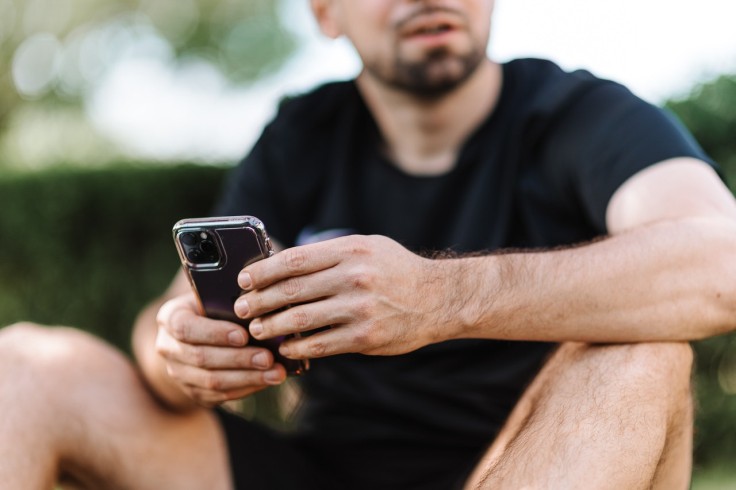
6. Delete and reinstall Facebook
This is similar to deleting cache from the Safari browser. Facebook does not automatically clear its cache and so you have to do it manually by deleting it yourself and reinstalling it back on your phone.
Once you have uninstalled the Facebook app, restart your iPhone and head over to the App Store to reinstall the app.
5. Turn off iCloud Drive
The iCloud Drive allows users to access their files across different Apple devices connected to the same iCloud. This can mean some files are hogging up storage space. Head over to Settings > iCloud > iCloud Drive > Off.
4. Newsstand Apps
If you subscribe to any magazines or other publications from your newsstand, Enigma said they may not automatically delete old issues or copies. It is best to check out these apps to see if you can delete any old issues.
3. Reset all settings
Resetting all your settings does not delete data off your iPhone, but it does clear your settings and preferences that could be using up storage space unknowingly. Head over to Settings > General > Reset > Reset All Settings to do so.
2. Clear "Other" Storage
If your device is running on iOS 13 and you find that there is this "Other" storage that is taking up quite a bit of space, Apple encourages your to update your device to iOS 13.6.1 or later to fix the issue. If you do not have enough available storage to do it wirelessly, update your device to iOS 14.1 or later using a computer.
1. Contact Apple Support
If you find that even after doing nine of these fixes still leaves you with an iPhone that has barely any storage available for your phone to function, there might be something else that is wrong with it that a professional can handle.
Do not perform any fixes by yourself if you do not have any prior experience, as this may cause more damage to your device than good.









