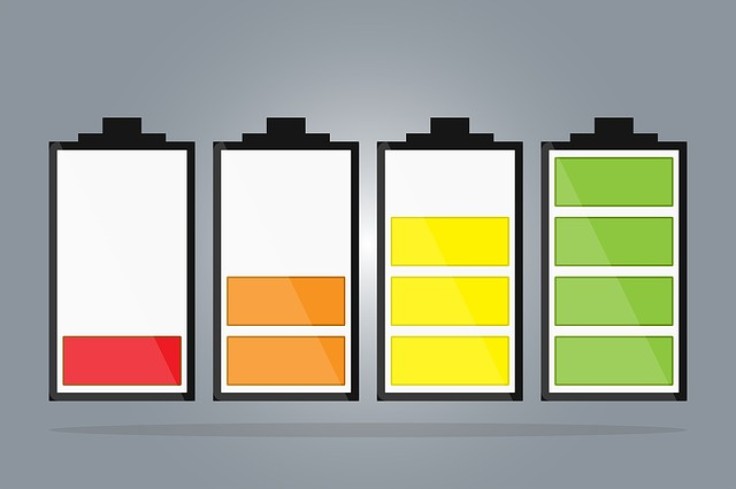
Battery wear is something laptop users need to be concerned about. These items are consumables, and they can determine the lifespan of your laptop.
Replacing batteries these days is tough and expensive. Especially if you are a Mac owner, you will need to shed a lot of money to get a new genuine battery. So, it is important to take the necessary steps to increase the lifespan of your battery. Today, we will tell you about AlDente - the best battery management software for Mac that we found on the internet.
Why AlDente?
In the last few updates, Apple has introduced a feature called Battery Health Management. The main idea is to limit how long the battery will remain at 100% charge.
Now, this feature works really well and can reduce the chemical aging of batteries, but the number of features is limited, and you don't get full freedom over how your battery is charged.
And that's where AlDente comes. It is a battery management software developed by AppHouseKitchen for macOS.
How to Start Using Al Dente
Download the application and install it. Once you start the application, you will see this icon on the taskbar.
Once you click on it, you will see this popup.
Here, you can set the charge limit using the slider or manually input the value.
Click on the gear icon on the right, which will open up the Settings window. From here, you can get access to AlDente's different features and activate your software.
Activating AlDente
If you have bought a license for AlDente Pro, a license code will be provided to you. Visit the General Settings tab once you click on the gear icon.
Under the Other section, you will see the option Activate License. The following window will pop up.
Enter your email ID and the license code and click on Activate License. You will see this message once the license is activated.
Now that you have started AlDente and activated it, let's proceed to take a look at its features.
Cool Features of AlDente
Charge Limiter
It primarily acts as a charge limiter that will stop charging once the battery level reaches a specific percentage (that you can decide).
Once you click on AlDente's icon on the taskbar, you can set the charge limit by moving the slider or setting the value in the text box.
If your current charge level is greater than the limit that you have set, you can use the Discharge feature.
If your current battery level is lower than the limit, it will keep on charging till it reaches the charge limit. Then, the battery will stop charging, and your MacBook will use the power provided by the AC power adapter.
Discharge
Say your Mac has a charge level that is higher than the level that you have set on AlDente. In such a situation, this feature comes in handy.
Set the charging limit and then click on Discharge. The MacBook will start running on battery even if the charger is connected. Once your battery reaches the charge level that you had set before, the Mac will automatically switch its power source from its battery to the charger. So, your Mac will continue working, and your battery level will remain constant.
Sailing Mode
You may stop using battery power entirely and keep on relying on your charger. However, that does not mean your battery stops discharging. In case your Mac suddenly requires a huge amount of power for a short period of time, the battery will act as a buffer. Of course, the rate of discharge will be super low, but the battery level will never remain constant. The same thing happens if you just leave your Mac without charging or discharging it for weeks.
In such situations, Sailing Mode may come in handy. Here is how it works.
Here, we have set the charging limit as 75% and the difference as 5%. If your battery discharges to 70%, it will automatically start charging your battery again till the battery level reaches 75%.
Heat Protection
When you are charging your Mac, the battery gets heated up. If you are using your Mac when it is charging, it gets heated up even more.
Now, heat isn't exactly on good terms with the lifetime of a battery. If a battery heats up, it will slowly but surely change the physical and chemical structure of the battery. This will reduce the battery's ability to hold charge.
AlDente's Heat Protection feature ensures that the temperature of the battery is maintained to increase its lifetime.
You can set the max temperature value by yourself. AlDente will continuously monitor the battery temperature of your Mac. If the current temperature is more than the maximum temperature, then AlDente will stop charging to reduce the temperature.
Calibration Mode
The battery of a laptop is a vital component, and it has a lot of jobs to perform. When you use the laptop on the go, it acts as a power source. It has to hold its charge when your laptop is plugged in. And sometimes, it may have to act as a buffer if your laptop suddenly needs a lot of power.
After doing this a lot of times, it sometimes forgets how much charge it can hold and provide. We call this phenomenon 'Battery Miscalibration'.
This will happen if your battery management system is not synced with your battery. If your laptop suddenly shuts down even if the battery is at more than 50% or if you see some unusual charging patterns, it means your laptop is suffering from Battery Miscalibration.
This mostly happens with batteries that are kept in low percentages for a long period of time without charging or discharging.
One way to recalibrate is to let your battery drain out completely and then charge the battery to 100%. Keep the charger plugged in for a couple of hours and then start discharging again.
Now, this is a pretty lengthy process. Why not let AlDente do it for you with just a single click?
To do so, go to the Charge Settings tab and click on Start Calibration. You can keep on doing your own work while AlDente calibrates your battery.
You may see the following message once you click on Start Calibration.
Press OK to continue calibrating or press Cancel if you think it is going to hamper your work.
Intel Mode
Although inaccurate, this feature may come in handy if you have an Intel MacBook and want to use AlDente in Windows. This method is permanent, and the settings will remain the same if you boot into Windows using Bootcamp.
However, you will lose all your features except the Charge Limiter. Plus, the Charge Limiter feature won't be accurate, and the charge may deviate by 5% from the limit that you had set. So, if the limit is set at 50%, the battery may stop charging at 45%-55%.
Appearance Tab
In the latest update, AlDente has added a new tab in their settings window, called Appearance Settings.
Here, you can set whether you want to show the AlDente icon, Percentage, or the Battery icon. Nothing special, but useful.
Wrapping Up
AlDente is an excellent software for managing your battery and extending its lifetime. The features that it provides are extremely useful. You only get the Charge Limiter and Discharge function in the free version. However, the price of the paid version is extremely reasonable, comes with lots of benefits, and has a great value for money. It has produced excellent results when it comes to managing the charge and temperature of the battery. You may not see any immediate results, but in the long term, it will save you a lot of money. We have been using this software for quite some time now, and we love it.









