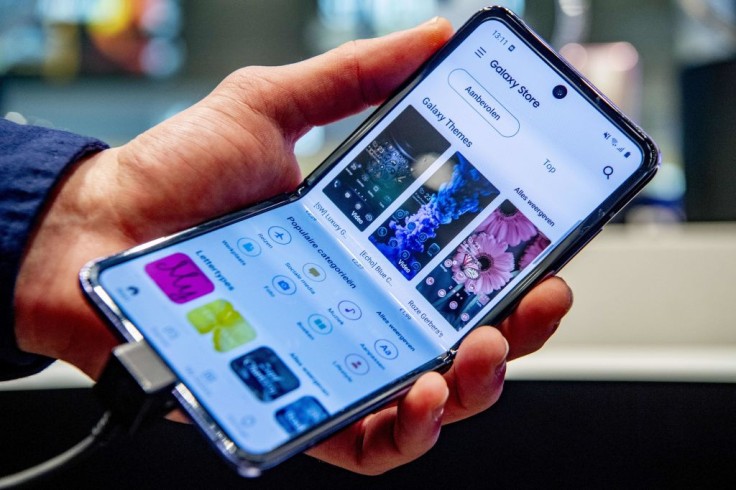
Android devices are popularly known for their given freedom to the users to customize what and how the design works in their devices.
The android device customization is one notable advantage of Android when compared to Apple devices.
A key element of this customization is the Android Launchers on the Play Store.
In recent years, the manufacturers have been adding many modification options directly into their own software just like the recent significant changes in appearance and personalization in the Android 12, which they perceive as a continuous trend.
However, Android launchers are still an important element as many users are fond of utilizing them.
If a user can choose the perfect one for one's taste, they can be able to make a variety of adjustments, from totally custom widgets that look and perform exactly how a user wants them.
Top Android Launchers
Nova Launcher
According to Tom's Guide, The Nova Launcher is always included when mentioning top Android launchers.
It is a fast, clean, and highly customizable launcher that blends comprehensive look and utility adjustments with minimum performance impact, allowing the users to customize their home screen to their liking without slowing it down.
Some of its features include color themes, icon packs, scrollable docks, app drawer modifications, folder settings, and infinite scrolling.
Furthermore, the Nova team aims to be the best, hence, they keep on adding new features like Sesame Shortcuts, animations, and other enhancements on a regular basis.
Besides its free version, they also offer the Nova Launcher Prime, a $4.99 edition with more features than the free download suitable for users who want the most powerful features.
Niagara Launcher
According to Tom's Guide, the Niagara Launcher is a lean, minimalist Android launcher that keeps other distractions to a minimum while putting your apps and notifications front and center.
Spam and persistent notifications are automatically filtered out of notifications that appear on the home screen.
Your favorite apps are automatically surfaced in the app drawer, which also includes alphabetical shortcuts.
Gizmodo stated that Niagara Launcher has a free-trial version that will last for seven days. After the trial period, the user can choose to pay $6 per month or $15 for a one-time fee.
After subscribing, it will unlock additional features through Niagara Pro, including custom fonts and a plug-and-play music widget.
Read Also: SysJoker Malware Can Damage Your Windows, Mac PC: Warning Signs, How to Remove If You're Attacked
AIO Launcher
According to XDA Developers, AIO Launcher works in a unique way compared to other Android launchers.
Most notably, instead of a traditional home screen, it has a single screen with an information-dense layout.
It has multiple sections that cover everything from the user's favorite apps to notifications, dialers, mailboxes, a control panel, and other useful information.
With a swipe forward or backward, all the applications can be accessed.
How to Use an Android Launcher
Here are the following steps on how to use an android launcher, as recommended by Pocket-Lint.
First, download an Android Launcher at the Play Store.
You can choose between these top launchers:
Second, change the default Android Launcher, here's how:
Samsung (Android 11) - Go to Settings > Click Apps > Choose default apps > Then choose the Home app
Oppo & Realme (Android 11) - Navigate the Settings > Click App Management > Choose Default App > then Homescreen
Xiaomi/Redmi/Poco (Android 11) - Go to Settings > Then, press Home screen > Choose Default launcher
OnePlus (Android 11) - Go to Settings > Click Apps and notifications > Then, choose Default apps
Third, arrange and customize
Once the user changes the default launcher, the user can now arrange, place, and customize the widgets, icons, fonts, and other features.









