Well, even Microsoft recommends uninstalling the most recent Windows 11 update. It's a good thing update KB5012643 is optional.
But in case you did install it. What should you do now?
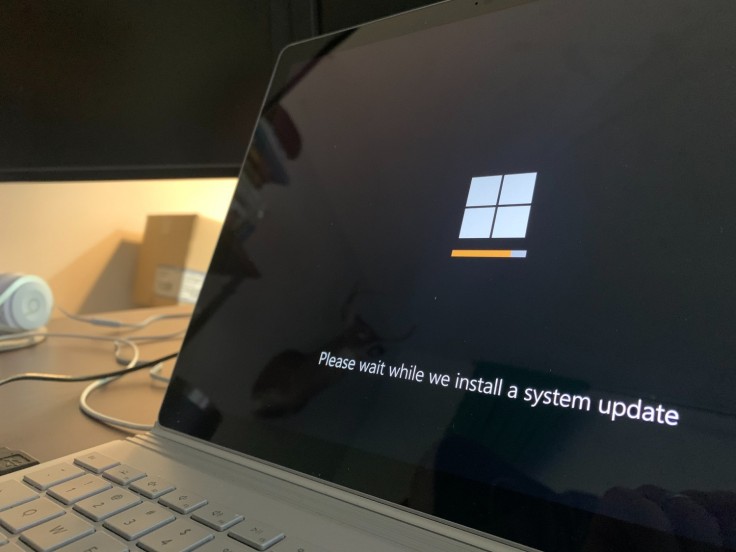
Windows 11 Update KB5012643 Appeared To Be Causing Problems for Users
According to Tech Radar, due to an ongoing issue with starting system apps, Microsoft Corporation has advised Windows 11 users to uninstall the KB5012643 update from their devices.
Let's break this down below.
As per Tom's Guide, citing the report of Windows Latest, the optional update was causing a number of .NET 3.5-based applications to crash since last week. However, the situation appears to have escalated further after the bug appeared within the recent production channel of the May 2022 update.
As the flaw was discovered in the said May optional update for Windows 11, Microsoft is advising users to uninstall the patch completely.
What Are Some of the Affected Apps?
Windows Latest reported (via Tech Radar), that ShareX, KeePass, Discord, and the Visual Studio installer are among the apps vulnerable to the KB5012643 update. Even Microsoft Teams refused to load after installing the update, according to one user on Feedback Hub, with the problem message "process exited with code 3221225781 (0xc0000135)."
Is There a Fix?
Microsoft hasn't issued an official fix, however, it appears that uninstalling the update solves the issue for those who are affected.
On the other hand, Tom's Guide noted that if you have the update installed and aren't experiencing any issues, you should retain it because it contains a number of vital security updates.
Follow These Steps To Uninstall Windows 11 Update KB5012643
Tom's Guide provided the steps on how you can uninstall Microsoft Windows 11 update KB5012643, which we compiled below:
- Hit the Start key on your keyboard or click the Start Menu in the bottom center of the screen.
- Search for the Control Panel and launch it.
- On the lower left-hand side, select Programs.
- Under Programs and Features, select view installed updates.
- A list of the most recently installed updates will now appear.
- If you have KB5012643 installed, go to the right-hand side of the box and select Uninstall.
Microsoft's Windows 11 Will Have 'Suggested Actions' After You Copy Something
As previously reported, on May 11, Microsoft reinstated separate builds for the 'Dev' and 'Beta' channels, with the beta channel receiving Windows 11 build 22621 and the Dev channel getting Windows 11 build 25115.
The new Windows 11 build 25115 has a "Suggested Actions" feature that "prompts an action bar to appear when you copy phone numbers, dates, or times from apps."
When you copy a date in Windows 11, you are prompted to create an event in one of the associated programs, such as Outlook or Calendar.
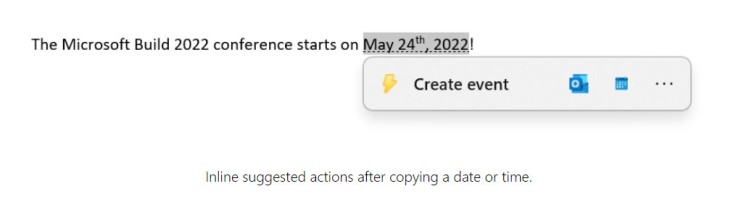
When you copy a phone number, for example, Windows 11 will ask if you want to call it using one of the click-to-dial programs you've installed.
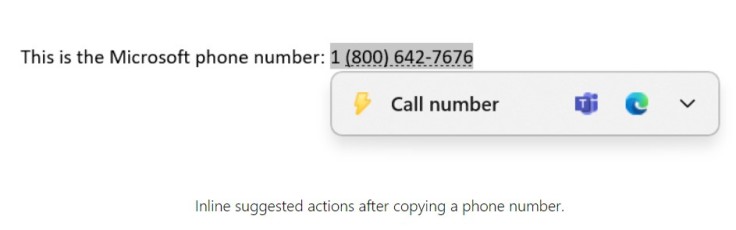
However, because it is in the Dev build, which Microsoft developers use to test new features, there is no guarantee that this feature will ever make it into a public Windows 11 build.









