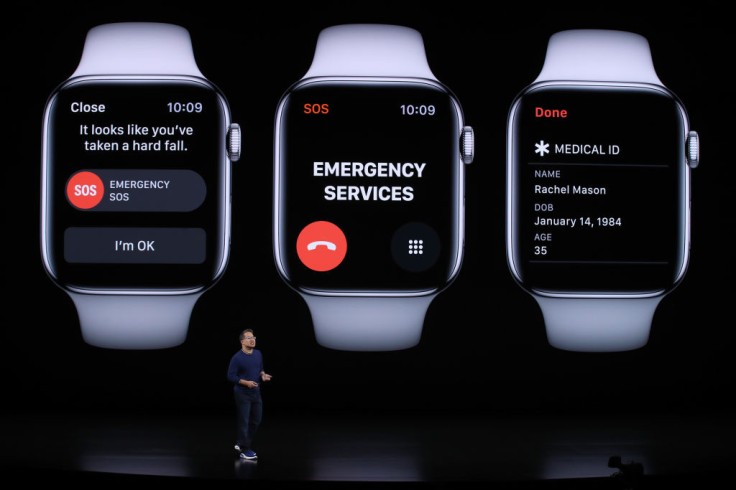
The Apple Watch is an incredible device for helping you track your fitness and health journey daily. It has evolved to be an all-around device that helps users prioritize their well-being by integrating multiple hadny features.
With Apple's advanced development for their Fitness and Health Tracking feature, users can use their watches to alert the right responding authorities and their loved ones in cases of emergency. The Apple Watch does this in two ways.
First, when you are in an accident or in any situation considered an emergency, your Apple Watch can send your current location immediately to your selected group of close contacts.
For example, when you find yourself in a minor accident and need a rescue, and maybe you forgot your phone at home, the Apple Watch can help you reach your trusted contacts.
Second, the emergency SOS on the Apple Watch can directly alert the proper emergency response authorities. If you get into a biking accident or are far from home and caught in an accident requiring an ambulance, the Apple Watch will help you do so.
How To Set Your Apple Watch for an Emergency
The Apple Watch comes equipped with a full suite of tools for making and receiving emergency calls.
As enumerated by The Verge, here's how to setup your in-case-of-emergency trusted contacts:
- Launch the Health app on your iPhone.
- Tap the icon that represents your profile in the top-right corner of the screen.
- Select the medical ID.
- Choose Edit, then scroll down to Emergency Contacts in the menu that appears.
- To add a contact, tap the "+" button in the upper right corner. You can also use the "-" button to remove someone from your list of emergency contacts.
- Choose your desired set of emergency contacts.
- Choose your desired set of emergency contacts.
- You will be asked to explain the nature of your connection to that person.
- Select Done.
How To Make an Emergency Call From Your Apple Watch
Here are the simple steps for making an emergency call with your Apple Watch:
- On the side button located on the watch, you can just press and hold the flat button found underneath.
- Next, you will be able to see a display which will have the following options on the screen: Emergency SOS, Medical ID, and Power Off.
- To initiate a call, drag the slider labeled "Emergency SOS."
The Apple Watch's Emergency SOS Feature
Apple's Emergency SOS feature on the Apple Watch is definitely worth using in the right situation. In some Apple Watch models, as long as the user has a cellular connection, they will be able to use the feature to send a message to authorities about their current predicament.
There are dozens of functions on the Apple Watch geared toward the user's health and well-being. The recent release of the public beta version of iOS 15 has contributed to an even more concentrated emphasis on the fitness of users who are also wearing an Apple Watch.
However, for international users, you might need to check with Apple first if this newly released feature is available in your country. According to Screen Rant, it is also important to note that, in some countries, the user may be required to select the emergency service that they would like to alert.
Related Articles: Apple Employees Criticize Work-From-Home Policy in Open Letter









