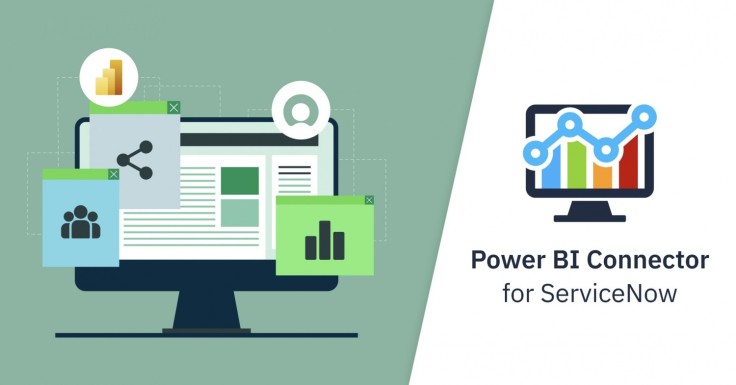
For any business operating in the fast-paced 21st-century business ecosystem, being able to consolidate all your data sources into a single source and combine them to generate insights can give you a significant edge over the competition. Power BI Connector for ServiceNow from Acsoft (Alpha Serve US Subsidiary) offers the best competence to make this possible.
ServiceNow is a complete IT Automation and Infrastructure Platform that generates loads of data that could be insightful for making business decisions related to marketing, security, customer support, HR, and other aspects of the business.
One of the ways to take full advantage of the data generated from using ServiceNow is to leverage its ability to integrate with robust business applications like Power BI. The Power BI Connector harnesses Power BI's ability to connect to the external databases outside the Microsoft ecosystem to create simple, interactive dashboards and generate reports that are valuable to the business.
In this article, we'll cover everything you need to know about connecting ServiceNow to Power BI. After reading this article, you will be able to export, analyze and manage large volumes of data from ServiceNow within Power BI.
What is ServiceNow?
ServiceNow is a workflow automation platform that allows businesses to automate their operations while delivering a consistent and user-friendly experience to customers. The platform provides a range of tools for building and implementing internal business applications which can be used to manage IT services as well as day-to-day operations, customer interactions, and business processes.
ServiceNow is a cloud-based platform for organizations looking to streamline and automate routine business tasks to improve their overall operational efficiencies. The platform's core uses include the automation of routine processes, assigning and prioritizing work, and consolidating a company's entire IT systems into a unified platform for easier management.
What is Power BI?
Microsoft Power BI is a suite of robust business intelligence (BI), data visualization, and reporting tools that helps users combine and analyze data from a variety of sources to create informative and visually immersive dashboards and reports. As a business analytics solution, Power BI helps users visualize and generate useful insights for making business decisions.
Power BI can be used as a standalone desktop application or installed as a cloud-based web service either on-premises or off. Part of Power BI's most outstanding capabilities is the possibility of integrating with other Microsoft products as well as external tools and databases such as Jira and ServiceNow as a data source.
Why Integrate ServiceNow and Power BI in the First Place?
Integrating ServiceNow and Power BI makes it easier for enterprises to build complex data models, informative dashboards, and insightful reports in Microsoft Power BI based on data from ServiceNow. Some of the reasons why this integration is necessary include:
Analyze ServiceNow Data in Power BI
ServiceNow is used to sustain and execute multiple daily operations and workflows, thus it is an important source of data that should be calculated and analyzed in any case. Fetching ServiceNow data to Power BI will allow users to leverage Power BI's complex business reporting and analytics features to explore, visualize, and analyze ServiceNow data.
Expand Your Data Landscape
Power BI ServiceNow integration is also designed to help businesses widen their data landscape. By combining ServiceNow data with other data sources in Power BI, businesses can generate deeper insights about their processes and generate informative reports or data visualizations that will be valuable for contextualizing data and making crucial business decisions.
Visually Explore ServiceNow Data
Power BI is a complete data analytics tool that offers various features for exploring data visually. Multiple graphical formats help leaders and managers understand the data and take timely actions in critical situations.
Connect Power BI to ServiceNow: Steps to Follow
Leveraging years of competence in building efficient enterprise-grade data extraction architecture for business, Alpha Serve released Power BI Connector on the ServiceNow store. This app installation will allow businesses in need to effortlessly integrate two powerful platforms into one for more efficient business process optimization.
It offers a convenient and familiar user interface for accessing Power BI features through the ServiceNow Portal. Users also get full control of the data to export thanks to advanced filtering options that ensure only relevant information. The ServiceNow Power BI Connector can handle big data volumes without losing performance.
Here is a step-by-step guide that explains how to connect ServiceNow to Power BI.
1. Find and Install Power BI Connector for ServiceNow
The Power BI ServiceNow Connector is a standalone app with no system pre-requirements to install. However, only users with a system admin role can install the app. You can find the Power BI Connector app on the ServiceNow Store. Click the "Try" button to initiate the download and you will receive a prompt to log in with your HI credentials. Once logged in, accept the terms of use and click "Try". The app will now be available for installation on the System Applications page.
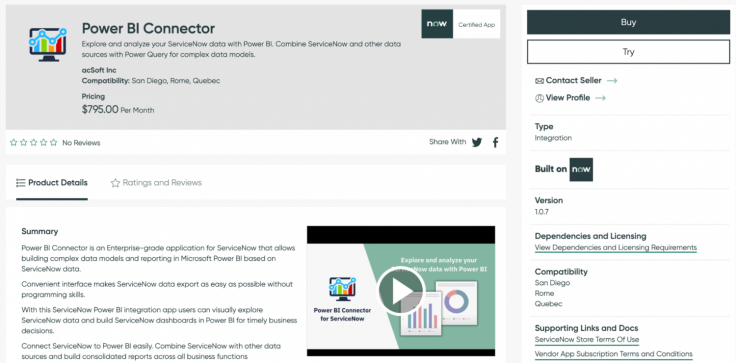
2. Grant Permission to Work with the Power BI Connector for ServiceNow
The different users that will be making use of the Power BI connector need to be assigned different roles by the System admin to determine who can read, write, create or delete data sources. Users can have admin, editor, or viewer roles depending on the permission level they're assigned by the admin.
Navigate to the users' table and select the ID of the users you want to assign a role. In the roles tab, select the "Edit " button, then look for roles by entering the "x_acsof" in the search field. Assign the relevant role to the user by selecting the User ID and moving it to the roles list. Click save to update the user permission.
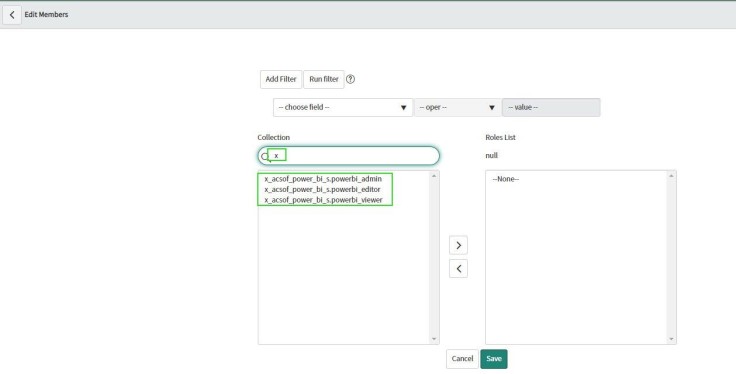
3. Create a Data Source in ServiceNow
Only users with Admin and Editor roles have permission to create a data source with the Servicenow Power BI Сonnector. You can either create data from the Service portal or do so from the Power BI Сonnector page.
To create data source from the Power BI Connector page, сlick the "New" button and fill in the details required on the page that opens up.
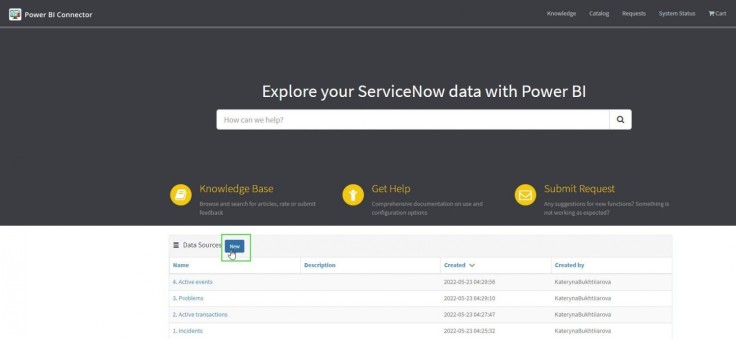
Click on "Add table" to configure Export config then click "Save". After adding the table, select fields needed for the reports. To narrow down export results, a filter can be applied to the tables.
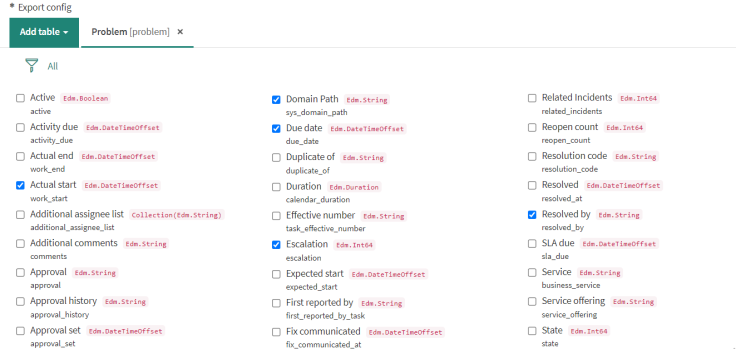
To save the data source, click Save button at the end of the page.
To create a data source from the Service Portal, you should scroll down to find the Data Sources table and click the "New" button. Please, note that this table is added by your ServiceNow admin, so if you cannot find it easily, reach out to the admin regarding this. Fill in the required fields and press "Save".
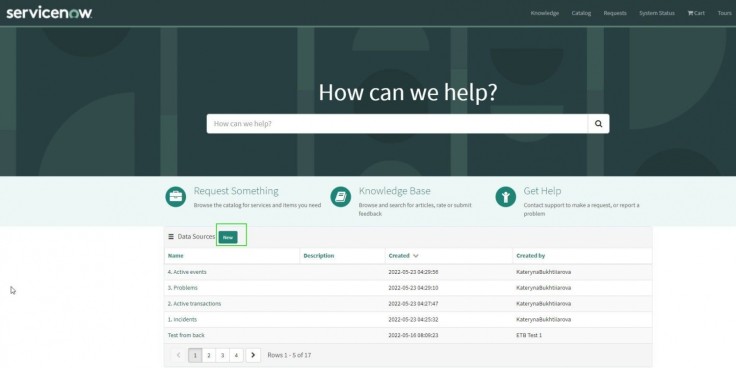
4. Import ServiceNow Data to Power BI
You can either import data into Microsoft Power BI from the Service portal or do so from the Power BI Connector page. To import data from the Service portal, you can search with the filter option or manually scroll down to the "data sources" table and then select the one you wish to import from the list.
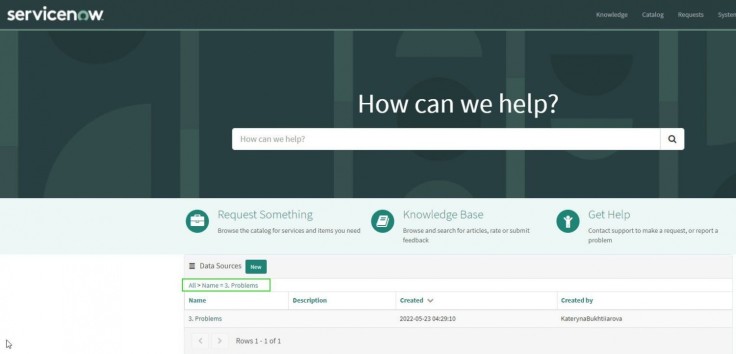
It's a little more complex to import data from the Power BI Connector page. To do this, locate the data source on the list and right-click on it to open a menu where you'll be prompted to copy the OData feed URL (keep this before it'll be needed later).
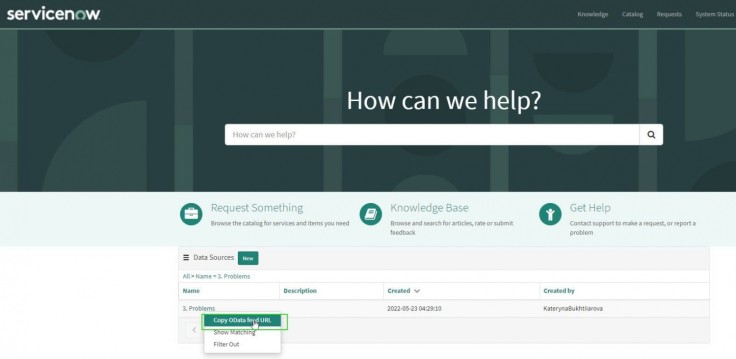
Next, go to the Power BI Desktop and click on "Get Data". Here you will be prompted to paste the URL you copied earlier into the OData feed field.
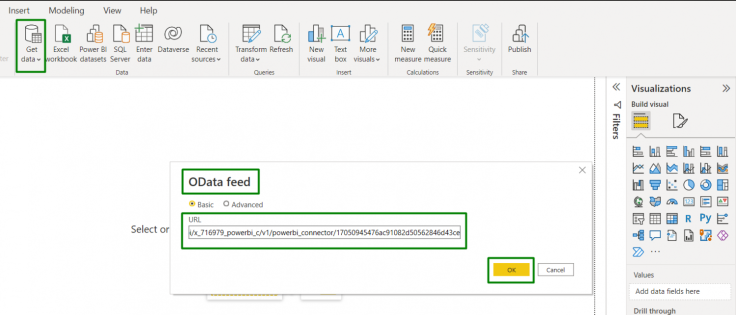
A window should open for you to enter your credentials and connect.
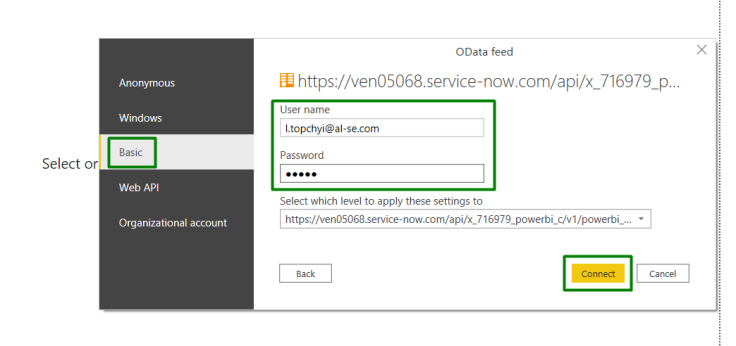
On the navigator preview page that opens, select the table you wish to import by checking the boxes, and the import process will begin.
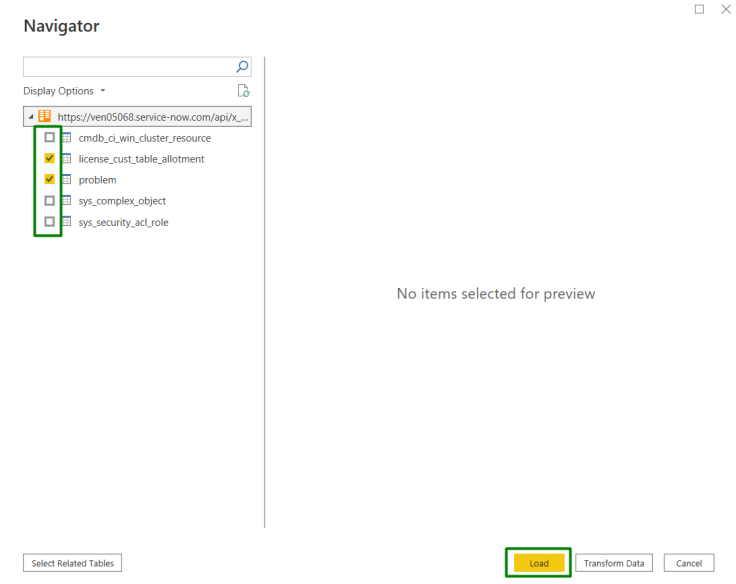
Power BI ServiceNow Integration Use Cases
Building consolidated reporting for Enterprises
By combining ServiceNow data with other data sources such as CRM, Jira or other PM software, and ERP, Power BI ServiceNow Integration makes it possible for enterprises to build consolidated reports across a wide range of business functions. Thus, a single approach to reporting and analytics can be introduced on a company level without a need to cross-check multiple different reports from teams and to spend time in search of discrepancies.
Business analysts can create customized reports
Integrating ServiceNow and Power BI makes it possible to leverage Power BI capabilities to generate custom reports about business processes and internal workflow for the teams working daily in ServiceNow. Such integration also allows building any customized and sophisticated reports in Power BI that are not available in ServiceNow by default.
C-level management can export Data for Business Analytics and decision making
This integration will make it possible for businesses to run advanced analytics for C-level management to easily get a helicopter view of the business to generate insights for making changes and adjustments where necessary. Complex top-level reporting can be used in management meetings and provide a possibility to have transparent processes and take timely decisions.
Support teams / IT teams Can Create a Live Dashboard
By integrating both platforms, you can easily create informative ServiceNow Power BI dashboards that help track personalized metrics, KPI, and overall team performance in real-time by scheduling refreshes, as well as visualize team contribution to the overall result.
Conclusion
The new Power BI Connector for ServiceNow can transform how teams that use ServiceNow analyze and use data generated from the workflow automation platform. By integrating ServiceNow with Power BI, they can easily export the data they need to use the advanced features that Power BI has to offer to generate insightful dashboards, reports, and data visualization. This connector also helps them combine multiple data sources to build comprehensive models for tracking productivity, measuring performance, and strategic planning.









