
Even if there are newer and more updated PlayStation consoles in the market, PS4/PS5 consoles can still let you play a variety of amazing and exciting games. Issues in these devices are inevitable like most consoles or even computers. The PS4/PS5 corrupted data is probably one of the most terrifying issues that you can encounter with your PS4/PS5 console. The symptoms of database corruption are - you will get an error message, the game loading time will be slow, disk drive issues etc. This issue is easy to fix while most players are young and might not know anything yet about fixing PS4/PS5 corrupted data. In this article, we have described to you how to fix a corrupted database on PS4/PS5. Also, we'll introduce you how to use data recovery software to recover data from PS4. So if you are facing the same problem, don't hesitate to read this article.
Part 1: How to Rebuild Database on PS4/PS5?
A feature designed in the Safe Mode, PS4/PS5 Rebuild Database scans the drive and creates a new database of all content on your PS4/PS5 system. You can download or update games without getting stuck because it can also make the console more responsive. To solve problems like system feature issues, game icons remaining on Home after it was deleted, games not loading or updating and more, the PS5 rebuild database feature is pretty useful. You can try the PS5 rebuild database if you encounter a problem and you cannot fix it with common ways. You can follow the steps below if you need to rebuild the database -
Step 1: With a USB cable, connect your PS4/PS5 controller to the console.
Step 2: Until you hear the second beep, press and hold the power button on your PS4 console.
Step 3: Your PS4/PS5 will be in safe mode and the screen will look like this after you release the button:
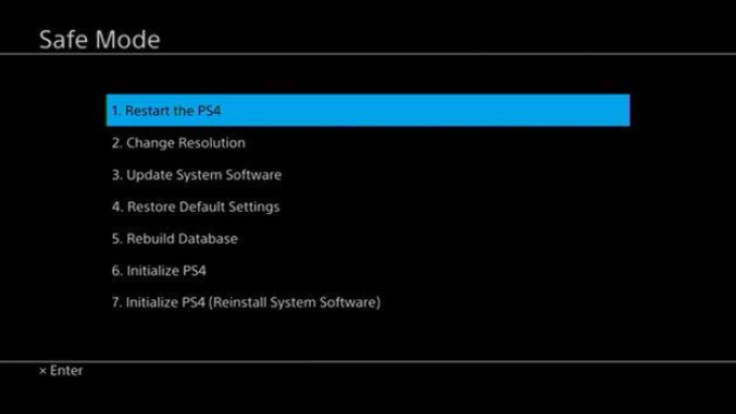
Step 4: With your controller, select "5. Rebuild Database".
N.B: Wait till the process is complete. To see if rebuilding the database helps fix your corrupted PS4/PS5, turn on the PS4/PS5.
Part 2: Reasons for Database Corruption on PS4/PS5
It's an organized collection of data. The PS4/PS5 is mainly an electronic system that lets data be easily accessed, manipulated and updated. You'll notice issues with the performance of the console, whether in running games or doing basic tasks on the system when the PS4/PS5 system has issues with its database. Sometimes, you may face PS4 not recognize USB hard drive issue as well. Multiple reasons can cause PS4/PS5 database corruption. Some most common reasons are -
The most common reason is hard disk failure or fragmentation.
If the storage media is corrupted.
The accidental deletion of data.
If the PS4/PS5 system software installation or update is unsuccessful.
The corruption of file header.
If suddenly the network failure occurs while playing online or downloading a game/app.
The unexpected system shutdown can also cause PS4/PS5 database corruption.
If database corruption occurs on your PS4/PS5, you will a blue screen with a message saying: "The database is corrupted, restart the PS4".
Part 3: Tips to prevent Database Corruption:
Due to long use, the PS4/PS5 database gets corrupted. To maintain its performance and the health of its database, especially when it reboots, the PS4/PS5 system tries its best yet that's not enough. To avoid the PS4/PS5 database corruption, follow the below tips -
Even if the database is not corrupted, regularly rebuild the PS4/PS5 database. If you want to prevent slowness and other related issues, this is mandatory at least once every 6 months.
When you feel the system is running flawlessly and seamlessly, always backup the PS4/PS5 hard drive.
For your PS4/PS5, get an SSD because, including the PS4/PS5 database corruption, SSDs can protect you from lots of system issues for a long time.
On extended storage, install your games externally. There's no other way but to format the PS4/PS5 internal HDD if the PS4/PS5 database gets corrupted. Your games remain safe there.
Part 4: How to Recover Data Lost from PS4/PS5?
Many users around the world play games with PS4/PS5 and it is a great video game console. More and more have encountered problems and lost their data while using PS4/PS5 as time passes by. However, there are 3 methods to recover data lost from PS4/PS5/. Follow the below-given methods to recover lost data from PS4/PS5 -
Method 1. Restore with online storage backup files
PlayStation Plus subscribers have the right of using online storage with 100GB and they can upload PS4/PS5 game data to the cloud. Users can download or transfer the saved data back to their system or a new system. That means you can use the online storage uploaded files to get back deleted data for PS4/PS5 if you have lost data from PS4/PS5. Follow the below steps to restore with online storage backup files:
Step 1: Click "Settings" and then "Application saved Data Management" on PS4/PS5. Tap on the "Saved Data in System Storage".
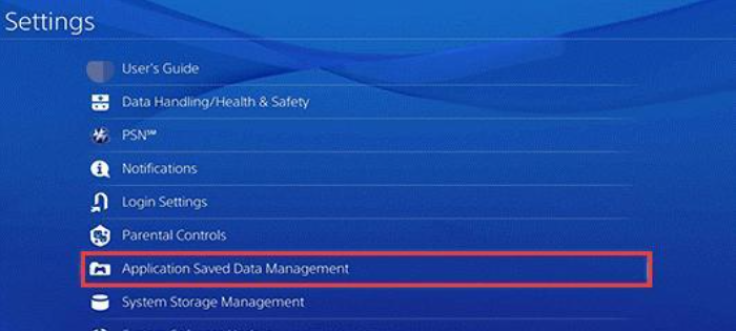
Step 2: In the next step, click on "Saved Data in Online Storage" and after that tap on "Download to System Storage".

Step 3: Select files and click "Download" from the saved file list. You can see the progress bar or the downloading after then. For downloading process to finish, wait patiently.
Step 4: To download the files to the PS4/PS5 hard drive, tap "Save".
Method 2. Restore with USB flash drive backup files
Another place that can save PS4/PS5 data is USB storage besides online storage for PS4/PS5. You can recover data from PS4/PS5 external hard drive by restoring the backup files if you had connected a USB storage with your PS4/PS5 and saved PS4/PS5 hard drives to the USB storage. Follow the steps given below to restore with USB flash drive backup files:
Step 1: At first, connect the USB storage device in which you had backed up PS4/PS5 hard drive data to your PS4/PS5 device.
Step 2: Click "Settings" after going to the PlayStation Home Menu. Then tap on the "System" option and select "Backup & Restore".
Step 3: Select a backup file from the USB storage device after clicking "Restore PS4/PS5".
Step 4: When a pop-up tells you that it will restart by clicking "Yes/Restore", confirm the restore process.
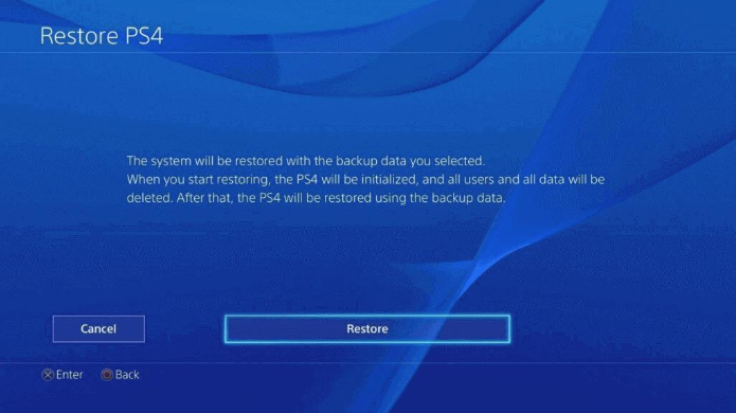
Method 3. Recover lost data with iBeesoft Data Recovery software
For PS4/PS5 data loss such as factory reset, deletion, database corruption and more, there are many reasons. You must be depressed when the data got lost no matter what it is, right? Making use of external hard drive recovery software is the quickest way to recover data from PS4/PS5 hard drive. It will display all the recordable data for you to restore by scanning the PS4/PS5 hard drive. Here, we would recommend you to use the iBeesoft Data Recovery tool. Looking for all the recoverable data for you to preview, it is such a data recovery software that can scan pS4/PS5. This software allows you to scan both external and internal hard drives of PS4/PS5. Including pictures, images, documents and more, it supports over 1000 file types. You can download it on both Windows and macOS for free. To get the full version, you can purchase it for $59.95 per year.
Features:
The data recovery success rate is as high as 99.65%.
To use, it is easy for individuals and also 100% secure.
Supports recovering data from PS4/PS5 internal hard drives as well as external hard drives.
Allows you to preview recoverable files and is also free to download, install and scan PS4/PS5 hard drive.
Different file types can be recovered from a USB drive in simple 4 steps.
Steps to Recover Lost Data from PS4/PS5:
Step 1: The first thing you have to do is to connect the PS4/PS5 hard drive with your PC in which you are going to recover lost data on PS4/PS5.
Step 2: Download and install iBeesoft Data Recovery for Windows PC or iBeesoft Data Recovery for Mac on your computer. It depends on the file system of your PC and after that launch it.
Step 3: Hover over all the hard drives and by clicking the "Scan" button beside it, locate the PS4/PS5 hard drive from the main window. Then the program begins to scan the PS4/PS5 hard drive and look for lost or deleted data.
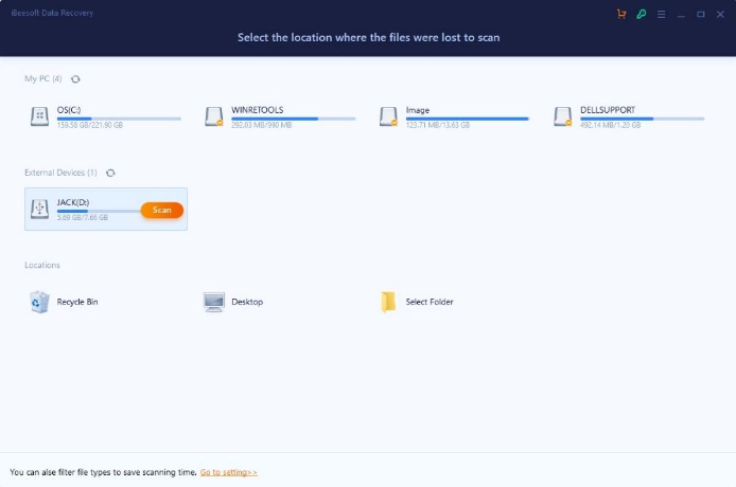
Step 4: Wait for the scanning process to finish. To preview, you can go to the dictionary and filter found files. Previewing files will help you to ensure what you have recovered are what you are looking for from the PS4/PS5 hard drive.
Step 5: Choose the needed data and to save them to a new location on the PS4 hard drive, click "Recover". Please do not resave the files to the original file location because it will cause the data overwritten issues.
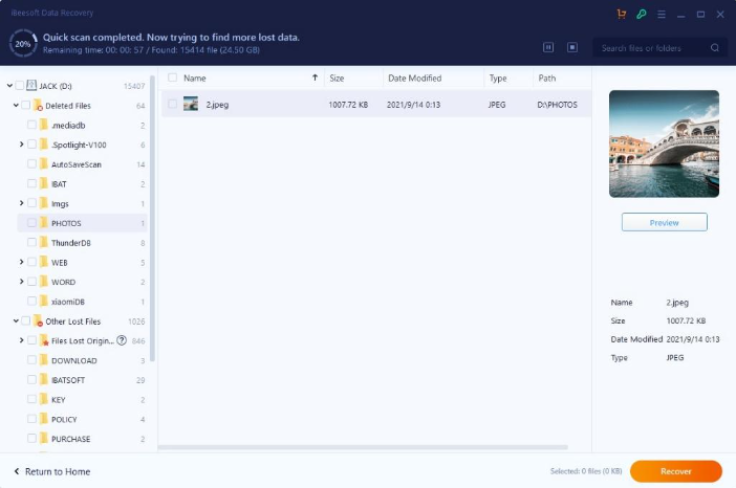
One of the scariest problems players can encounter is having PS4/PS5 corrupted data. Different factors that may have been accidental or simply just inevitable can cause it. In this article, we have described to you how to fix corrupted database on PS4/PS5. Among all the methods, we would highly recommend you to use iBeesoft Data Recovery. To recover lost data on a computer hard drive as well as an external hard drive, it is a professional yet easy-to-use tool which is specially designed for individuals. More than 2000+ storage devices, 1000+ different file types and 500+ scenarios are supported by this program. Also, it has a reasonable purchase price with rich features.









