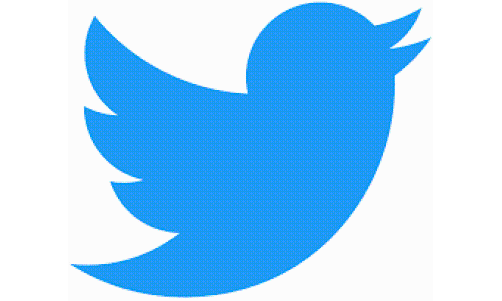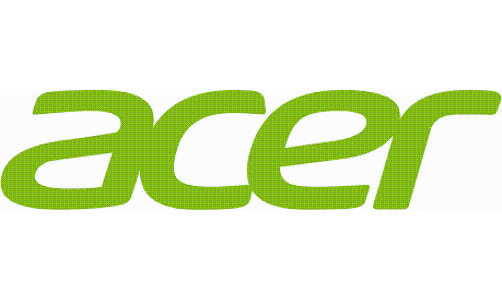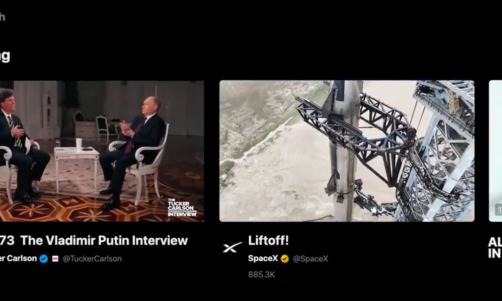If you are a band member or administrator who has little experience but wants to promote your band, making a music video and uploading it to Facebook, Instagram, and YouTube is a good way. A music video or an MV should contain the background music, footage, plots, etc. However, many people do not know how to create a music video. Therefore, this post will show you how to prepare for a music video and make a music video on computers and iPhone.
Part 1. What You Should Do Before Making a Music Video
Firstly, you should select the right song for your music video. The song chosen should be considered a lot. And you cannot choose the song only according to your likes and dislike. Besides, if you select a song from others, you cannot use your music video to profit.
Secondly, you need to write a script for your music video. Many music videos of bands are similar. But if you create a story for your music video, your MV will be unique.
Thirdly, you have to build a filming team and prepare the equipment. This depends on your budget for making a music video. You can hire a professional team or only associate people by yourself.
Fourthly, your team needs to plan the storyboard and begin filming. To make the shooting process highly efficient, you have to create the storyboard based on your script.
After filming a lot of materials, you can start editing them and making a music video, and the following content will tell you detailed steps.
Part 2. How to Make a Video with Pictures and Music on Desktop
When you make a video with pictures and music on the computer, you may have trouble selecting a great video editor because there are too many editors nowadays. So, in this part, a helpful video editor from Apeaksoft Studio will be recommended, Video Converter Ultimate. This software has a function called MV Maker, and you can use this function to trim, crop, rotate, and flip your videos. Besides, you can add background music, subtitles, and the watermark to your music video. Moreover, MV Maker also provides many beautiful and practical themes. In addition, you can use Apeaksoft Video Converter Ultimate to convert video or audio formats, and it supports various common-used formats.
Here are steps on how to make a music video on the computer using Apeaksoft Video Converter Ultimate:
1. Please enter the official website of Apeaksoft Video Converter Ultimate and click the "Free Download" button to download and install this video editor on your computer.
2. After launching this software, you can choose the "MV" tab to begin making a video slideshow with pictures and music.
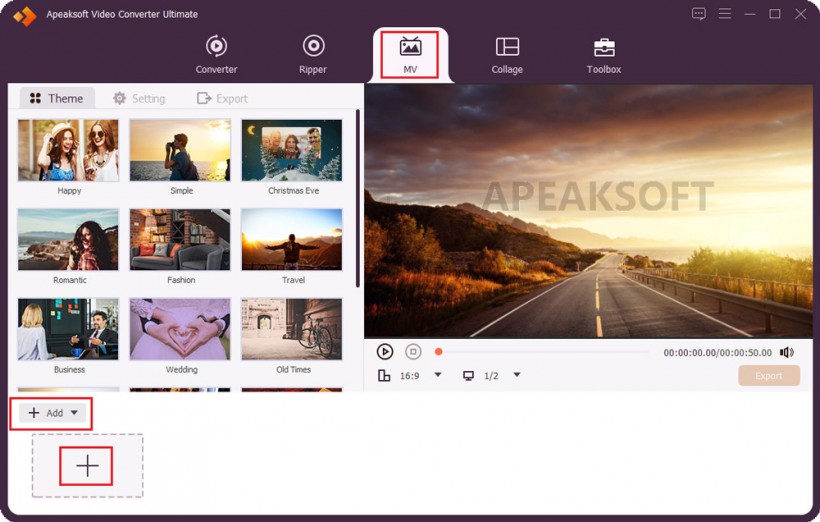
3. Then, please click the "Add" icon or the plus sign to import videos and pictures.
4. After adding these files, you can click the "Edit" icon and the "Trim" icon to modify your videos. You can also click "Ahead" "Behind" "Forward" "Backward" to adjust the location of each file. If you do not want to use these files, you can click the "Empty" icon to delete them all.
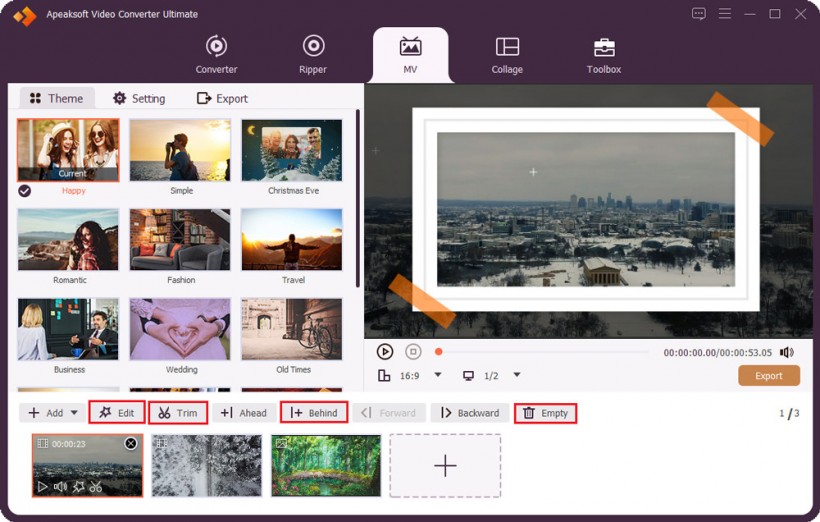
You can rotate and flip your videos in the editing window. You can also add filters, watermarks, and subtitles to your videos, and you can adjust the effects of your videos. Besides, you can control the volume of the audio in your videos.
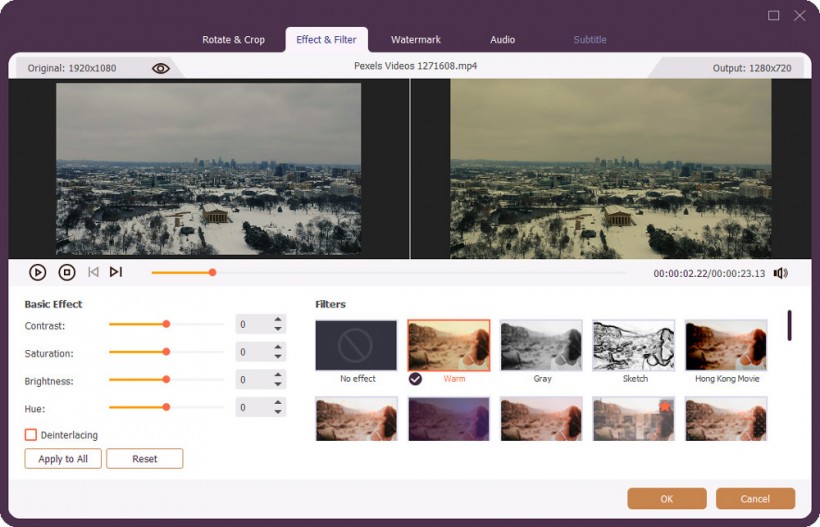
In the trimming window, you can split your videos into several segments and delete your unwanted content.
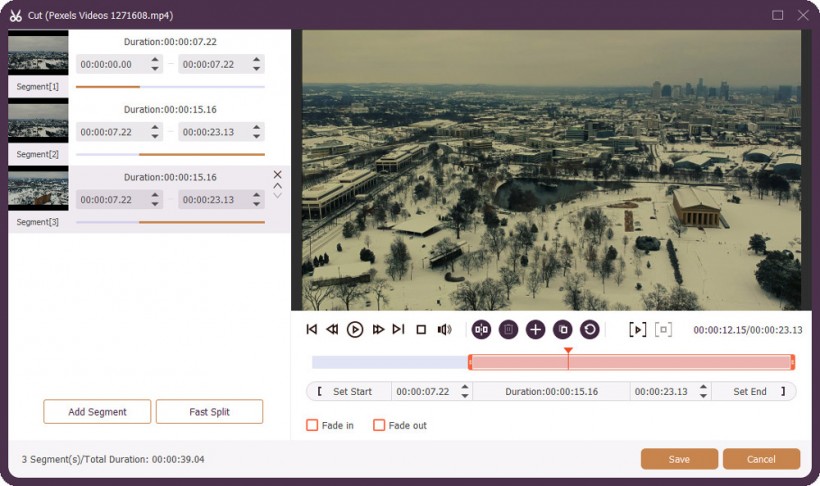
5. When you finish editing and cutting your videos, you can choose the theme for your music video in the "Theme" tab.
6. Later, you should go to the "Setting" tab to set your music video's starting and ending titles and add the background music to your video.
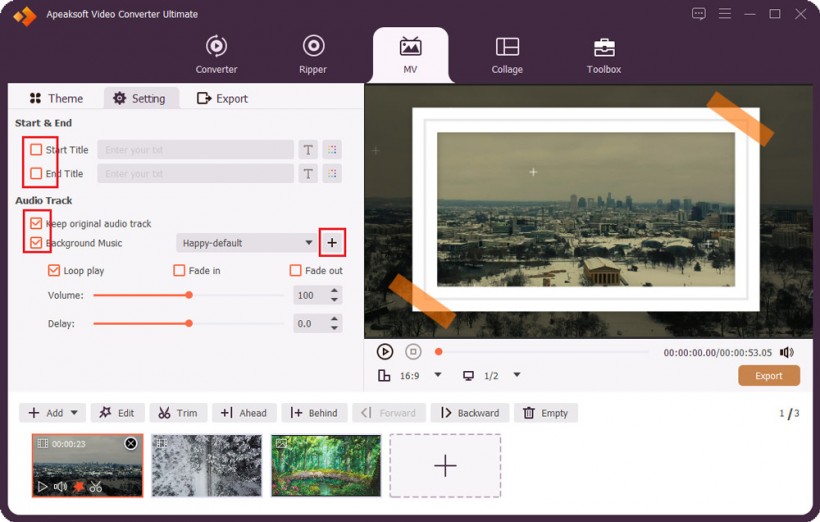
7. Finally, you need to go to the "Export" tab and click the "Start Export" button to output your music video on your computer.
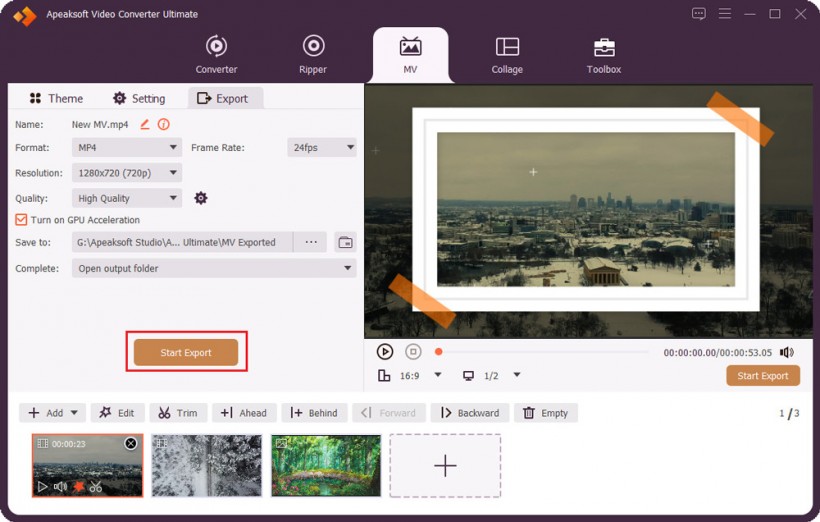
Apart from making a music video, you can also use this product to make a video collage.
Part 3. How to Make a Video with Music on iPhone
If you want to make a simple music video on your iPhone, you can use iMovie to edit videos. It is a powerful video editor for iOS devices published by Apple. And iMovie has many helpful features, including cutting, adding filters, adding texts, controlling the playback speed, etc.
Here are simple steps on how to make a video with music using iMovie on iPhone:
1. Run iMovie on your iPhone first, and then tap on the plus sign to create a new project and choose "Movie".
2. Later, you need to choose the videos and photos you want to make a music video and tap on "Create Movie".
3. After that, you can edit your videos.
4. Next, to add the background music to your video, tap on the plus sign and choose the music.
5. Finally, you should tap on "Done" > "Share" > "Save Video" to export the music video on your iPhone.
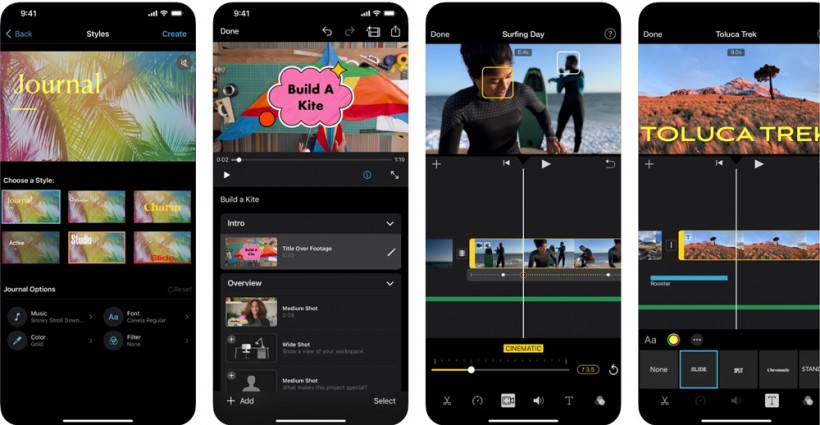
Final Words
This post has told you how to make a music video on different devices, and you can choose the way and tool based on your needs. Using Apeaksoft Video Converter Ultimate to make a music video on the desktop is professional. While, using iMovie is convenient.