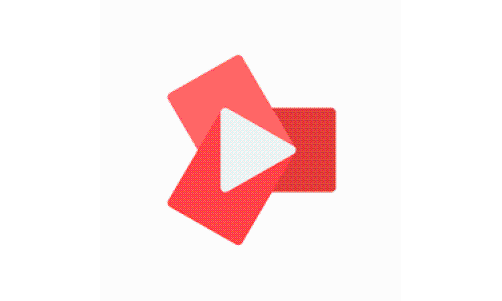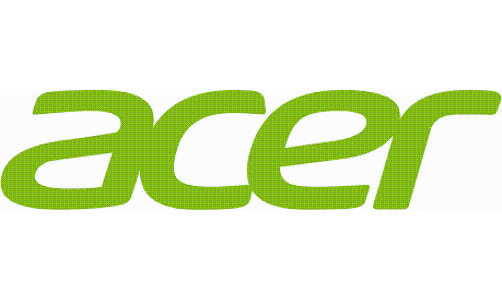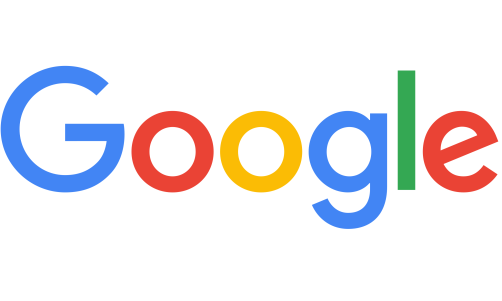iPhone gives you 2 ways of creating a backup: offline iTunes backup on your PC and iCloud Backup. While 44% of people back up their phones daily as of 2017, many don't create online or offline backups. Regarding iPhone, iOS is one of the most stable operating systems for mobile devices, but sometimes it may fail, especially during updates. You may need to reset your iPhone to get it working again, and without any backups, you can be in a lot of trouble.
Detailed Step to Recover Data from iPhone Without Backup
Whether you forgot your passcode or had to reset it because of a software failure, not having a backup means that you lose all the data on your offline storage. There may be a few options that you can try. Still, the AceThinker iPhone Data Recovery tool brings some hope as you can recover iPhone data even if you don't have any offline or online backup or recover data from locked iPhone. This method may only work for some, but it supports recovering accidentally lost or deleted data. So, here are the steps that you can try to recover data without an iPhone backup.
1. Connect iPhone and select the recovery method
After downloading and installing the data recovery tool on your PC, you need to run it and connect your iPhone using a data cable. Wait for the tool to detect your iPhone. Here you must select a recovery mode, and, in this scenario, you must go for iOS device recovery. Selecting iCloud or iTunes backup options will not work.
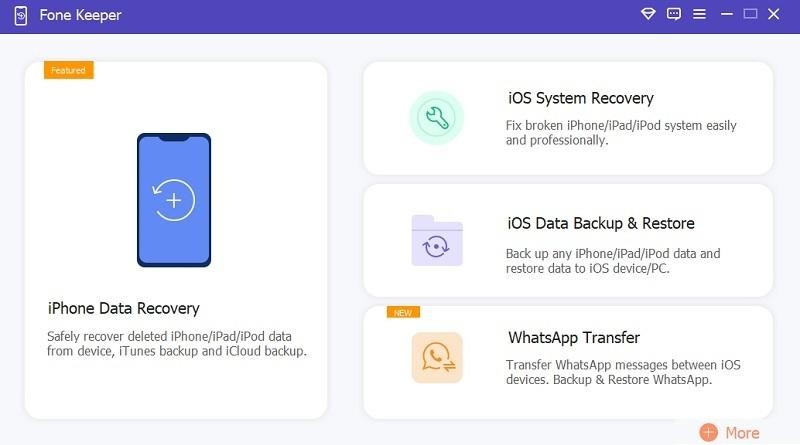
2. Scan your iPhone
Once you select iOS device recover, you must start scanning your iPhone. The scanning process may take some time, and you must wait until it is complete. Do not disconnect your iPhone during the scan. As you start the scan, there will be nothing else you need to do as the tool will automatically scan the whole iPhone to find any data on the hardware that you may have lost.
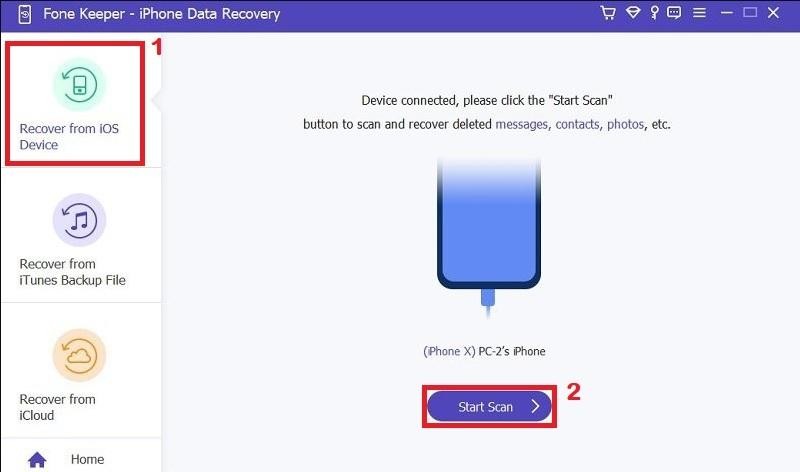
3. Preview the found data and recover it
As the scan completes, you will be shown a new window with different categories of data found that you lost on the iPhone. Here you have the choice to go for selective recovery. So, select the categories that you want to recover. These categories include:
- Photos
- Music
- Messages
- Notes
- Call history
- Audio
- Videos
- Safari Bookmarks
- Contacts
- Voicemail, etc.
Preview, select everything you want to restore, and click on the "Restore" button. Now the recovery tool will recover all the recoverable data on your computer's local drive.
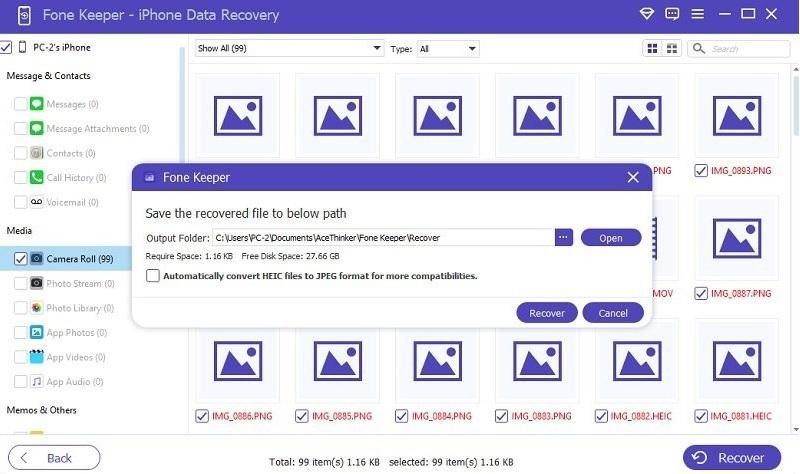
Tips for Recovering iPhone Data Without Backup Efficiently
Before you begin the process, go through these tips to ensure efficient data recovery with higher chances of success.
-
Your computer must have the latest iTunes version installed to recover deleted files on iPhone.
-
Avoid opening the iTunes software during this process. Doing so may result in additional data loss.
-
Try using the no-backup data recovery process as soon as you lose the data. Avoid using the device before trying to recover it. It decreases the chances of getting information overwritten by other data.
-
Enable "Trust This Computer" on your iPhone before connecting it to the data recovery tool. It is essential for iOS 7 users.
-
You must follow all the on-screen instructions correctly. Missing them or making mistakes will result in additional data loss.
-
Unlock your device if you have a passcode on it before scanning it. Permanently removing the passcode might be a better option for higher efficiency.
-
You may have lost the data in different ways. To recover the items accidentally, you can select the option to display only those deleted items.
With no certainty of finding your data to recover it or not, it is always better to go for reliable options. Frequently creating iPhone backup is the most reliable option as it also works whether you have your iPhone or not.
Verdict
You can easily recover your iPhone's data without Backup using the method shared here. Remember that it may only work in some conditions because sometimes the information gets overwritten by other data. So, creating offline or online backups is always a good idea. However, if you have created iCloud backups, the process will be slightly different for you.