Windows 11 users usually resort to a third-party app to record their on-screen activities. With the new feature released by Microsoft, users will now be able to record their screens using the Snipping Tool.
The New Snipping Tool Feature
The update will be available for Windows 11 users once the Snipping Tool version 11.2211.35.0 has been installed. You'll know that the feature is available once you see a Record option beside the Snip button.
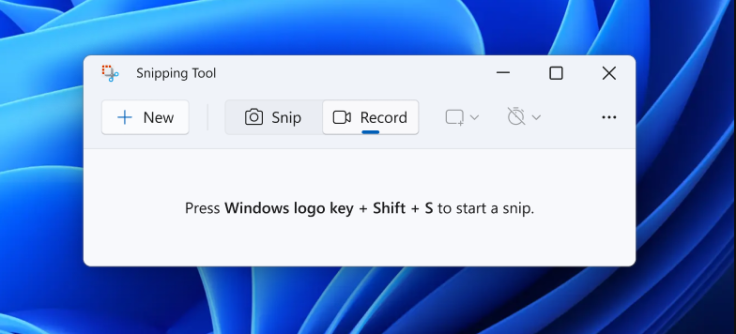
According to Bleeping Computer, the feature is a part of the gradual updates to Windows Insiders in the Dev Channel. Snipping Tool will soon be available for all Windows 11 users without installing it from the Microsoft store, as it is installed by default.
To start recording, all you have to do is open Snipping Tool and hit the record button. You may also select and refine the part of your screen that you want to record, which you could do before you start the session. You could also preview the recording before saving or sharing it.

There are still issues with the app, according to a Windows Blog. There might be a delay between clicking "Record" and when the session will actually start. The app might also fail to restore on its own when you try to start a new snip.
Since roll-out is phased and is just beginning, some users may not have the update yet. So far, there's still no definite timeline for when the update will reach everyone, but it's officially started and you'll just have to wait for it.
Alternatives for Screen Recording
If you need a screen recording session but do not have the update yet, there are third-party apps you can look into. Here are alternatives you might want to look into in the meantime, as suggested by Atomisystems.
ActivePresenter
This app will not only allow you to record your screen activity but edit it as well after you save it. You can use its free version without having to worry about watermarks. You can choose to record your entire screen or just a window or portion.
You can use the app to trim, cut, split, change the speed and volume, reduce noise, and many more. It's also a plus that it has annotations and multimedia features. There's no time limit for the recordings and even if it's free, you won't encounter any ads.
OBS Studio
Like ActivePresenter, OBS Studio is free. It also doesn't have a time limit or a watermark. The advantage of OBS Studio is its ability to live stream, which is important for users like game streamers. It's available for streaming sites like Twitch and YouTube.
However, it doesn't have its own video editor. You'll have to edit in-between recordings since there's no pause option. The interface can also be complex for beginners, which may take a while for them to get used to.









