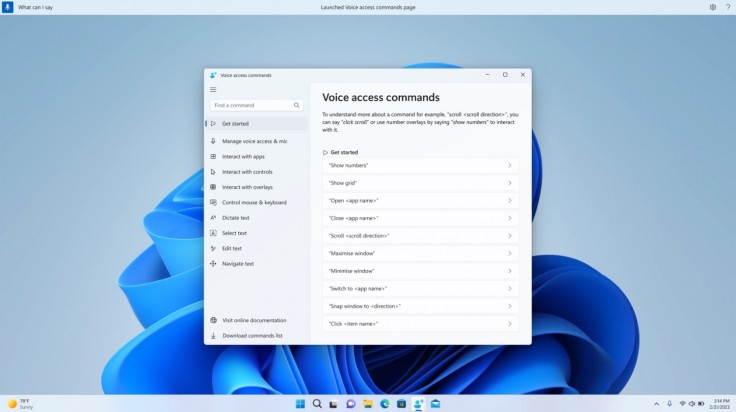Microsoft is slowly building its Windows OS by releasing new features and patches from time to time. The tech giant's recent addition, however, is the new volume mixer in Quick Settings, which will allow users to customize audio easily.
The New Volume Mixer
The feature will allow users not only to switch between audio devices like switching from headphones to speakers, but also enable spatial sound as well as adjust the volume for each individual app. It can be done through the shortcut Microsoft also added for the feature.
Users can quickly access it by pressing the Windows, Ctrl, and V keys at the same time. Microsoft stated that with the change, users can now tailor their audio experience to their liking with more control and fewer clicks to manage their favorite app, as mentioned in Engadget.
You can also enable the Windows Sonic experience through a quick-access list of installed spatial sound technology. The apps needed for the additional partial sound technology can be found in the Microsoft store. You may choose between Dolby Access or DTS Unbound Sound.
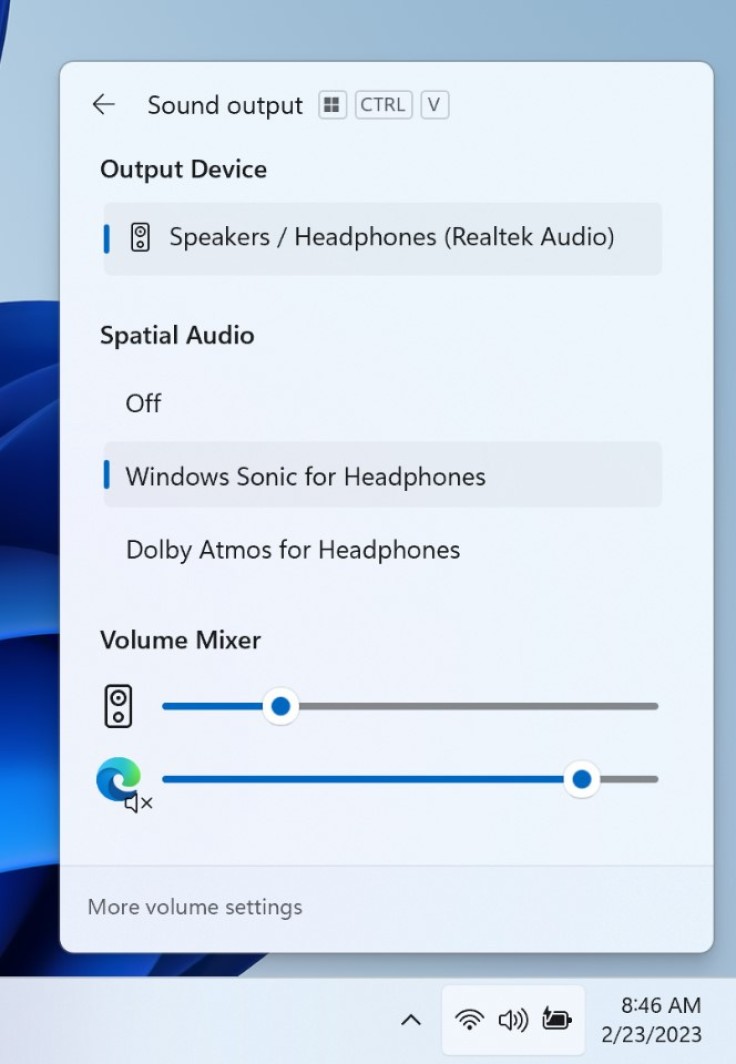
Re-Introducing the Touch Keyboard Feature
Microsoft release a touch keyboard setting with Build 25188 wherein Windows can display a touch keyboard when there's no keyboard attached, but it was disabled with Build 25217. It can now be accessed again through Settings, Time & Language, Typing, and then Touch Keyboard.
There are three options users can choose from in the dropdown menu. "Never: means that the touch keyboard will not appear even without a hardware keyboard. "When no keyboard attached" will appear when a device is used as a tablet, and "Always," which explains itself.
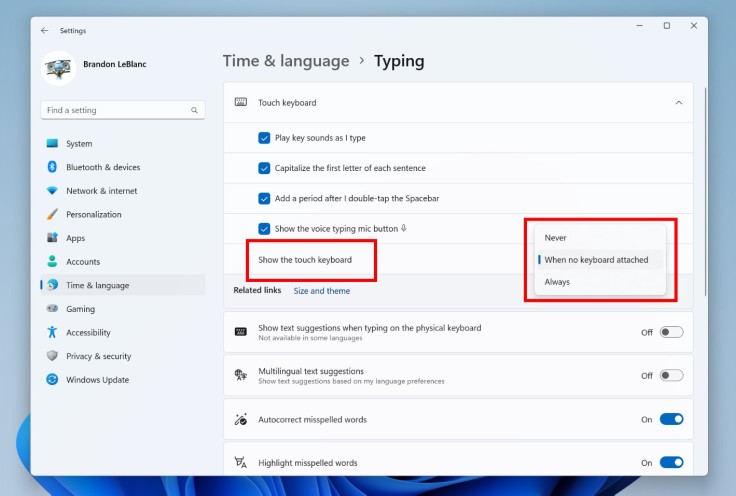
Auto Color Management Expansion
Back in October 2022, Microsoft released Auto Color Management wherein particular hardware can accelerate system-level color management, which can only be used for certain qualifying and "specially provisioned SDR displays," according to Microsoft.
It makes dire that the color production on devices are both accurate and consistent, even if they are not color-managed. The new release will let Insiders in the Dev Channel turn ACM on for their SDR displays, which allows them to have all colors across various Windows apps.
To turn the ACm on, head to Settings, and then under Display, click on Advanced Display, select the right display and turn on "Automatically manage color for apps," Although, enabling the ACM will need the following requirements:
WDDM driver version 3.0 or greater
Supported GPU such as:
-AMD RX 400 Series or later
-AMD Ryzen processors with Radeon Graphics
-Intel 12th Gen (Alder Lake) or later (Integrated)
-Intel DG1 or later (Discreet)
-NVIDIA GTX 10xx or later (Pascal+)
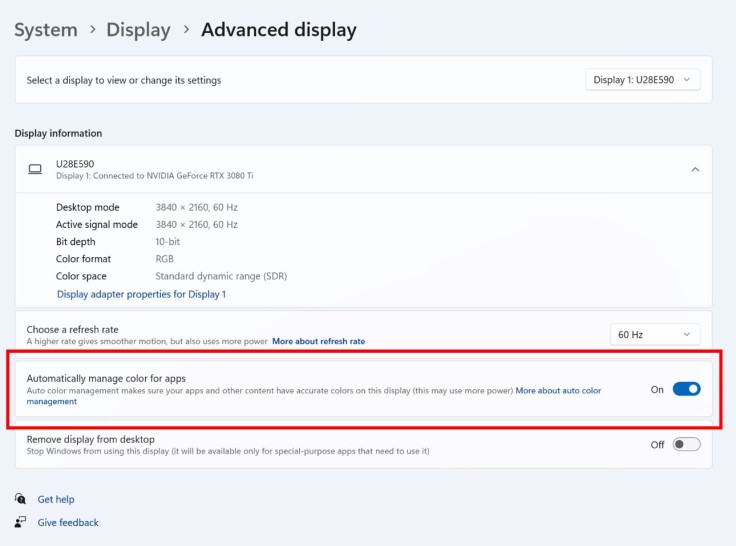
Voice Access Commands
Microsoft has also improved its in-app command help page for the voice access feature to make it easier to understand. Users can now easily find commands and different categories in the search bar, align with a description and examples of their variation.
To access the command help page, go to Help, then View All Commands on the voice access bar. Voice access is now extended to other English dialects like English-UK, English-India, English-New Zealand, English-Canada, and English-Australia.