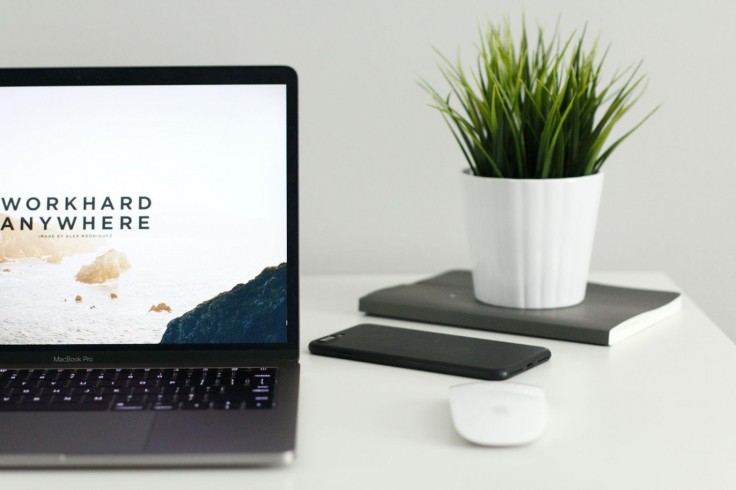
Website photos are the key to making a good first impression that will help you grab the attention of your potential customers. The visuals you create will define whether they'll stay on your page, or close it and switch to another. Not only will high-quality pictures make someone open the website, but also encourage them to keep reading.
In this article, you'll find out how to prepare and improve your website images. Here are seven simple steps you should follow to create top-notch visual content.
1. Choose the Right Format
No matter how beautiful your pictures are, their quality will look poor if you use the wrong file type. But quality is not the only problem related to image file format - it can also define the size of your photos. In terms of image optimization, it is better to reduce the size as much as possible.
The most popular formats for sharing visual content are PNG, JPG, and WebP. Each of them is used for a specific purpose, so it is important to understand the differences when choosing between them.
PNG files contain more information than a JPG and generally work better with crisp pictures with a limited number of colors - it is perfect for images with hard edges and flat colors without gradients. The PNG type also allows you to create pictures with transparent backgrounds. This format produces higher-quality content with greater detail, so it's more suitable for profound photo editing. However, PNG files have a bigger image size.
JPGs will be the best choice for web images with lots of colors. With this option, it'll be more difficult for you to do advanced editing work. The file format is also not suitable for saving transparencies - the transparent part of a photo will be replaced with white or black color. But for basic images, JPG will be fine.
WebP is an open-source file format developed by Google. This file type supports both lossy and lossless image compression. The WebP files are generally 25-34% smaller compared to the formats described above and make websites faster to navigate. But keep in mind that there are much fewer photo editors available on the market that let you process photos in this format, so you might need a third-party tool for converting WebP pictures.
2. Stick to One Style
For a professional-looking website, you should use photos of a similar style. The style has to match your brand or product. For example, it can be minimalistic, futuristic, vintage, etc. It is also a good idea to decide on a color palette that you can stick to as well. Overall, the aesthetics of your website play a pivotal role in making a good first impression and are the first thing a potential client or follower will scan when they open the page.
Whatever you pick as the main style of your website, make sure it is appealing to your target audience and creates the necessary emotional background for the content you create. Website photographs should be relevant and must not contain anything your reader might find offensive.
3. Enhance Photos in Post-Production

Before you upload pictures to your website, you have to prepare them in a photo editor. For instance, to improve the picture quality, you can sharpen images by adjusting the Sharpness and Clarity settings. It will also be wise to resize and crop pictures to fit your page layouts. To stylize your photos and make them match each other, it's important to fix tones with color correction tools or apply filters if you're pressed for time. Just make sure you don't overdo because it might make your photo look less appealing.
Here are some of the best programs leading the photo editing industry. If you want to tweak your images online, you can use Adobe Express, a web-based photo editing platform. To enhance pictures on Windows or Mac, you should try PhotoWorks - it's a beginner-friendly photo editor where you can quickly retouch portraits and level up your photos using a big set of pro-level and AI-run tools. But if you're ready to invest money and time into image editing, you can also check out CyberLink PhotoDirector. This software offers an advanced toolkit for professionals and creative enthusiasts.
4. Follow the Rule of Thirds
The composition of a photo defines the way different elements are arranged within the frame. There is a multitude of composition rules that can help you make a photo more eye-appealing and professional.
The Rule of Thirds is one of the most common ones that you can use while preparing images for a website. According to the rule, a picture is divided into thirds, and the main parts are placed at the intersections of the lines. Photo editors usually offer handy cropping tools with built-in composition lines, so it won't be hard to change it.
5. Use Images from Photo Stocks
If you are not skilled enough to take photos yourself and don't want to hire a professional photographer, you can make use of stock images. You'll find lots of quality stock photo sites on the Internet that offer both free and premium photos by professional content creators.
Stock photos are a great option for websites that do not need branded visuals and use generic pictures instead. This is a simple way to fill in your website with content, but we recommend you find only a part of the website visuals in stock photo libraries. Otherwise, your website might end up looking standard and less unique.
6. Compress the Pictures
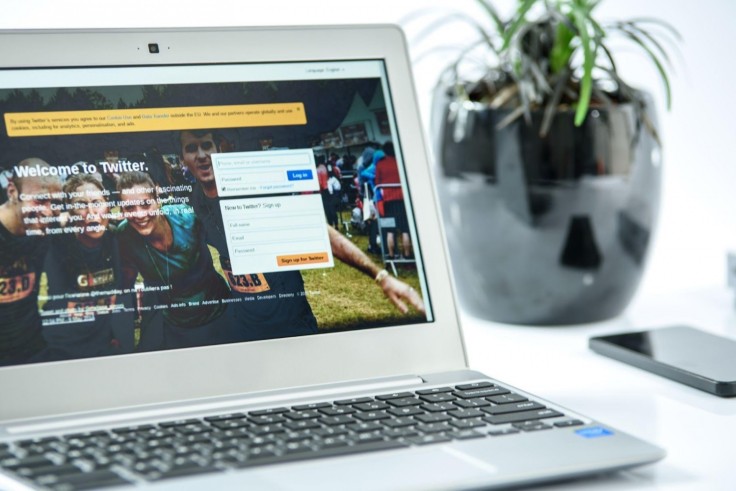
File compression is a great way to reduce your picture file size without having to compromise its quality. This will make it easier to store, transmit, and display images. What's more, your website needs to load fast to improve your rankings, so image optimization might be helpful for improving your website as well.
There are lots of compression tools that you can use, such as TinyPNG, TinyImage, ImageOptim, JPEG Compressor, Kraken.io, Optimizilla, and so on. To choose the service that will suit you best, consider the speed of image processing, available file formats, batch support, price, and interface.
7. Name the Files Correctly
The way you name your images is also crucial for promoting your website. A proper file name containing keywords can help Google know what the picture is about. You should also give your website photos such names that relate to their content - correctly named files will also make navigation easier for you, so you'll produce your site content faster.
Final Thoughts
With the 7 image optimization hacks we discussed today, you can prepare your website photo content just like a pro. As you can see, you don't need any special knowledge or skills to get it done. Now that you have a better understanding of how to edit, name, and compress your pictures, you can raise brand awareness and boost the usability of your website - put the tips into practice right away and see the results soon.









