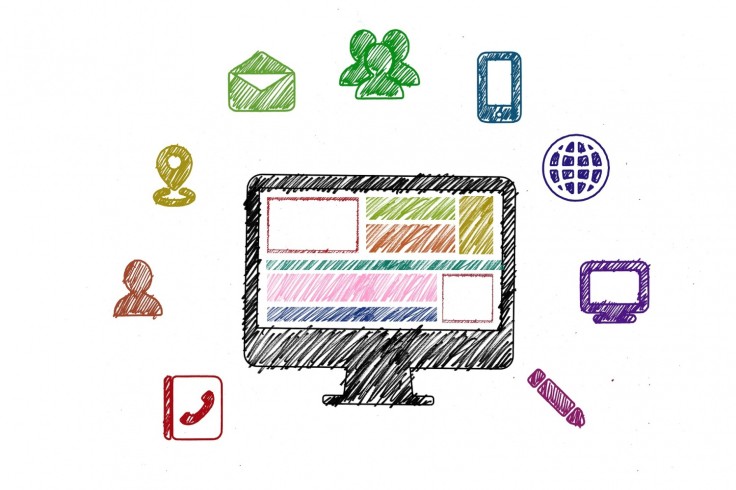
They know where you live! Is there anything scarier than random websites using your browser to determine what street you live in?
Your right to privacy is something you need to be proactive about defending on today's internet. Websites and browsers will hoover up a lot of your personal information if you're not careful. And to make matters worse, some websites or services will refuse to work if you don't let them confirm your location, or they'll be region-locked to this or that area of the world.
The only solution, then, is to change your location. This guide will go over 3 easy methods you can use to accomplish that goal in minutes. To start, let's go over the basics.
How do Browsers Know Your Location?
Before diving into solutions, it's important to understand the problem. Web browsers - both on desktop and mobile devices - use two main methods to determine your location. They are:
1 - HTML5 Tracking
HTML5 introduced several new features to make web development easier, but one of these is the Geolocation API. This feature enables websites to request your physical coordinates.
When a site wants to know your location, a prompt appears, asking if you'd like to share your location data. You've probably said "no" to hundreds of those prompts before. If you choose to grant permission, the API will leverage a ton of data to determine your location.
On a desktop, info such as your IP address, current Wi-Fi network, and any available sensor data can be used to determine your location. On a mobile device, this API is even more invasive, using everything from your GPS coordinate to cell tower triangulation to pinpoint exactly where you are.
2 - IP Addresses
When HTML5 tracking isn't enough or you don't grant permission to the Geolocation API, apps and websites can fall back on using your IP address to determine your location. Your IP address is always public - you can't just choose not to share it - and it can be used to get a vague approximation of your location.
An IP address can't pinpoint what street you live in, but it is often accurate enough to determine what city you're in.
How to change your browser location
Method #1 - Use browser extensions to block HTML5 tracking
The first method is perhaps the easiest - using browser extensions designed to block HTML5 tracking. Several options are available, such as Location Guard and uBlock Origin. Here's how you can use one of these:
Go to your browser's extension store. For Chrome, it's the Chrome Web Store; for Firefox, it's the Firefox Add-ons site.
Search for a reputable geolocation-blocking extension. Keywords like "location block" or "HTML5 location block" will yield good results.
Install the extension. Follow the installation instructions.
Enable the extension. Once installed, go to the extension's settings and make sure it is turned on.
Test it. Visit a website that usually asks for location information and confirm that the prompt no longer appears.
There are other, more hands-on ways to block HTML5 tracking. On a desktop, you can enable developer mode and change your location settings manually, for example.
For most use cases, however, a location-blocking extension will give you more than enough privacy. And most of these extensions will let you change your browser location to whatever coordinates you prefer.
Method #2 - Switch to a privacy-oriented browser
Privacy-oriented browsers like LibreWolf, Brave, and Apex Browser come with built-in settings to block different types of tracking, including location tracking.
However, installing a browser known for its privacy isn't enough. It's important to dig through the settings and run tests to make sure the privacy features are working. Here's what you should do after downloading any of the aforementioned browsers.
Open the browser.
Go to settings. Usually found in the upper right corner represented as a gear or three horizontal lines.
Find privacy settings. Scroll through the settings until you find the section dedicated to privacy.
Enable location blocking features. Turn on the necessary settings to block location tracking. Some browsers are easier to tweak than others. Brave comes with most features already enabled, Firefox needs a lot of tweaking to reach peak privacy.
Most of these settings will only help with HTML5 tracking. However, some browsers give you access to free proxy servers to help hide your IP. That is the case with Apex Browser, which also offers some unique features to help block fingerprinting and facilitate multi-accounting.
Method #3 - Change your IP address
The final method involves changing your IP address. There are different ways to do this, such as using a browser that offers free proxies or using the Tor network. But the easiest way to do it is through a VPN. Here's how you can set it up:
Choose a VPN service. Do some research to find a VPN service that suits your needs.
Sign up and download. Create an account and download the VPN software.
Install and launch the VPN. Follow the on-screen instructions. You can typically install either the VPN app or a browser extension.
Connect to a server. Select a server in the location you'd like to appear from and connect to it.
Confirm your new IP address. You can check websites like What Is My IP to confirm that your IP address has been successfully changed.
Using a VPN is easy enough. Just be careful when choosing a VPN provider, as these services will have access to a lot of your data. You should only work with reputable service providers who have a spotless track record and a no-logs policy.
A surprising number of countries have also outlawed VPN use, with new ones joining the list every year. If you're traveling, check the list of banned countries before using a VPN abroad.
Conclusion
So, there you have it - three straightforward methods to change your browser location for a safer and more private browsing experience. Keep in mind that these methods are not mutually exclusive. In fact, stacking all three is probably the safest way to surf the web today. It'll both block advertisers from tracking you and help mask your location.









