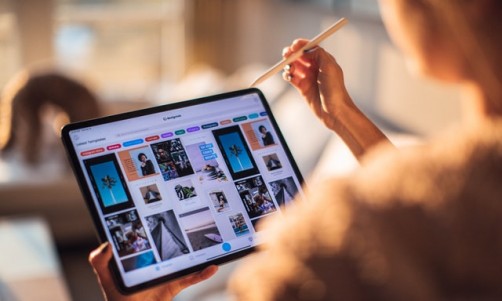One of the worst things that could happen to your controller is when the stick starts to drift or move on its own. Seeing as the joystick is used in most games, it renders the device useless in most cases. However, you don't have to buy a new controller just yet, as there are fixes that might just work in your case.
(Photo : Gonzalo Arroyo - FIFA/FIFA via Getty Images)
1. Clean the Device
There are times when the controller is only malfunctioning because there's debris inside. This could happen if you eat while playing on your console, or if you store your controller in dusty places. You won't even have to dismantle it to clean the debris out.
You can try using a can of compressed air and blow around the base of the joystick. If the dirt won't come out, try using a cotton swab dampened with isopropyl alcohol. Be sure that it is only damp and not wet, as letting any kind of liquid seep into the controller would damage it.
2. Reset the Controller
If that doesn't work, try resetting the controller. It's a simple fix and it could resolve software glitches that are causing the stick to drift. You can find the reset button at the back of the controller, just right of the Sony logo.
It's only a small hole, so you will need a small tool that can push through it. You can use the pins you have for ejecting SIM cards, or find a paperclip that will fit. Hold it down for five seconds. After that, connect your controller using the provided cord and press the PS button to reconnect.
3. Adjust the Dead Zone Settings
The dead zone or the input threshold is the distance the joystick should be moved before the action is registered as a movement. If the stick drift is only minor, you can easily adjust the threshold so that the controller would ignore it.
Unfortunately, you can't really adjust the settings on the console. You can only do so through the specific game you're playing. You don't have much choice left if the video game doesn't offer adjustment settings for that. But, you can always try other solutions from this list.
Read Also: PlayStation 5 Pro Set to Release this Holiday Season: Reports
4. Update Controller Firmware
The current firmware of the controller makes sure that it can communicate with the console and the games seamlessly. If your firmware is outdated, that might be what's causing the drift. PS5 owners are usually notified if there's an update available.
If you haven't done it, you can just go to Settings, Accessories, and the Controller (General). Connect your controller wirelessly or through a cord, and select DualSense Wireless Controller Device Software. It won't take much time to update the firmware.
5. Contact PlayStation Support
If none of the solutions worked, you can contact customer support for further instructions. Hardware issues are more difficult to fix, especially since it might require you to open the controller up and tinker with it yourself.
If your controller is still under warranty, you might be able to contact PlayStation Support for a replacement. Just know that dismantling the device or having a third-party repair shop fix it will void the warranty, so it's best to contact your distributor or store first.
Related: PS5's Latest System Update Improves Controller Audio