PowerPoint presentations have been a part of academic and professional work for years to streamline ideas, concepts, and proposals to a variety of audiences all at once.
Despite its relevance to many fields, Microsoft Office's PowerPoint is often underutilized as presenters only use the basic applications of its features, failing to elevate the tools to their full potential.
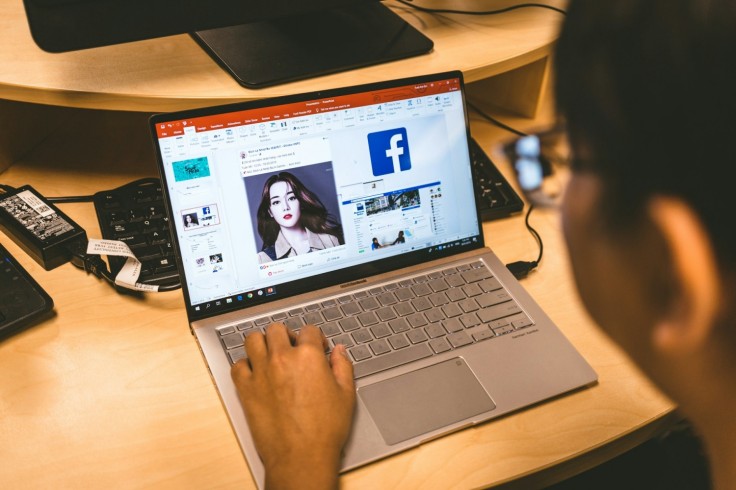
To bring out PowerPoint to its fullest, here are some tips and tricks growing graphics designers and professionals can consider while finishing their presentation slides.
Limit Slide Transition Choices, Expand Applications
In designing a presentation's look, limiting the slide's transitions and animations to one or two options can make it look more appealing.
Remember: the purpose of the presentation is to convey a message, not overload the audience with so many details happening all at once.
That said, each presentation slide can still display variety and creativity even with a limited number of transitions being used.
Rather than simply add the transition to switch to the next slide, integrate the movements to the materials being displayed on the slide and highlight their significance.
For example, a simple upward "Push" transition can be used to show the height of a tall building by segmenting each floor into different slides, or a "Split" transition can be depicted similarly to unboxing as each slide peels away each layer of content inside the box.
Morph, Morph, Morph!
In the topic of slide transitions, there is nothing more flexible and dynamic than the "Morph" transition. It allows the user to integrate the changes between each slide to depict a flow throughout their presentation.
Want to depict the motion of running? Morph is an asset to shift from one corner to another. Like to create a narrative through the slide? Morph can present it as a puppet show or a rough-cut animation.
While learning how to use "Morph" could take some time, there are many wonderful tutorials and video guides online that can inspire people's ideas on its almost limitless applications.
Interactable and Dynamic Graphics
A great way to attract the audience's attention to a presentation is through interactable and dynamic graphics most suited to the presentation's themes.
Designers can integrate the PowerPoint's hyperlink functions to switch between tabs, redirect to another slide by clicking a shape, and even include other multimedia elements to better display a narrative on the slides.
These dynamics can then be integrated into the slide's transition to further emphasize the themes of the presentation and retain people's attention.
Integrate Other MS Office Tools
If you have the full MS Office bundle, Microsoft Designer would be a great addition to the workflow outlining background designs, graphic assets, and even animations.
Similar to how Adobe's Creative Suite works, integrating Designer into your PowerPoint presentation can delegate some of the work to another software, so you just need to copy and paste most of the graphics rather than do it from scratch.









