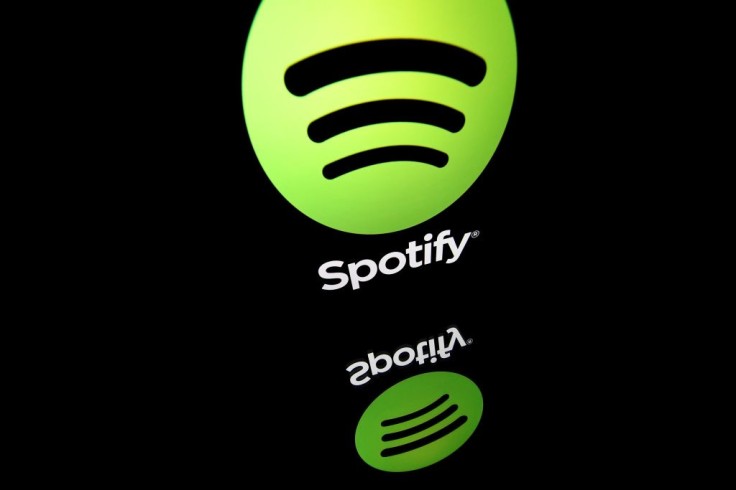
Spotify has released a new feature called Private Session. Through this feature, users will be able to hide listening activity from their followers.
The Spotify Private Session works on Android, iPhone and Desktop.
How-to Geek has shared the ways to enable Spotify Private Session on users' devices. Apart from this, there are some Spotify features users must be surprised to know.
Spotify Private Session Mobile
According to How-to Geek, Spotify shows the user's listening activity to their followers by default. For this reason, it has created ways to enable private sessions for those who do not like sharing their listening activity.
In addition to this, this feature does not gather any data in its algorithm to suggest new music.
How to Enable Private Session in Spotify on Mobile
How-to Geek has shared a process to enable the said feature. This step-by-step process works on iPhone, Android and iPad:
Head to the "Spotify" app installed on the device.
After launching the app, choose "Home" at the bottom.
On the top right corner of the "Home" screen, tap the "Settings" option.
Right after choosing the "Settings" option, scroll down to the "Social" section.
Lastly, enable the "Private Session" option.
However, if users wish to turn off the private session, head to the "Settings" menu then toggle off the "Private Session" mode. Keep in mind that once the private session is enabled, tracks listened to will not be visible to followers.
How to Enable Private Session in Spotify on Desktop
Aside from the Spotify mobile, How-to Geek also shared the process to enable private sessions on users' desktops. This step-by-step process works on Mac, Windows and Linux:
Launch the "Spotify" app on any computer.
Click the username at the top-right corner of the Spotify app and wait for the drop-down menu options.
On the drop-down menu, click "Private Session."
Once clicked, a padlock icon will appear beside the username. This icon confirms that the users' account is in private session mode.
If users wish to exit from the desktop's private session, click the username at the top of the Spotify app then toggle off the private session in the menu.
Read also: Mobile Malware 2021: 3 Malicious Software That You Should Be Careful Of, How to Protect Your Device
3 Hidden Spotify Features
For those not in the know, there are other hidden features that the Spotify app contains. Mashable has shared three features that most users do not know.
3. Users Can Speak with Spotify
Same with Google Assistant and Siri, Spotify added a new feature that enables users to command the app. The code word for Spotify is "Hey Spotify," which will help users search on the app without typing.
However, this feature only works when the app is open. Moreover, Spotify clarified that this feature is only available in the U.S across iOS and Android devices.
2. 'This is' feature
Well-known artists have this feature as their album playlist, but Spotify users can also use "This is" as a search phrase.
To use this feature, type "This is [band name]" in Spotify's search bar. In case the typed playlist exists, users will be able to see it on the top result.
1. Share Your Music
Spotify users can also share their music or podcast on the app. To add your preferred file, head to "Spotify's Preferences" then toggle on "Show local files."
From there, Spotify users can now add their mp3 files through the "Add a source."









