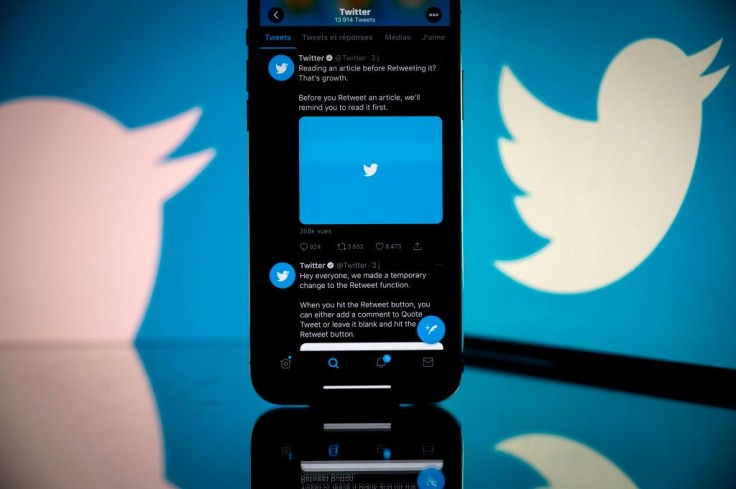
Everyday pain such as headaches, aching eyes, and sore muscles can be rooted from eye strain.
Hours spent staring at luminous screens have become the norm in modern life, but it isn't the best habit for our eyes.
Apart from inducing a general sense of gloom, scrolling through Twitter for long periods of time can induce dry eyes and eyestrain, which can lead to headaches and poor vision.
Users with visual impairments or other vision difficulties may struggle to see Twitter's default font size and prefer larger easier-to-read text.
Fortunately, both on the desktop and in the app, Twitter allows users to change the text size, so users can customize the display to their preferences.
How to Avoid Eye Strain
Move farther away from your screen
It could be as simple as moving the screen a little bit farther could be a solution in alleviating eye strain.
Moving the users' screen one inch away from their face has the same effect as installing a blue light filter on their mobile device.
This is because most modern blue-light-blocking coatings only block roughly 15% of the blue light emitted by a device, this is the case.
Make use of a blue light filter
There are several apps that can automatically modify the frequency of the light waves emitted by your screen.
Look for applications available and suited for both PC use and mobile use.
Choose an application that allows a user to adjust the brightness manually or set it to adapt itself based on the sunrise and sunset periods in their area.
Make use of the built-in filters on your device
However, it is possible that users won't need to install a second program.
Users can just make use of the multiple settings built-in in modern phones that protect users from intense blue light.
In addition, most devices now have a built-in "night mode" that allows users to perform the same thing as the above-mentioned program without using up your device's storage capacity.
Users can control how powerful the filter is based on their eye tolerance and set precise times for the filter to turn on and off using the night mode option.
Color and Text Size
According to Wired, the text size should be three times larger than the smallest size a user can read from a typical viewing position as a solid rule of thumb.
Again, a users' screen should be 20 to 30 inches away from their regular position.
The users' eyes favor black text on a white or somewhat yellow backdrop when it comes to color combinations. For the most part, such dark-on-light combinations work well. On the contrary, low contrast text/background color schemes should be avoided.
Changing Twitter Text Size
Here's how to change the text size on Twitter, as recommended by Mashed.
First, open Twitter.
Second, on the desktop, select "More..." in the left-hand menu bar to see more options.
Third, in the navigation bar, select "Settings and privacy." Furthermore, if a user is using a mobile device, touch on the users' profile image in the top left corner to bring up the navigation bar.
Fourth, Select "Accessibility, display, and languages."
If a user is using a desktop, click "Display," or if on a mobile device, select "Display and sound."
Lastly, drag the slider to the left to make Twitter's font smaller, and to the right to make it bigger, under "Display."
Above the font slider, an example tweet will appear so the user can test your modifications and choose the size that best suits them. On mobile, Twitter offers four distinct text sizes and five on desktop, giving users a variety of options, and changes are immediate.
Related Article: How Do I Turn On Google Safe Browsing? Four Steps to Enable Security Feature









