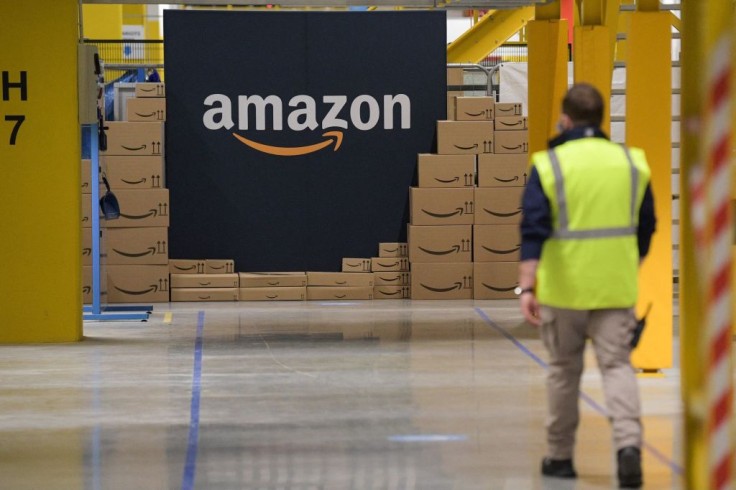
With simply a phone number or an email address, everyone can send an Amazon gift to their loved ones, which is perfect for the holiday season.
Racing in crowded stores and supermarkets to check the holiday gift guide made for the presents of each family member and friend just before the holidays is a nightmare that should be avoided.
Amazon's New Shopping Feature
Although online shopping is convenient and there are numerous Black Friday offers, shipping delays are inevitable.
If users have left it till the last minute to buy a gift for their mothers, lovers, or their best friends, Amazon now offers a new function that could come in handy.
Users can send hundreds of Amazon gifts with just a phone number or email address if they're a Prime member; no physical location is required.
However, it is essential to note that the Amazon mobile app is the only way to send a gift without the need for a delivery address.
Here's a step-by-step guide to sending Amazon gifts using just a phone number or email address, as laid down by Android Central.
How To Send Amazon Gifts Using a Phone Number or Email Address
On your phone, open the Amazon mobile app.
Add the gift to your Amazon shopping basket once you've found it.
You will be requested to complete the checkout process. Check the box next to Send as a gift before completing to checkout. Returns are simple, and then you can proceed to checkout.
Select Allow the recipient to give their address on the next screen, then click Continue.
You can now choose from a variety of gift alternatives. If you're feeling extra creative, type in the recipient's email address or mobile phone number, as well as a present message. At the bottom of the screen, where it reads Add ons, you can also add a gift bag.
At the bottom of the screen, select Continue.
Place your order, and your present will be delivered virtually! Within 30 minutes of placing the order, the receiver should receive an email or text message.
And just like that, a last-minute shopping emergency has been averted.
Within 30 minutes of placing your transaction, the gift receiver will receive a message stating that they have received a present. The message will include your gift message as well as the present you selected.
To accept it, consumers simply need to provide their delivery address and, if they don't already have one, create an Amazon account.
If the recipient doesn't like what you've sent for some reason, they can exchange it for an Amazon gift card.
But if the receiver loves the gift, it would be on its way to them immediately, thanks to free Prime shipping, whether or not they're a Prime member.
The order will be automatically canceled if no action is made within four days, and your credit card will not be charged.
How To Accept An Amazon Gift
If you've received a gift from Amazon, follow these steps to accept it (or request a gift card instead), according to CNET.
1. View and accept the gift by tapping on the Amazon SMS or email notice.
2. Unwrap the present by tapping it, then watch an animation of the gift unfold.
3. The receiver of the gift can either click the Accept button and enter an address for the present, or choose the Exchange option to replace it with an Amazon gift card once it has been virtually unwrapped.
4. If the receiver accepts the gift, they will be asked to provide their shipping address. Tap Deliver for the gift to be sent right to the address.
5. After that, Amazon will ship the present for free using Prime shipping.
Related Articles : Google Black Friday Deals 2021; Chromecast, Google Nest, Pixel 5A, and More









