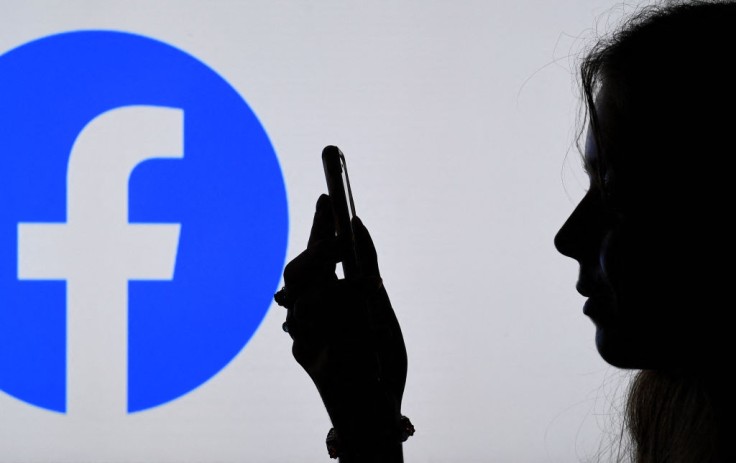
As the previous year bids farewell, a new year comes in to bring a new start for all of us.
It's that time again where people are setting goals and a new New Year's resolution.
Some might start realizing the need to cleanse all the toxins social media have brought into their lives. It could possibly be a part of some people's New Year's Resolution to deactivate and delete their Facebook accounts.
With that, below are tutorials on how to delete and deactivate Facebook accounts.
As stated in CNET, it is important to know the difference and benefits of deleting and deactivating a Facebook account.
What Happens if Facebook is Deactivated
Some Facebook users might opt to deactivate their Facebook account instead of deleting them as part of their New Year's resolution.
These are what to expect if a user decides to deactivate their Facebook account:
Depending on the options a user selected in a time frame, users have the option to reactivate their accounts at any time they want back in.
With Facebook deactivated, people can't look at the user's timeline or find them.
However, some of the messages or conversations the user had will still remain accessible.
In addition, users will not be able to access Oculus Products or information using their Facebook account.
Pages that only the users have access to will be disabled as well.
Furthermore, Facebook users won't be able to view their Page if it's inactive, and they won't be able to locate it if they search for it.
To prevent this, the user can give someone else full management of their Page if they don't want it to be disabled. In this way, users will be able to cancel their accounts without deleting the page.
How To Deactivate an Account Temporarily
Users can deactivate their account for a limited time and then return whenever they like.
To deactivate a Facebook account, follow these steps as recommended by Facebook:
Click Account in the top right corner of Facebook from a user's main profile.
Then, under Settings & Privacy, choose Settings.
In the left column, click the user's Facebook Information. In the new Pages experience, if the user has Facebook access to a page, choose Privacy, then their Facebook Information.
Select Deactivation and Deletion from the drop-down menu.
Select Deactivate Account, then click Continue to Account Deactivation and confirm by following the on-screen steps.
This is What Happens if Facebook Deleted
If a user decides to delete their account, the users won't be able to recover access once it's been deleted.
Facebook postpones deletion for a few days after it has been requested to give users a window period to change their minds. With that, if users connect back into their Facebook account during this time, their deletion request will be canceled.
Some information isn't saved in a user's account, such as their messaging history. This implies that even if a user's account is terminated, their friends may still have access to the communications the user has sent.
In addition, pages that are just accessible to the user will be removed as well.
Users can give someone else full control of their Page if they don't want it erased.
They will also be able to delete their account without removing your Page after that.
How To permanently Choose Facebook Delete
Furthermore, some Facebook users might be exactly sure that they want to delete their Facebook accounts as part of their New Year's Resolution.
With that, here's how to completely delete a Facebook account, as per Childnet:
Click Account in the top right corner of Facebook from your main profile.
Then, under Settings & Privacy, choose Settings.
In the left column, click the user's Facebook Information. In the new Pages experience, if a user has Facebook access to a page, choose Privacy, then their Facebook Information.
Select Deactivation and Deletion from the drop-down menu.
Select Delete Account from the drop-down menu, then click Continue to Account Deletion.
Click Delete Account, then enter the user's password and select continue.









